University is a time of growth and learning, where students are able to gain valuable knowledge and skills to help prepare them for their future careers. However, while academic achievement is undoubtedly important, it is equally essential for students to gain work experience alongside their studies.
The benefits of work experience while at university are numerous, ranging from enhanced employability to improved time management and networking skills.
At Queen’s University, the MyFuture app/website is the one stop shop for finding work experience and jobs whilst at university. Here are some tips for navigating the website to maximise your opportunities.
“How can I find work experience opportunities during my time here at Queen’s?”
If you are reading this essay then you have taken your first step to find work experience. One of the good places for finding good opportunities is actually through our social media apps. You can find these opportunities @QUBCareers on Instagram, Facebook, LinkedIn and Twitter.
We post a lot about work experience, especially on a Wednesday. We have a jobs reel that’s dedicated to those voluntary, casual and part-time roles. Similarly, the Queens Careers dedicated website has lots of information about work experience opportunities.
Similarly, look out in your mailbox as well because you will get careers consultants newsletters. The careers consultant is linked to your school, will sends out newsletter and jobs and work experience will filter through from that.
However, the main focus of today is MyFuture, which is a careers management system for Queens.
“How exactly can I use MyFuture to find these work experience opportunities?”
MyFuture is a career management system which all Queen’s students have access to it and you can simply log in using your Queen’s credentials. On the MyFuture system you can perform many things, including but not limited to:
- Book careers and activities
- Book careers consultations
- Find out about degree plus pathways
- Access VMock (CV Checker)
- Frequently updated job boards
“What sort of jobs can we find on MyFuture?”
MyFuture is frequently updated from lots of employers who will come on a daily basis and post all sorts of jobs including graduate roles and work experience opportunities .
What’s important to note is that MyFuture acts like your favourite streaming apps such as Netflix and Disney+. The more you use it, the more it will adapt towards your job preferences. So if you go on to the job search, the first thing you’ll see is “because you viewed this job”. On top of this, it will also pull-out jobs that other people who are studying the same thing as you are looking at which will definitely be useful. You’ll also be able to see jobs that have recently been posted as well as jobs that have been trending on the MyFuture website.
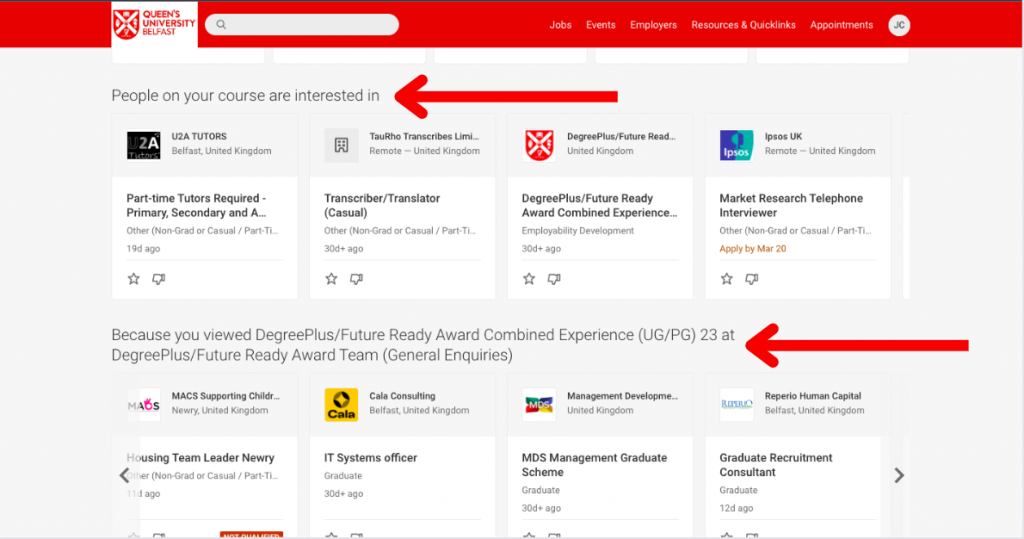
“Im seeing too many jobs that I’m not interested in, how can i fix this issue?”
You can make use of the filter on the website. This will allow you to filter based on characteristics such as graduate roles, work experience, placement year, long placement internships, short insight opportunities, employability, development opportunities, voluntary work.
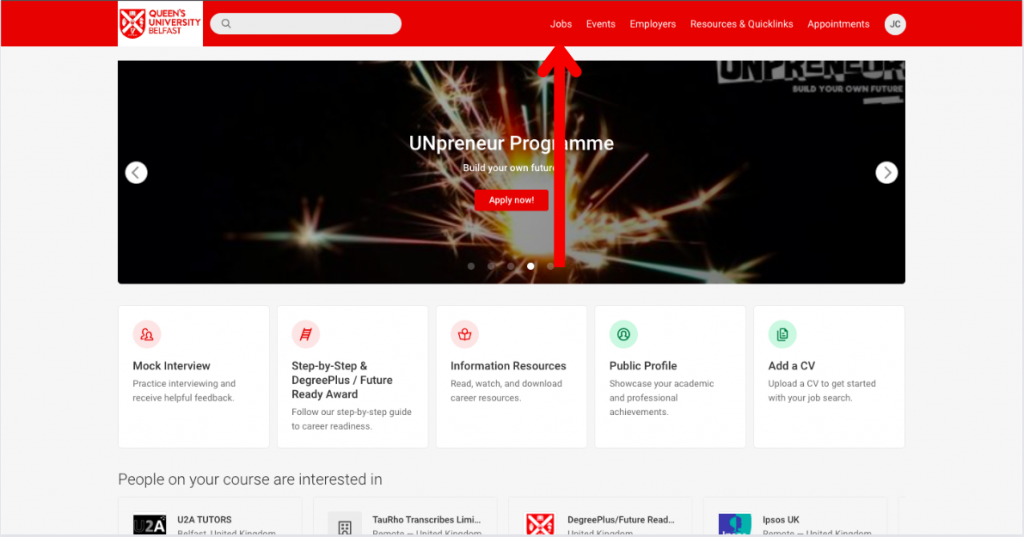
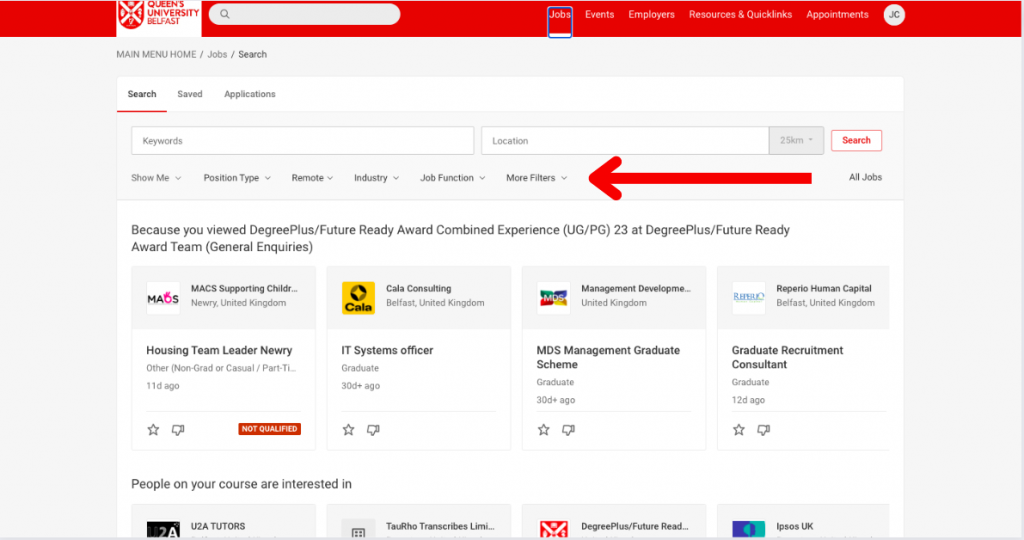
“Can I set up alerts for any of these opportunities coming our way?”
Once you’ve done that search with the filters that I talked about, you can set an alert. For example, I’m looking for a part time job in the voluntary sector. I can set that filter and then you can see an opportunity to set up an alert.
So what you do is you go in and it sets up an alert for you, and you can tailor it to come to you as often or as less frequently if you like.
For example, you could set that alert to come to you every week, because you really want that part-time role and you’ll get that filtered through to your e-mail so All of the jobs that have been added since you last looked, they will come to you by e-mail and the good news? You can set up as many alerts as you want!
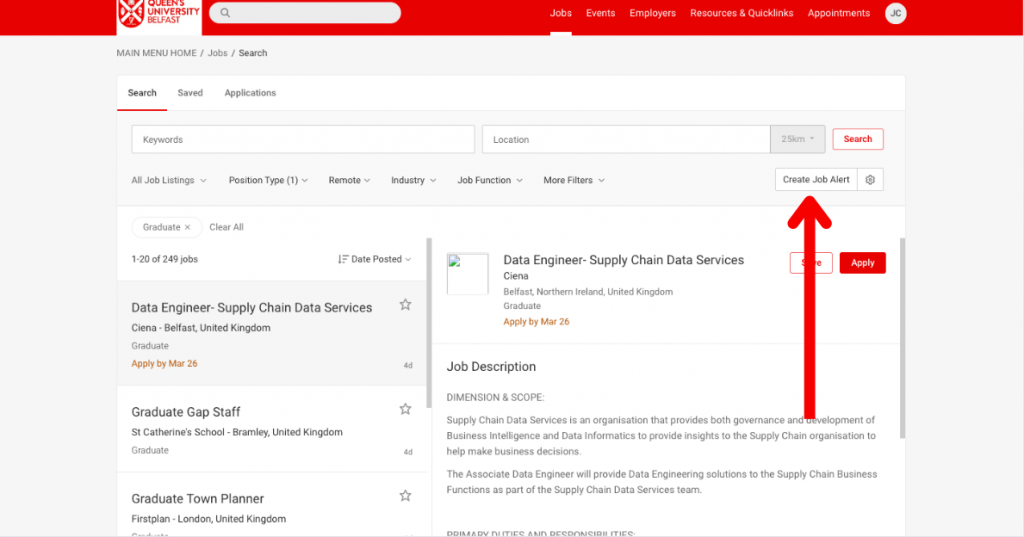
“How can we apply for jobs on MyFuture?”
Once you find that role you can like find all of the things that you expect to find; your candidate criteria, your location, your salary, all of those things. Then you’ll see a big apply button.
Now there’s a couple of different ways the employers will use that apply button. So either you can apply to their external website and you can go directly to that application process or some of the jobs you will be able to apply through MyFuture and it prompts you to add your CV and cover letter.
So you can add your CV, upload your cover letter and then attach that to the application and those documents remain there as well so you know you can use them again. (Although I think the people in the career service would be encouraging you to tailor your cover letter and CV!), but the application process is really, really simple.
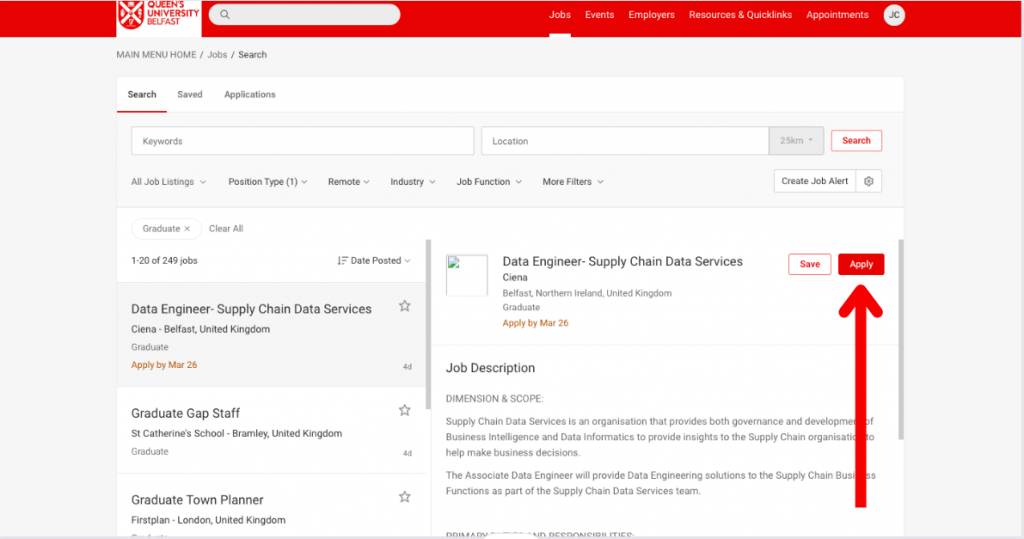
“What specific job tools are there for international students?”
So with the filters previously mentioned, you can actually add a filter to look at employers that are willing to take students on with a work visa.
There’s also an option for student circus, which is UK jobs for international students, so if you click on that, that takes you directly through with our login to that resource, where there’s lots of jobs for international students, so that filter with the employers and then the additional menu item of jobs for international students.
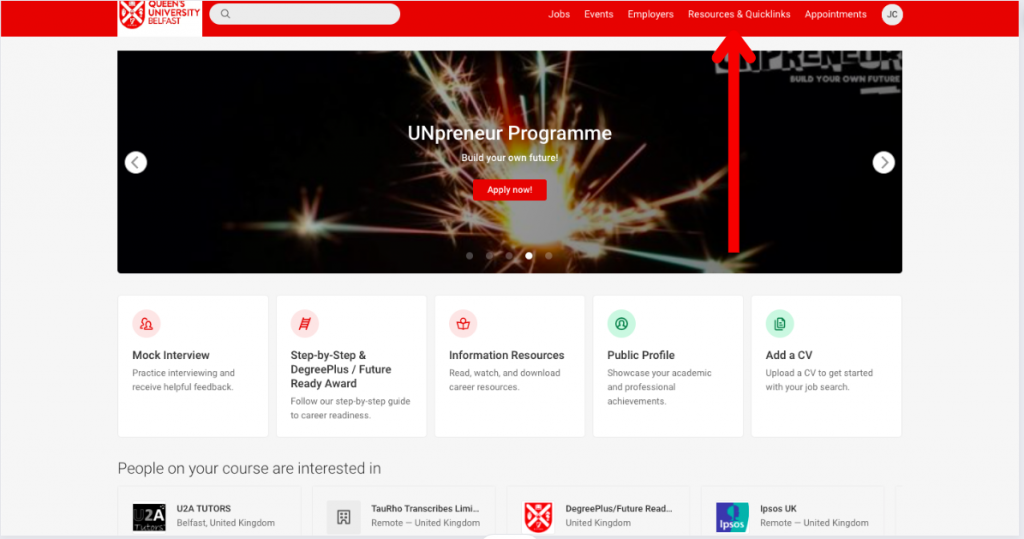
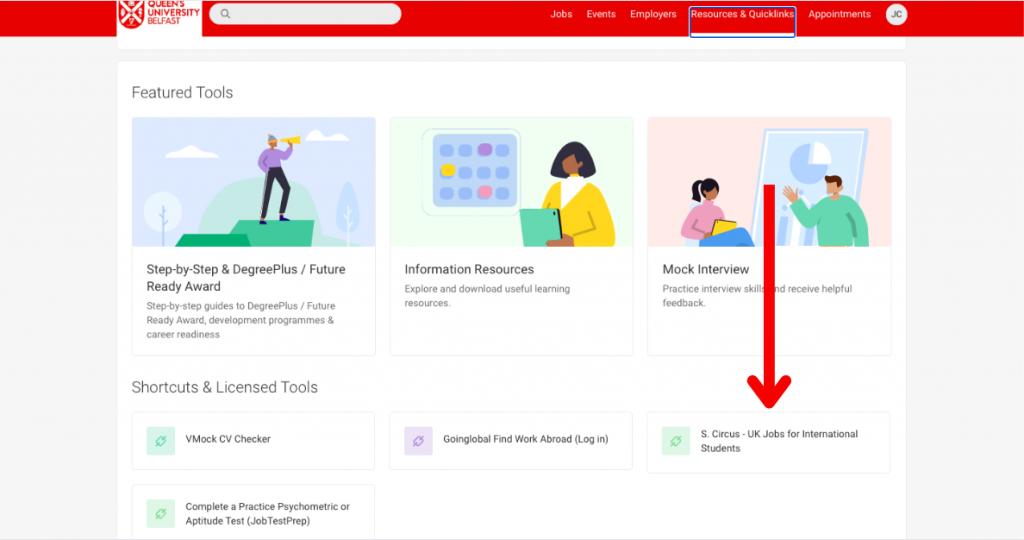
“How do you I access work opportunities abroad?”
If you go on to MyFuture and you go on to that jobs menu, you’ll see another menu item. That menu item is for work abroad opportunities and that takes you directly to our go global find jobs abroad.
Do access this through MyFuture because once you get into this resource and If you start looking for jobs again, It will remember your personalisation.
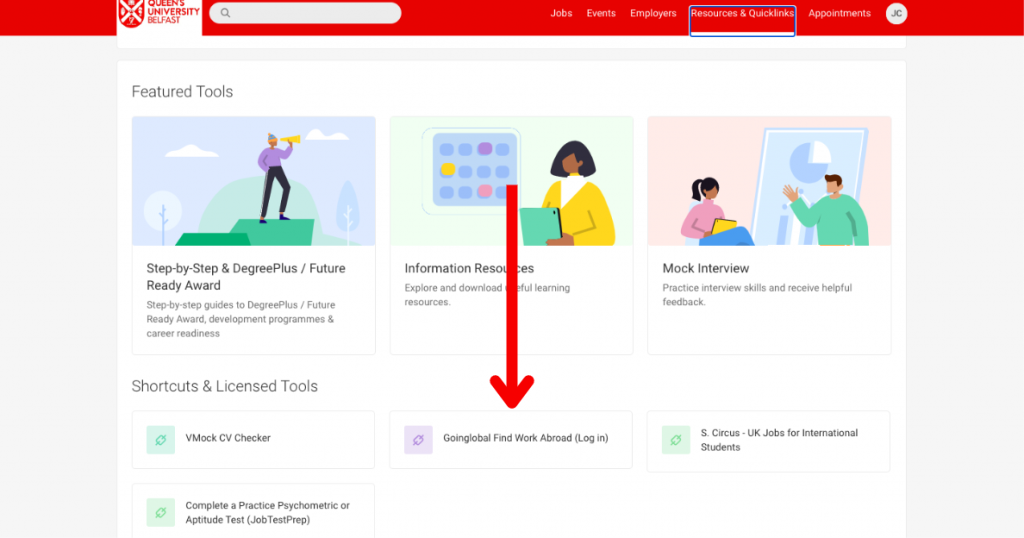
Are you ready to start finding jobs and work experience? Click here













