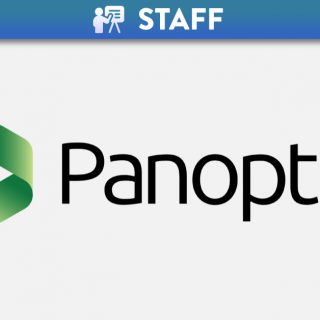Canvas System Update – 18 Jun 2022
For best performance, Canvas users must be using the current or previous major releases of Chrome, Firefox, Edge, or Safari. Canvas also runs on Windows, Mac, Linux, iOS, Android, or any other device with a modern web browser.
Canvas requires an operating system that can run the latest compatible web browsers. Your computer operating system should be kept up to date with the latest recommended security updates and upgrades.
Canvas users may encounter errors if their computer operating system is not kept up to date with the latest recommended security updates and upgrades (e.g. using unsupported browsers). Additionally, the error differs from browser to browser.
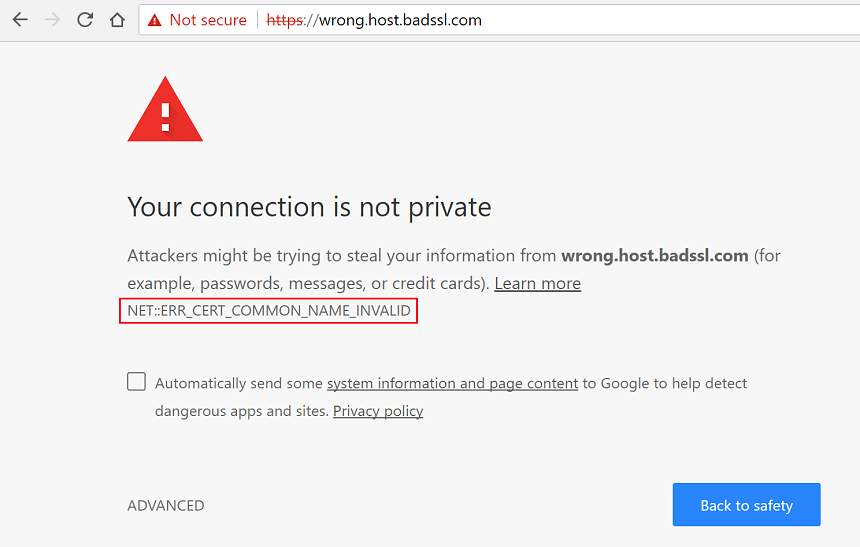
Unsupported Browser Error
Further information can be found in the following guide: What are the browser and computer requirements for Canvas.
08 Jun 2022: Rich Content Editor – Vector Button in Equation Editor. This update is available for all Canvas Roles.In the Rich Content Editor, a vector button has been added in the Equation Editor.
This change allows instructors and students to include vector arrows with a button when creating an equation in the Rich Content Editor Equation Editor.

Equation Editor Icon
In the Rich Content Editor, click the Equation Editor icon.
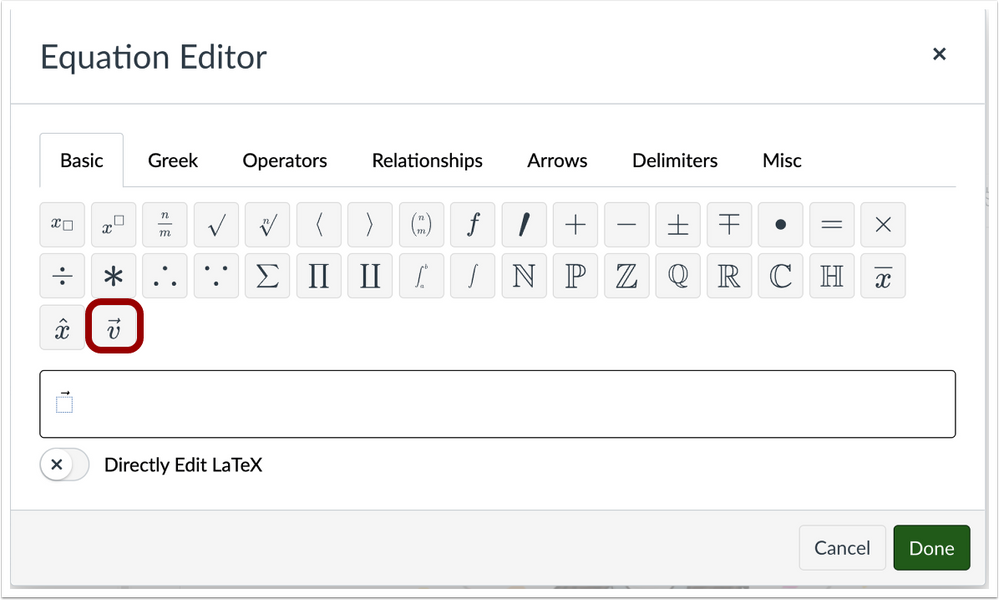
Rich Content Editor Equation Editor
To create an equation with vector arrows, click the Vector button.
08 Jun 2022: Syllabus – Icon Display in Syllabus Update. This update is available for all Canvas Roles.
In the Syllabus, users can view updated icons for assignments, discussions, and quizzes in the Course Summary.
This update allows users to differentiate between assignment, discussions, and quiz icons in the Syllabus Course Summary.
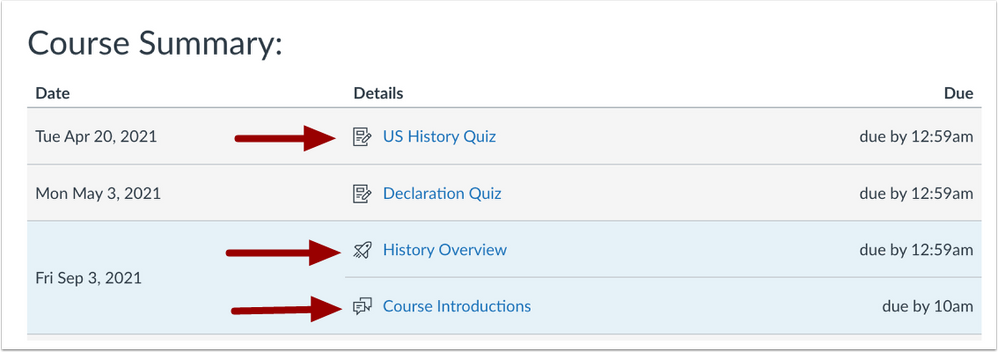
Syllabus Course Summary
In the Syllabus, different icon symbols display for assignments, discussions, and quizzes.
Previously, assignments, quizzes, and graded discussions displayed the same assignment icon in the Syllabus.
07 Jun 2022: Paper deletion requests can now be made from within the Turnitin LTI inbox. This update is available for Instructor roles in Turnitin.
There are two types of deletions in Turnitin. Removing a paper from the Inbox and requesting a permanent deletion.
Removing a paper from the inbox – Papers will be removed from view, but not deleted from Turnitin. Papers will still appear in Similarity matches.
Requesting a permanent deletion – A request will be sent to the QUB Turnitin Administrator for review and approval.
For more information please see the following Paper Deletion guide.
Other related guide for Instructors Turnitin within Canvas – Staff Guide