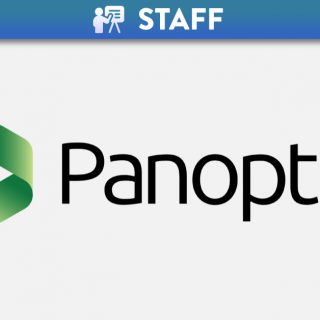Canvas System Update – 15 Jan 2022
The expanded or collapsed state of the Course Navigation Menu persists throughout all Canvas courses.
This change offers consistency with the behaviour of the Global Navigation Menu and allows a user to set the state of the Course Navigation Menu.
When a user changes the state of the Course Navigation Menu, the collapsed or expanded state is retained throughout the course until changed by the user. The menu state is applied on a per-user basis and retained for all courses where the user is enrolled.
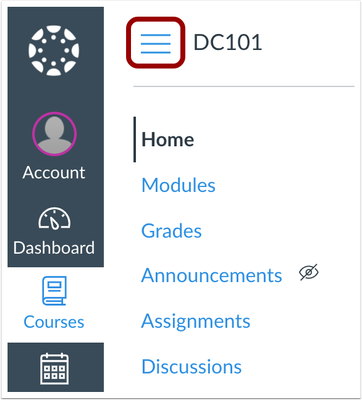
Course Navigation Menu
Additional Details: The Gradebook page hides the Course Navigation Menu by default, which will always be collapsed regardless of the user’s preference.When accessibility issues are detected within the Rich Content Editor, the Editor display an indicator over the Accessibility Checker icon. This functionality was previously managed by the Accessibility Checker Indicator feature option, which has been enforced for all Canvas institutions.
This change shows content creators when accessibility concerns are detected without needing to open the Accessibility Checker.
When accessibility issues are detected within the Rich Content Editor, the Editor display an indicator over the Accessibility Checker icon.
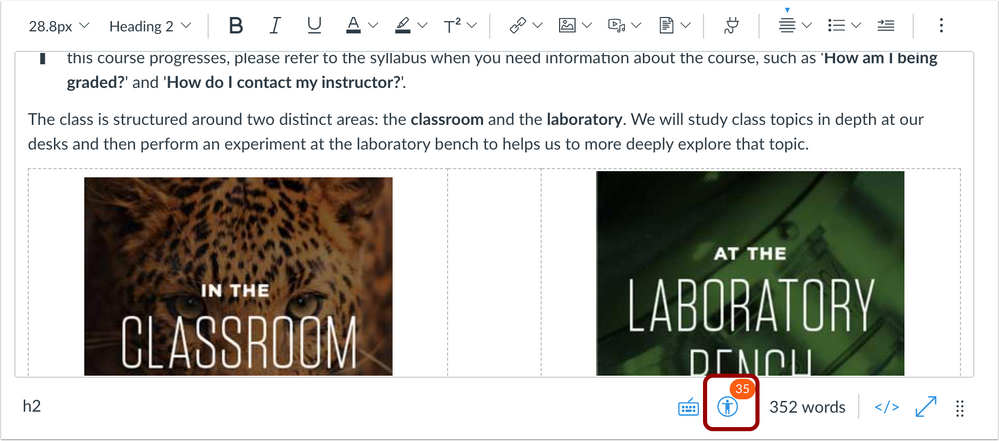
Rich Content Editor Accessibility Checker Indicator
When a grade is entered manually for a missing submission, the missing status is removed.
This change removes the Missing label for submissions that have not been submitted online but that have received a manually entered grade.
When an assignment indicates a student’s submission as missing, and a grade is entered manually in the Gradebook, the Missing status is removed. In the Gradebook, the Missing status is indicated as a colour. The Grade Detail Tray displays both the status and the colour.

Grade Entry removes Missing status
Additional Details: Once a manual grade has been entered, the Missing label is removed. Removing the entered grade does not replace the Missing label. Labels that need to be reapplied must be done manually.
The Missing label is also removed if the assignment is part of an assignment with a Late Policy, and a manual grade is entered for the assignment submission.
This behaviour also applies in SpeedGrader.
When External URL and External Tool (LTI) links are added to a module, the state of the Load in the New Tab checkbox is retained for all additional link entries.
This change assists content creators in retaining their preferred action for managing links within modules.
When an External URL or an External Tool (LTI) links are added to a module, the Load in New Tab checkbox is not selected by default. However, if the checkbox is selected, the checkbox will remain selected for all additional links added to a module.
The checkbox will always retain the state of the last added link. If the checkbox is deselected when a link is added to a module, the checkbox will return to its default state.
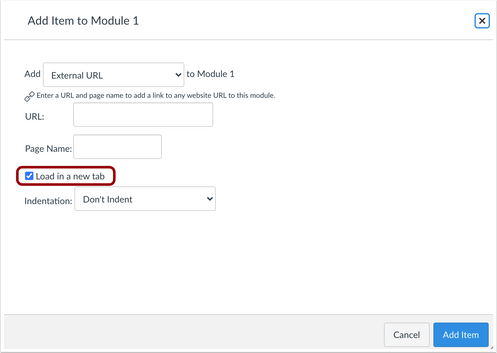
External Link “Load in New Tab” Checkbox
Graders are notified about unposted comments.
This change notifies graders if a comment has been created but not posted.
When a grader creates a text, media, or audio comment and tries to advance to the next student or a previous student for the assignment, the grader is notified that the comment has been created but not posted. Selecting the Proceed button indicates the comment should be saved as a draft for the submission being viewed.
Users can choose to not be notified for comments that have not been posted by selecting the checkbox at the bottom of the window.
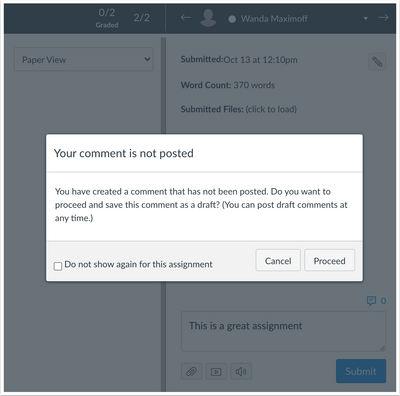
Unposted Comment Warning in SpeedGrader
Additional Details: The option to not show the warning applies on a per-assignment basis. Viewing another assignment and navigating between students before posting a comment also displays the warning. The option is also stored on a per-browser basis, so viewing an assignment in a different browser will also display the warning.The Gradebook View menu includes the option to split student names into two separate columns and show the first name and last name separately.
This change allows students first and last names to be displayed and exported in separate columns.
When student names are split, the Last Name column can still be sorted by type and order and supports secondary info.
Split names are respected and displayed in the Gradebook CSV export.

Gradebook View Menu: Split Student Names Option
The Account and Course Settings Feature Preview tabs have been restored to Feature Options. The term Feature Preview has been repurposed as a label only and references to a feature that is in active development.
This change adjusts the strategy behind Feature Options and Feature Preview terminology.
The Feature Options tab displays the list of all feature options available in Canvas. Although feature options are designed to be enforced at a later date, not all existing feature options will be enforced. In future Canvas deploys, all feature option descriptions will be updated to designate whether the feature option is eventually intended to be enabled for all institutions.
Feature options may include a feature preview label, which indicates a feature option in active development. Feature previews represent functionality being built directly through user feedback, and their releases are scheduled outside the regular Canvas release process. Feature Preview release availability is posted in the Canvas Releases & Deploys Related Releases section. Feature previews include a user group for feature participation. Users should subscribe to the user group to receive feature updates.
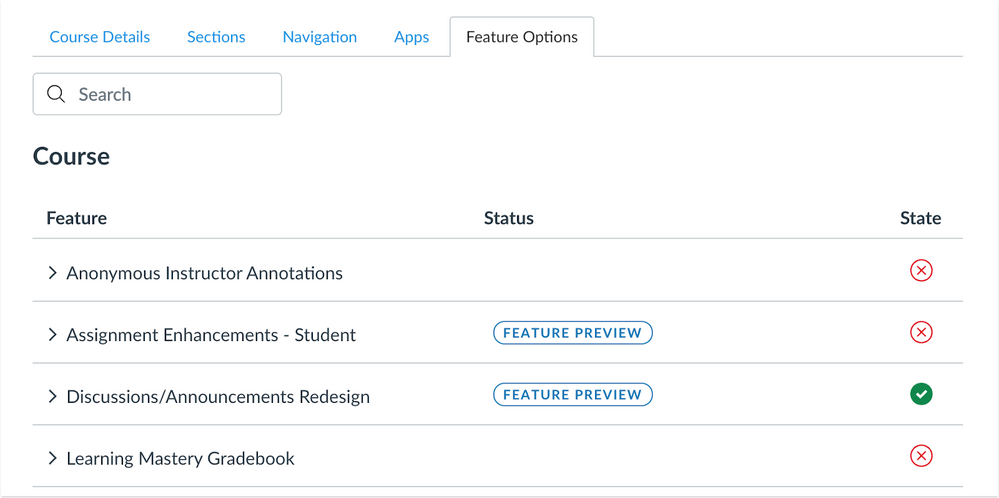
Feature Options page with Feature Preview label
05 Jan 2022: Conferences – Conferences Link Name Transition. This update is available for all Canvas Roles.
The Conferences wording included in BigBlueButton and Adobe Connect Course Navigation Links has been removed.
This change completes the process of transitioning conferences Course Navigation Links to display the name of each tool.
The Conferences Course Navigation Link has been replaced with the name of an institution’s conferences provider. No functionality has been affected.
Institutions using BigBlueButton conferences will see the Course Navigation Link as BigBlueButton. Additionally, for institutions using Adobe Connect, the Course Navigation Link displays as Adobe Connect.
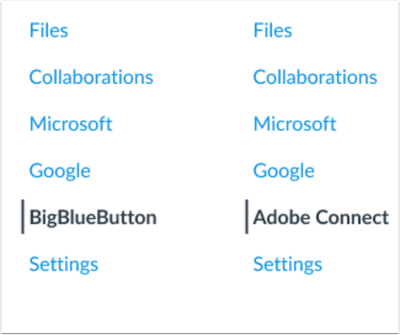
Course Navigation Conference Tool Links
05 Jan 2022: Dashboard – BigBlueButton List View Dashboard Conference Links. This update is available for the following Canvas Roles: Student.
In the List View of the Dashboard, calendar events that include a BigBlueButton link in the description or location field display a Join Conference button.
This change allows students to view scheduled BigBlueButton conferences and join conferences directly from the List View Dashboard.
If a BigBlueButton conference is created for a course as a calendar event, the event displays in the List View Dashboard for students. If the Join Conference icon is solid and green, the conference is currently active. If the button is lined and grey, the conference is not currently active.