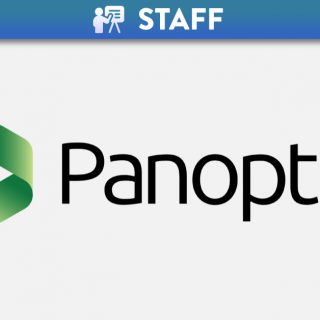Canvas System Update – 16 Oct 2021
Submission status labels can be edited in SpeedGrader.
This change allows graders to change the submission status for a student’s assignment directly in SpeedGrader.
The SpeedGrader sidebar includes an Edit icon to be used for submission statuses. Statuses can be edited the same way as in the Gradebook. Additionally, adjusting a status in SpeedGrader also applies to the Gradebook.
-
- Setting the status to missing displays the Missing label.
- If a late policy is enabled, setting the status to late displays the Late label. Additionally, a text field allows the grader to enter a value for the days/hours late.
- Setting the status to excused displays the Excused label, the grade field displays as EX and is greyed out.
- Setting the status to None removes any labels that were previously displayed for the assignment.
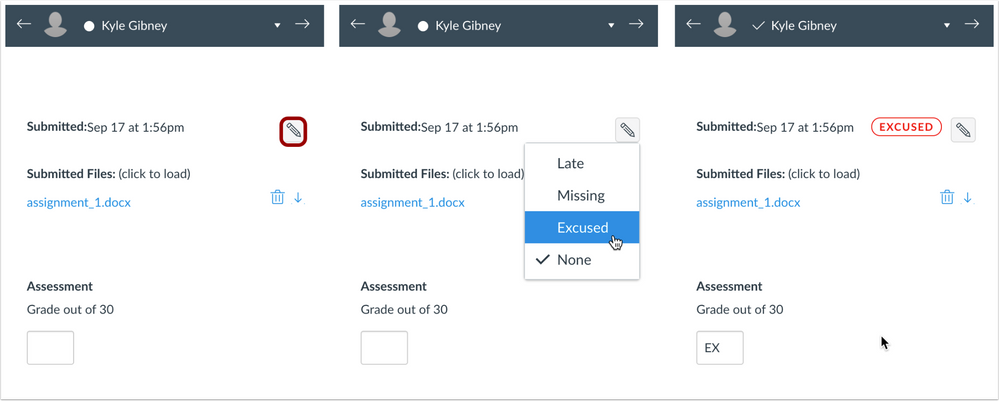
SpeedGrader Status Edit Menu
Note: The Edit status icon is not displayed in the following assignment scenarios:
-
- Previously submitted submissions (only the most recent submission is supported)
- Concluded user enrollments
- Inactive student enrollments
- Assignments that require moderated grading
- Assignments in a closed grading period
The Gradebook includes an Assignment Names search field.
This change allows assignments to be searched in addition to student names.
The Gradebook includes two search fields: one for student names, and one for assignment names. Using the Assignment search field displays any search results that match an assignment in the course.
Gradebook Assignment Names Field
The Account, Course, and User Navigation Menus remain sticky and are always visible on their respective pages.
This change allows users to access the menus at any time.
When a long page is scrolled, the respective menu is retained in the sidebar. If the navigation menu is longer than the height of the screen, the menu can also be scrolled to view all menu links.
Course notification preferences can be customised on a user’s Notifications page.
This change allows course notifications to be adjusted without having to access the course-level Notifications page for each course.
The User Notifications page displays all notification options for a user’s entire account. However, if a user has any active course enrollments, the menu displays the name of each course. Users can navigate between their courses and set specific notification options for each course if preferred.
Any updated notifications also sync to the course-level Notifications page.
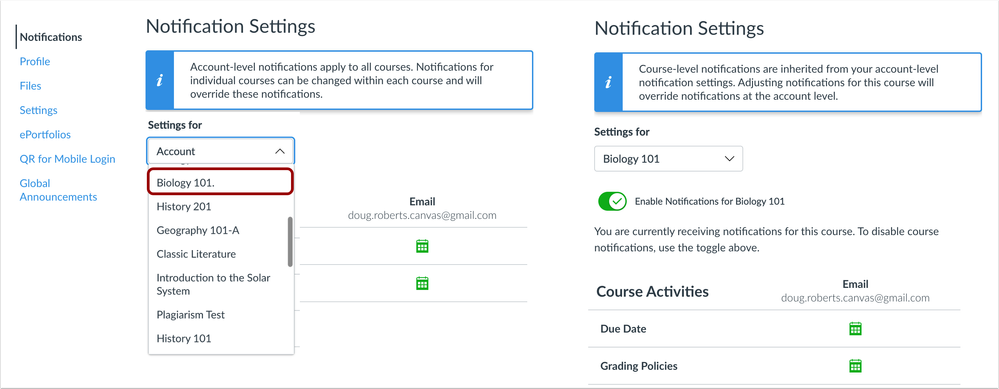
Notifications Page
Microsoft Immersive Reader enhances the reading experience within Canvas by improving accessibility and boosting reading comprehension.
The Microsoft Immersive Reader button can be enabled in User Settings, if not already enabled. Additionally, the Reader is supported in Assignments, the Course Home Page, and the Syllabus.
This change allows additional resources to be used with the Microsoft Immersive Reader.
In individual assignments, the Course Home Page, and the Syllabus, the Microsoft Immersive Reader button displays for users.
In each location, Microsoft Immersive Reader button is located in the page header.
For instructors, the button displays next to the Student View button, when applicable.

Microsoft Immersive Reader in User Settings
The default setting for the Rich Content Editor Accessibility Checker Indicator feature preview has been changed to On and Unlocked.
This change enables this feature by default and shows content creators when accessibility concerns are detected without needing to open the Accessibility Checker.
When the Accessibility Checker Notification is enabled for a course, any accessibility issues detected within the Rich Content Editor display an indicator.
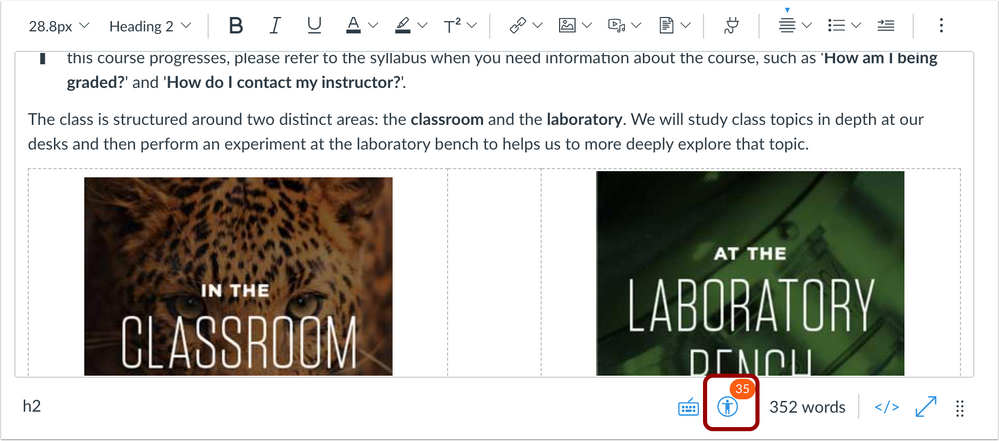
Rich Content Editor Accessibility Checker Indicator
23 Sept 2021: Unnecessary pronouns removed from the paper view request email. This update is available for Instructor roles in Turnitin.
Turnitin is committed to providing an equitable and inclusionary experience for everyone who uses its products.
In this change, Turnitin found that the Paper View Request email unnecessarily gendered the instructor and did not account for users who do not identify as a binary gender.
Before this change: This instructor has found a ‘23%’ match to this paper in a paper submitted to his or her ‘Natural History’ class.
After this change: The requesting instructor has found a ‘23%’ match to this paper in their ‘Natural History’ class.
16 Sept 2021: Flags in the LTI Assignment Inbox. This update is available for Instructor roles in Turnitin.
Turnitn have added the ability to view which documents have document Flags in them directly from the LTI Assignment Inbox, therefore instructors can focus their investigations on problem papers without having to look through all of the submissions in an assignment.
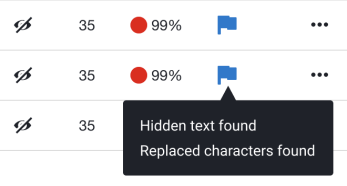
Flags in the LTI Assignment Inbox
Other related guides for Instructors and Students Turnitin within Canvas – Staff Guide Turnitin within Canvas – Student Guide Full Turnitin LTI Release Notes