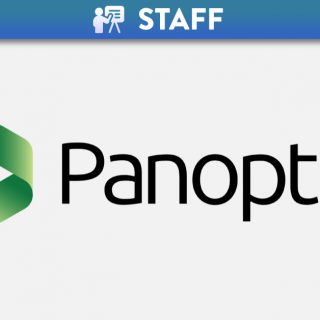Digital Portfolios
Introduction to e-Portfolios
ePortfolios are digital presentations of a student’s experiences, achievements and aspirations. Creating an ePortfolio involves skills essential for 21st century learning; organising and planning material, giving and receiving feedback, reflecting and selecting and arranging content to communicate with a particular audience in the most effective way. It is these rich and complex processes that are of most interest and value to educators and many see ePortfolios as vital to learning, teaching and assessment. (Jisc 2019)
Research shows that ePortfolios are valuable at all stages of the learning lifecycle and can offer students, staff and employers ways of:
- Evidencing employability skills and graduate attributes
- Assessing learning in a more authentic way
- Making sense of learning and achievements across disparate parts of the curriculum
- Engaging with personal and continuing professional development
- Making coherent links between different stages of learning
- Achieving deeper learning through reflection and dialogue
- Developing lifelong learning skills.
What can ePortfolios be used for?
There are many ways ePortfolios can be used depending on your needs or circumstances. Some examples are listed below as suggested ideas.
For Students:
- Organisation and storage of class notes, assignments, projects.
- Display the projects or assignments you are most proud of.
- A reflective journal of each semester or course.
- Reflect on the thought and work that went into a project/submission.
- Gather an overview of your educational experience as a whole.
- Share your work with friends, future employers etc.
The image below is an example of how a student might create and use an ePortfolio in Canvas.
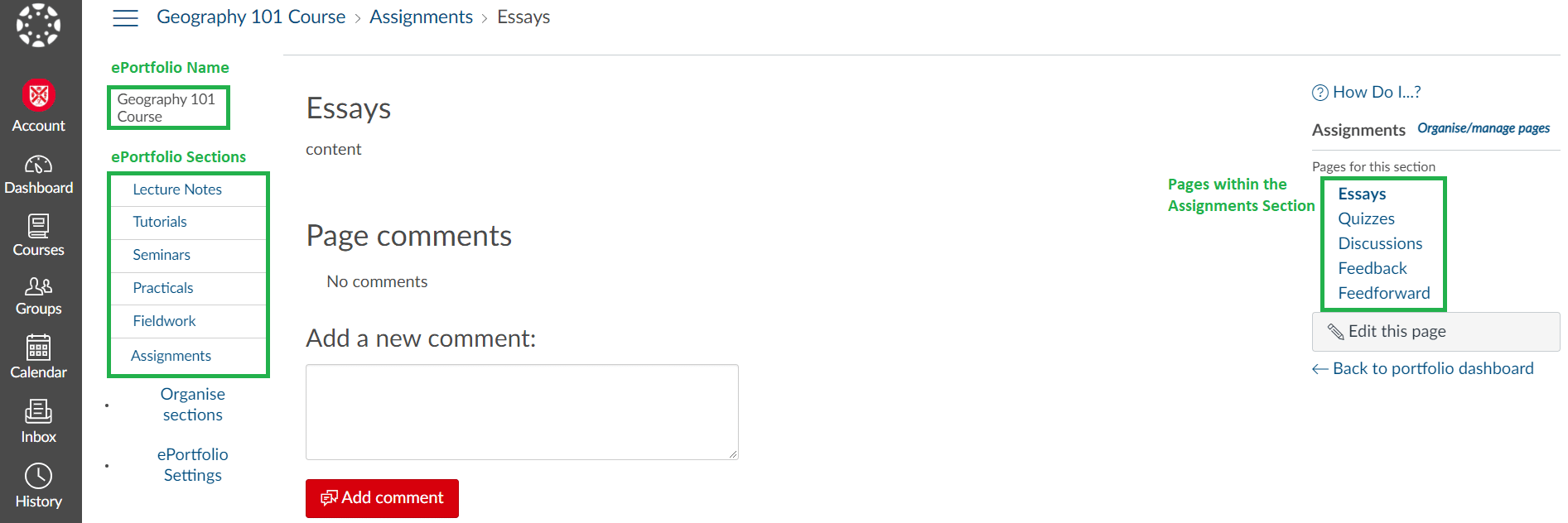
For Instructors:
- A record all the CPD you have completed.
- Organisation and storage of course resources.
- To gather feedback or build reflective notes on how to improve your course for next year.
- Encourage your students to keep an ePortfolio so at the end of the semester/course they can reflect on all the things they have done.
The image below is an example of how an instructor might create and use an ePortfolio in Canvas.
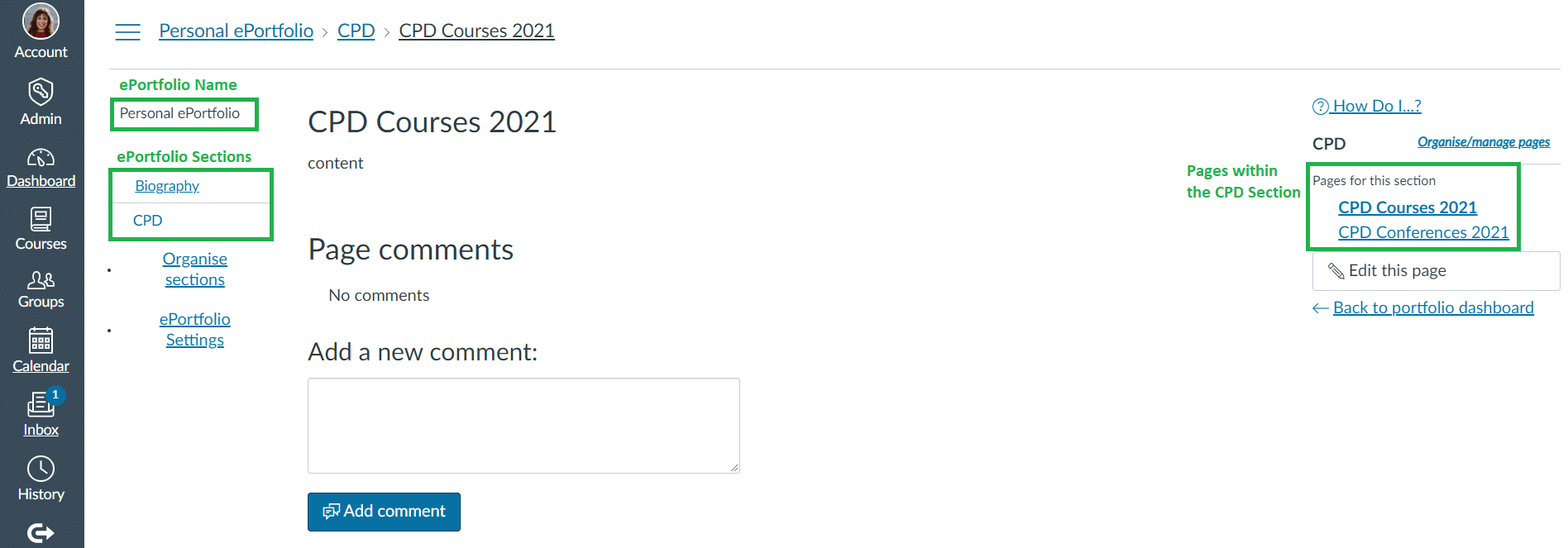
e-Portfolios in Canvas
The ePortfolios feature within Canvas is a great way to store projects, images, assignments or academic/professional accomplishments and experiences in a digital format. They are a great way to stay organised and to showcase some of your work and can be used by both students and instructors. Multiple ePortfolios can be created if needed, they can be made public for everyone to see, or private so only those you allow can see, and you can change these settings at any time.
Access Canvas ePortfolios
- On the Global Navigation, click Account.
- Click ePortfolios.
- The ePortfolio homepage will be displayed. Click + Create an ePortfolio.
- Once created, you can add/edit titles, create sections and create pages within each section. There is also a ‘Getting Started Wizard’ to walk you through its organisation.
📝 Note: Pages in the ePortfolio area are the same as elsewhere in Canvas and uses the Rich Content Editor, therefore allowing you or students to add text, images, links, video etc as part of your ePortfolio content.
Canvas Guides on ePortfolios are also available.
Coming Soon: Portfolium in Canvas
Portfolium is the new digital portfolio tool soon to be released by Canvas. The tool is provided for free for Canvas users and is referred to as Folio in the Canvas environment. It can be used to visually showcase academic and professional accomplishments and experiences and integrates a professional profile with social media and job-seeking features.
It features a workflow for students to import Canvas assignment submissions into portfolio projects, to show a collection of work over time. Students can also get a link to a project in Folio to submit to an assignment in Canvas. For an overview of the similarities and differences between the current Canvas ePortfolios and the new Portfolium feature, check out this comparison chart.
ePortfolios using OneNote
As highlighted above, you can use ePortfolios for a range of purposes, but you can also use a variety of other technologies not just Canvas for ePortfolios. One such example is OneNote, Class Notebook.
ePortfolios for Assessment
Class Notebook is part of OneNote. Each notebook includes a Content Library for teachers to share course content, a Collaboration Space where teachers and students can work together, and a Private Notebook for each student.
In the video link below, Dr Jennifer Roberts (QUB) from the school of SSESW describes how she uses ePortfolios, notably OneNote, Class Notebooks for Assessment of her students, when teaching on the iPGCE. [Skip to 12 min 27 secs to start the section on ePortfolios for Assessment. This video was part of the AHSS Show and Tell Webinar Series Summer 2020.]

ePortfolios for Reflective Work
ePortfolios are also a fantastic tool for reflective or pieces of work. In the video link below Emma McAllister (QUB) describes how you can set up and use One Note, Class Notebook for Learning Journals for your students or yourself. [This video was part of the AHSS Show and Tell Webinar Series Summer 2020.]

ePortfolio Based Learning
If you are keen to learn more about ePortfolio based learning, Dr Orna Farrell (Dublin City University) specialises her research in areas such as online pedagogy, online student success & engagement and ePortfolio based learning. Helpful resources and video recordings can be found on the Open Teach website and wealth information, resources and events on ePortfolios can be found on the website Eportfolio Ireland.
Jisc also have further ePortfolio Resources that may help you on your learning journey.
- The value of ePortfolios in learning, teaching and assessment: Effective Practice Guide
- Exploring the learner’s perspective on ePortfolios: How to enhance student learning, progression & employability with ePortfolios
- Model of good implementation, case studies, videos & summary publications: Implementation Toolkit