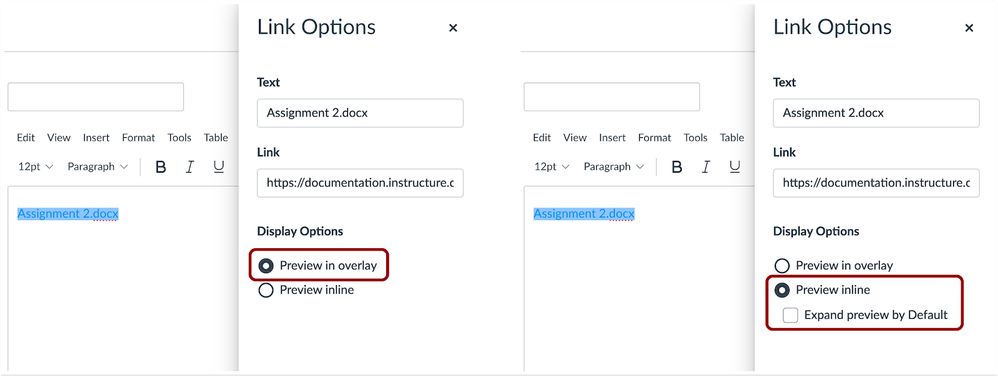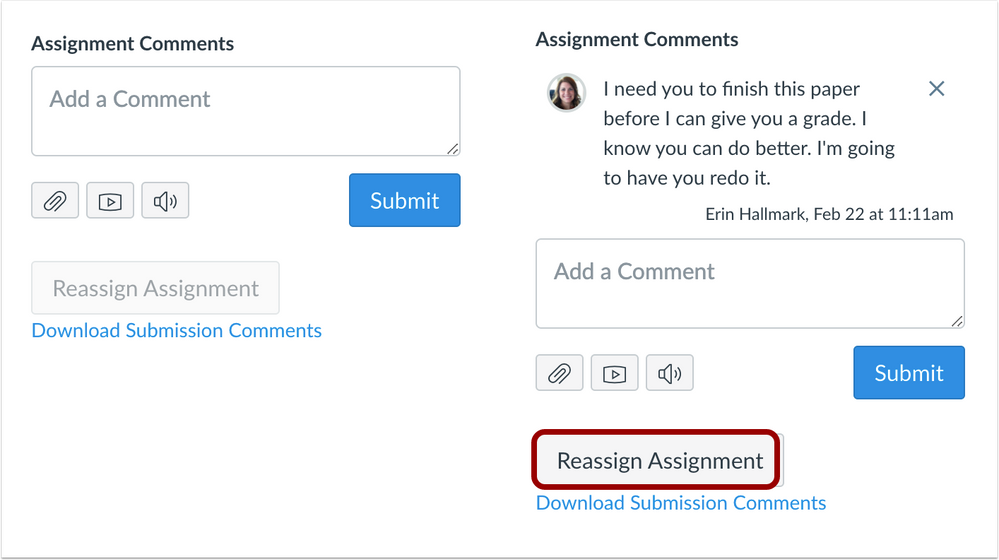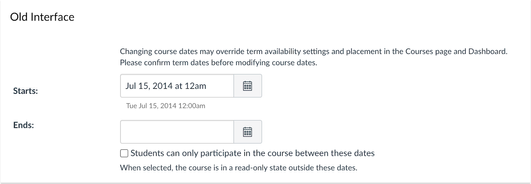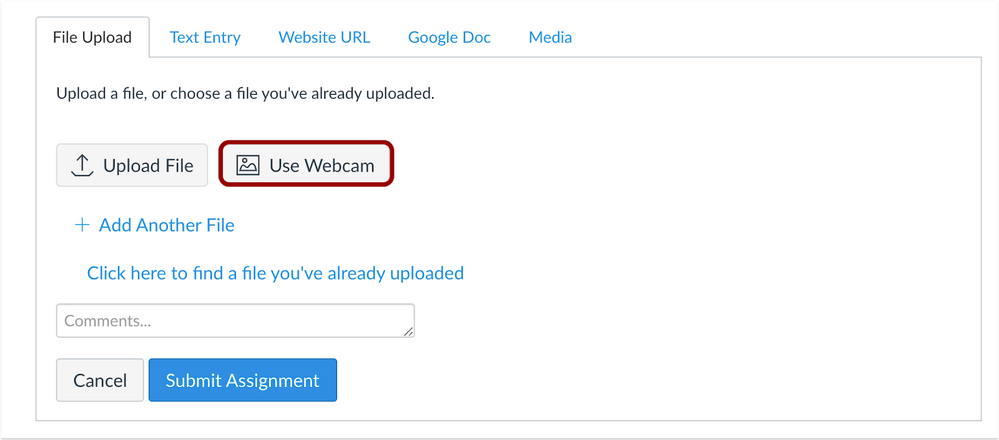Canvas System Update – 20 Mar 2021
These are the latest Canvas system updates that will become available from 20 March 2021. Please click on an update to expand and view the information. If you have any questions please submit a support ticket via the help menu in Canvas.
Please note that system updates are subject to change and may be subsequently updated.
Update 1: Rich Content Editor - File Preview Enhancements. This update is available for all Canvas Roles.
Summary
Files linked in the Rich Content Editor can be previewed in an overlay or inline.
Change Benefit
This change allows users to control the display of the file preview. Previously all file previews opened in a new browser tab.
Affected User Roles & Behaviours
All Users
Users who link a file can open the File Options menu and indicate a preview type.
Preview in overlay displays the existing file preview functionality, where the file preview opens and overlays the entire page.
Preview inline displays the preview directly in the Rich Content Editor window once the file is clicked. If the option to expand the preview by default is also selected as an option, the file is automatically expanded in the page and the user does not need to click the file to view it. Instead, the user can close the preview by clicking the Minimize Preview link that displays along with the image.
Additional Details
For full details, please see the Rich Content Editor: File Preview Enhancements video in the Canvas Community.
Update 2: Speedgrader - Submission Reassignments. This update is available for the following Canvas Roles: Teacher and Teaching Assistant.
Summary
In SpeedGrader, instructors can reassign an assignment with a due date to an individual student and ask them to redo their submission.
Change Benefit
This change allows instructors to provide feedback and reassign an assignment to an individual student, which places the assignment back in the List View Dashboard as another assignment to complete.
Affected User Roles & Behaviors
Instructors
For online assignments with a due date, instructors can view a Reassign button in SpeedGrader. If they require a student to redo an assignment, they can reassign the assignment directly to the student from within their grading workflow in SpeedGrader. The instructor must first provide feedback regarding the assignment, which will enable the button. The reassignment does not change the original due date for the student.
Notes
-
- The Reassign Assignment button is not available for External Tools (LTI), on paper, and no submission assignments.
- The Reassign Assignment button is only available for assignments with due dates.
- If an instructor returns to SpeedGrader after navigating away from the page, the Reassign Assignment button shows that the assignment has been reassigned.
- If the assignment’s settings do not allow students to make an additional attempt, the Reassign Assignment shows that the assignment is not able to be reassigned.
Students
When an assignment is reassigned, students see the assignment in the List View Dashboard with the instructor’s feedback. Students can resubmit the assignment and submit for additional feedback from their instructor.
Additional Details
For full details, please see the SpeedGrader: Submission Reassignments video in the Canvas Community.
Update 3: Course Settings - Course Availablity Date Enhancements. This update is available for the following Canvas Roles: Teacher, Teaching Assistant and Course Designer.
Summary
The Participation menu includes an option to select course dates by term or course.
Change Benefit
This change offers clarification for how student participation is managed for a course.
Affected User Roles
Instructors
When an instructor views the Participation section in the Course Settings page, the Participation section displays a menu that defaults to Term dates for new courses. This option sets student course participation to the start and end dates defined for the term.
If preferred, instructors can change course participation to the Course option, where course participation is limited to the course start and end dates, which can be added in the course. Course dates override term dates; however, section dates that exist in the course override course dates.
Course dates default to midnight. If the course is set to end at midnight, the page displays a warning icon.
The Participation option is retained when the Course Settings page is updated.

-
- The options to restrict students from viewing the course after the end date and before the start date have not been affected.
- Existing courses will be set by existing dates. If a course includes custom course dates and the participation checkbox is selected, the new Participation checkbox will be set to the Course option. However, if the participation checkbox in the old interface was not selected to override term dates—even if custom start and end dates were included—the new Participation checkbox will be set to the Term option.
Additional Details
For full details, please see the Course Settings: Course Availability Date Enhancements video in the Canvas Community.
Update 4: Assignments - Webcam Submissions. This update is available for the following Canvas Roles: Teacher, Teaching Assistant and Student.
Summary
In File Upload assignments, students can use their webcam to submit to an assignment.
Change Benefit
This change allows students to use their webcam to submit a file upload assignment from the browser and aligns behavior with the Canvas Student app.
Affected User Roles & Behaviors
Students
For File Upload assignments, students have the option to use their webcam for file uploads. The first time they use the feature, they will need to give permission to Canvas to access their computer webcam. Like all other graded submission types, images submitted via the webcam functionality do not count against course or user quota.
Instructors
Instructors can view uploaded images submitted via a student’s webcam as they see other file uploads in SpeedGrader and anywhere that submissions are available.
Additional Details
For full details, please see the Assignments: Webcam Submissions video in the Canvas Community.
Canvas Deploy Release Updates.
03 March 2021: Assignments – Direct Share Copy To Sidebar. This update is available for the following Canvas Roles: Teacher, Teaching Assistant and Course Designer.
The Direct Share Copy To sidebar includes several enhancements to copy content to active or future courses. These changes help instructors more easily locate and copy course content into applicable courses.
The following updates have been made to the Copy To sidebar in Direct Share drop-down menus:
When searching for courses, instructors can view courses where they have active or future enrollments; content cannot be copied to a concluded course.
Search results are sorted by terms, with the default term first, followed by most recent term start date.
Search results within each term are sorted alphabetically and display the course name (or nickname, if applicable), course code, and term name.
Long text for any field wraps after two lines and then displays an ellipses; hovering over the ellipses displays the full content.
03 March 2021: Accessibility. This update is available for the following Canvas Roles: Teacher, Teaching Assistant, Course Designer.
People
The Message Student window can be reopened after closing the window with the Close button.
Quizzes
The Flag This Question button in Classic Quizzes identifies which question is being affected for screen readers. Files that are added or removed to a Classic Quizzes File Upload question are read by screen readers.
Rich Content Editor
Removing alternative text from an image and marking the image as decorative does not get flagged in the Accessibility checker. When the External App (LTI) list is viewed from the Rich Content Editor, screen readers only read the description when it is viewed in the list. When selected, Unsplash images can be read by screen readers.
03 March 2021: Groups – Student Groups and Sections. This update is available for the following Canvas Roles: Teacher, Teaching Assistant and Course Designer.
When a group set includes the option to automatically split students into groups with a certain number of students in each, and group members are required to be in the same section, the number of students added to each group does not exceed the number set for the group.
Explanation: When a group set was created with the option to split students into groups with a certain number of students in each, and group members were required to be in the same section, sometimes the number of students for each group was exceeded with no error. Canvas code has been updated to improve handling of multiple sections factored into student group assignments.
03 March 2021: Modules – Group Assignments. This update is available for the following Canvas Roles: Teacher, Teaching Assistant and Course Designer.
When assignments from an assignment group are added to a module, all assignments in the group display in the Modules list.
Explanation: When a course contained more than 200 assignments in a group, and an assignment was added to a module, only the first 183 assignments displayed in the assignment group. Canvas code has been updated to remove the assignments limit and display all assignments in the group.
03 March 2021: Quizzes. This update is available for the following Canvas Roles: Teacher, Teaching Assistant and Course Designer.
Mathematical Formulas and Classic Questions
Mathematical formulas are rounded correctly in Classic Quizzes.
Explanation: When a mathematical formula was created in a Classic quiz, some formulas were not rounding correctly and were being treated as if they had trailing numbers even though they did not. Canvas code has been updated to round decimal places correctly.
Numerical Questions with Precision Answers
Auto-generated decimal places are not added to numerical questions with precision answers in Classic Quizzes.
Explanation: When a numerical question with precision answers was added to a Classic quiz, and the precision answer had at least two numbers to the left of the decimal and one to the right, the student’s answers were automatically adding trailing numbers to create additional decimal places and round incorrectly. Canvas code has been updated to remove unwanted auto-generated decimal places.
03 March 2021: Rich Content Editor – Files Download Icon. This update is available for all Canvas Roles.
Files added to the Rich Content Editor do not amend an extra /download addition to the URL.
Explanation: When a file was added to the Rich Content Editor before the New Rich Content Editor was enforced, the download icon added /download to the end of the link, even if the link already included /download, which created a page error. Canvas code has been updated to correct the behavior of the download button for legacy file links.
03 March 2021: User Settings – Pronouns. This update is available for all Canvas Roles.
Users can change their pronoun to None
Explanation: When a user opened User Settings and changed his or her pronoun to None, the change was not saved. Canvas code has been updated to retain None as a pronoun option.
17 March 2021: Accessibility – Rich Content Editor. This update is available for all Canvas Roles.
When a user switches between editors, focus is retained in the editor link (Pretty HTML editor or Raw Editor, respectively).
The Raw Editor is available to keyboard users as Shift + o.
The LTI app selection cursor has been updated from a text cursor to a pointer cursor.