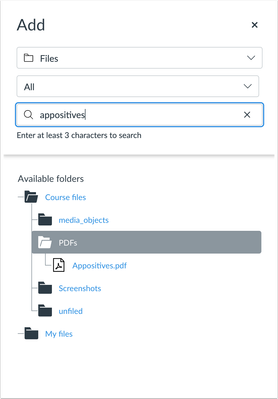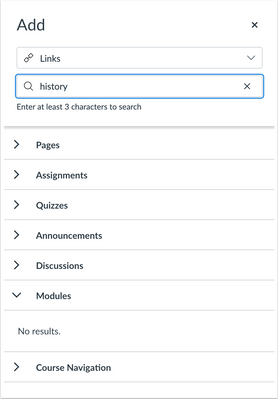Canvas System Update – 19 Dec 2020
These are the latest Canvas system updates that will become available from 19 December 2020. Please click on an update to expand and view the information. If you have any questions please submit a support ticket via the help menu in Canvas.
Please note that system updates are subject to change and may be subsequently updated.
Update 1: New Rich Content Editor - Uploaded Media File Placement. This update is available for the following Canvas Roles: Teacher, Teaching Assistant, Course Designer and Student. Summary Newly recorded media and uploaded media via the Upload/Record Media link is stored in the Course, Groups, or User Files folder, respectively. Change Benefit This change ensures users can reuse media uploaded or recorded as media content. Previously, newly recorded and uploaded media could not be repurposed without being exported as part of course content. Affected User Roles & Behaviours All Users When users record media or upload media using the Upload/Record Media link, the media file is stored in the Files folder for the media location (course or group). For students who record or upload media for an assignment submission, the media file is stored in the User Files folder. These media files can be downloaded and shared like all other files in the Files page. Media files default to an unpublished state. Notes: Storage Quotas This change to newly recorded or uploaded media via the Upload/Record Media link does not affect Canvas file quotas. However, media files uploaded via any other method (such as the Upload Files link) do affect the course, group, or user files quota, respectively. To learn more about available options for using media files in Canvas, view the Canvas Media Comparison PDF. More information on the New Rich Content Editor can be found here. Other related guides for Instructors and Students · How do I add and modify text in the New Rich Content Editor as a student?
· How do I access the New Rich Content Editor as an instructor?
Update 2: Pages - Individual Page Student View. This update is available for the following Canvas Roles: Teacher, Teaching Assistant and Course Designer.
Summary
The Student View button displays in supported individual Canvas pages.
Change Benefit
This change allows instructors to view individual pages using the Test Student more quickly.
Affected User Roles & Behaviours
Instructors
The Course Settings page includes the Student View button, which allows users with instructor-based roles to view the course with the student perspective. Individual buttons have also been placed at the top of most course pages, which provides quick Student View access for the specific page.
In the Home Page, the Student View button has been removed from the sidebar and replaced with the smaller button at the top of the page, since the Home Page can be viewed by students.
The Student View button does not display in pages that are not visible to students, such as the Course Settings page.
If an instructor clicks the Student View button from a page or other location that has been hidden to students, such as in Course Navigation, the page redirects back to the home page.
Other related guides for Instructors
· How do I view a course as a test student using Student View?
Canvas Deploy Release Updates. 02 December 2020: New Rich Content Editor – All Files Search Field. This update is available for the following Canvas Roles: Teacher, Teaching Assistant, Course Designer and Student. The All Files section in each sidebar includes a search field. This change allows users to more easily search for files when viewing the entire files structure. All Users When a content folder is opened, and the All Files option is selected, the sidebar includes a search field. A folder must be selected before search can be used, and search only applies to the selected folder. At least three characters are required to generate search results. Any search results for the open folder display for the section. The Search field cannot be used while data is being loaded. 02 December 2020: New Rich Content Editor – Course Link Search Field. This update is available for the following Canvas Roles: Teacher, Teaching Assistant, Course Designer and Student. The Course Link sidebar includes a search field. This change allows users to more easily search for course links. All Users When the Course Links content folder is opened, the sidebar includes a search field. A course section must be expanded before search can be used, and search only applies to the expanded section. At least three characters are required to generate search results. Any search results for the open section display for the section. The Search field cannot be used while data is being loaded.
Other recent updates: Canvas Integration - Turnitin LTI. Turnitin has made improvements to the student inbox: Other related Turnitin guides
· Turnitin within Canvas – Staff Guide
· Using Turnitin within Canvas – common queries from Staff and Students
· Turnitin within Canvas – Student Guide
· Full Turnitin LTI Release Notes