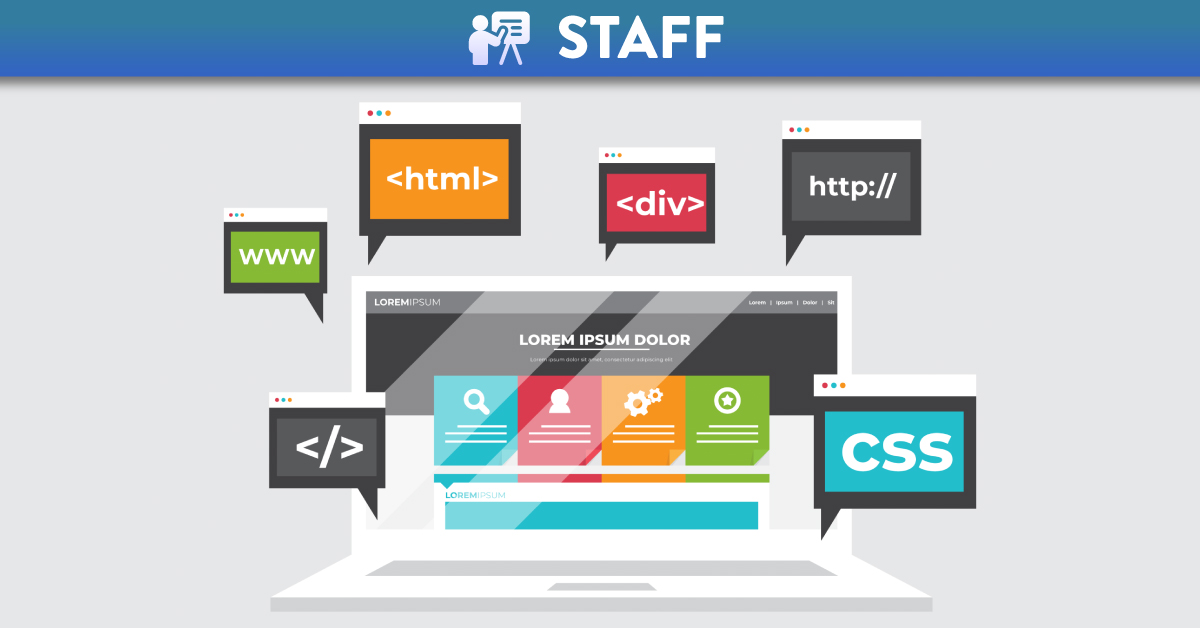
Caveats for using SCORM in Canvas
What is SCORM?
The word SCORM is an acronym which stands for Shareable Content Object Reference Model. It is a set of technical specifications developed to provide a common approach to how eLearning content is developed and used across various platforms.
SCORMS allows Canvas VLE (Virtual Learning Environment) to accept and be able to handle external elearning content in a standardised format.
Before we look more closely at a number of caveats for using SCORM content within Canvas, the following section outlines some key recommendations to follow, if you wish to use SCORM within your Canvas course.
Recommendations for using SCORM?
To minimise the risk of issues when using the SCORM Tool in Canvas it is recommended that:
- SCORM content packages in Canvas should not be used for summative assessment or any assessment where collection of results is required. If this recommendation is disregarded, then it should be clearly stated in the assignment that SCORM Assessments should not be taken in the student mobile app, as grades may not pass back to Canvas.
- SCORM content packages should be tested thoroughly, by those utilising the content, in Module Development/Familiarisation Areas prior to publishing to students in Academic Modules.
- Any bugs or issues that arise with SCORM content packages should be raised with the content creator.
- Resources should be set aside for any additional support required by those utilising SCORM content. Due to the vast nature of authoring tools and their configuration options SCORM content packages, issues cannot be supported by Canvas Tier 1 or the internal Canvas Support Teams at Queens.
Important Caveats to be aware of with SCORM
1. Accessibility
SCORM Content Packages are often not compatible with accessibility tools e.g. screen readers and enhanced accessibility browser/system settings. Students and Staff with certain accessibility needs may not be able to view and/or participate in SCORM content populated in Canvas. Therefore alternative content may be required where SCORM content is not fully accessible.
2. What Canvas Roles can use SCORM?
Staff enrolled in Canvas courses as Teaching Assistants, External Examiner & Observer do not have access to the SCORM Tool. Therefore they cannot add/remove SCORM content packages, however they can view any SCORM content via the associated assignments.
3. Video, Audio, & Animation Issues
Older SCORM Content relies heavily on Flash Player to play videos and animations. Flash Player is due to be retired by the supplier, Adobe, in December 2020. Currently Flash Player is either not supported or given limited support in internet browsers including Safari, Chrome, Firefox, Internet Explorer (also soon to be retired) and Edge.
4. LockDown Browser and Canvas Quizzes security features unavailable
The SCORM Tool has been designed to only add SCORM Content packages as ‘Assignments’ in Canvas.
Where staff have their SCORM content in the form of a Quizz, lockdown browser would not work with this. Additional attempts on SCORM Quizzes cannot be limited, so it would be recommended these are NOT used for summative assessment.
5. SCORM Authoring Tool features not available in Canvas
Some additional features available in SCORM Authoring Tools are not available when added into Canvas. E.G. An assessment (that had been created in Numbas) the student’s final score was ’rounded up’ to a whole number. However ’rounding up’ functionality is not available in Canvas and the grade displayed would be the score with two decimal points.
6. Student responses are not available in Canvas
When a student takes an assessment in a SCORM Content Package only the score of the assessment will pass to Canvas. Teaching staff will not be able to see what responses students made and/or what they answered correctly/incorrectly. This information may be available in the authoring tool in which the SCORM content was created, however this is dependent on the specific tool and package configuration.
7. Only initial student submission times are visible in Canvas
Currently, when a student participates in/submits a SCORM assignment multiple times, only the ‘initial time’ is visible in Canvas.
8. Delays in grades passing to Canvas
There may be a delays in grades passing from the SCORM content package assignment into Canvas.
9. Student data passing to third party systems
Where scores and student details are being passed to third party tools, the user who added the content is responsible for ensuring that the data being passed is compliant with both University Policy and Legal Obligations. (i.e.) the University Information Compliance Unit have been consulted and any data protection requirements have been fulfilled.
It is worth noting that when SCORM Content Packages are accessed through the Canvas integration, there is normally no authorisation required. (i.e.) Student data is passed to 3rd party tools when the user accesses the content, without the need to login/authenticate and the user has no option to provide consent.
10. Assessment Grade Advice
Assessed elements of work should be marked to an integer on a scale of 0-100.
- For qualitative elements of assessment, this will be either:
- One of the discrete marks on the undergraduate conceptual equivalents scale; or
- An integer between 0 and 100, corresponding to the appropriate grade descriptors on the postgraduate conceptual equivalents scale.
- For quantitative elements of assessment, this will be an integer between 0 and 100, corresponding to the appropriate grade descriptors on either the undergraduate or the postgraduate conceptual equivalents scale.
SCORM packages can be set to round scores i.e. a student may have a score without decimal points displayed in the SCORM package, for example 8%. However the score passed to Canvas will be the raw score, e.g. 7.59%.



