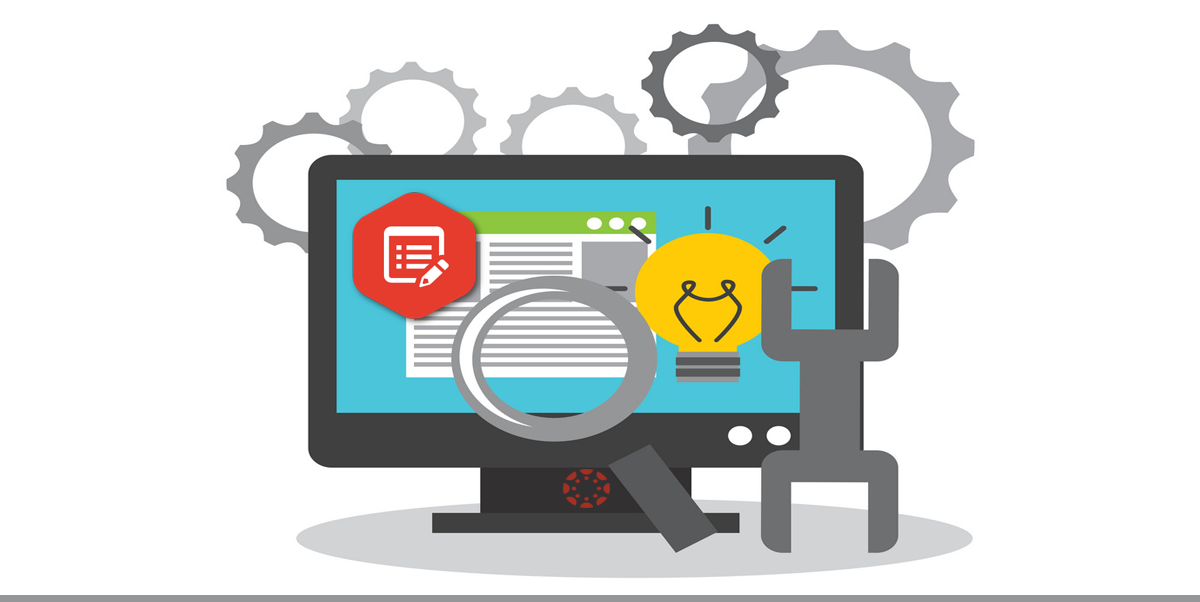Canvas System Update – 19 Oct 2019
![]()
These are the latest Canvas system updates that will become available from 19 October 2019. Please click on an update to expand and view the information. If you have any questions please submit a support ticket via the help menu in Canvas.
Please note that system updates are subject to change and may be subsequently updated.
Update 1: Navigation - Menu Visibility. This update is available for all Canvas roles. Summary The Course and User Navigation Menus have been updated to include color and visual indicators to define active menu items. Additionally, the Course Navigation Menu includes tooltip indicators to clarify inactive menu items. No functionality has been affected. Change Benefit This change helps improve accessibility in Canvas. Previously the inactive links displayed in light gray text with a light border, which did not fulfill contrast ratios. Additionally, active and inactive links only relied on color to convey information. Affected User Roles & Behaviours All Users When a user accesses a course or navigation menu, all inactive links are displayed in blue. The active link is displayed in black and includes a vertical line. The hover state for a link includes an underline by default (when high contrast mode is not already enabled). When selected, the link displays a focus state with a 2px border. Instructors Default links that are not visible to students display the hidden visibility icon. Note: No existing functionality has been affected with this change. Third party LTI tools are not included in the course sidebar unless they are visible in the course. Pages are not visible to a student in one of two cases: if a page contains no content, or a page is hidden via the Navigation tab in Course Settings. Tooltip content clarifies the hidden state appropriately. Other related guides for Instructors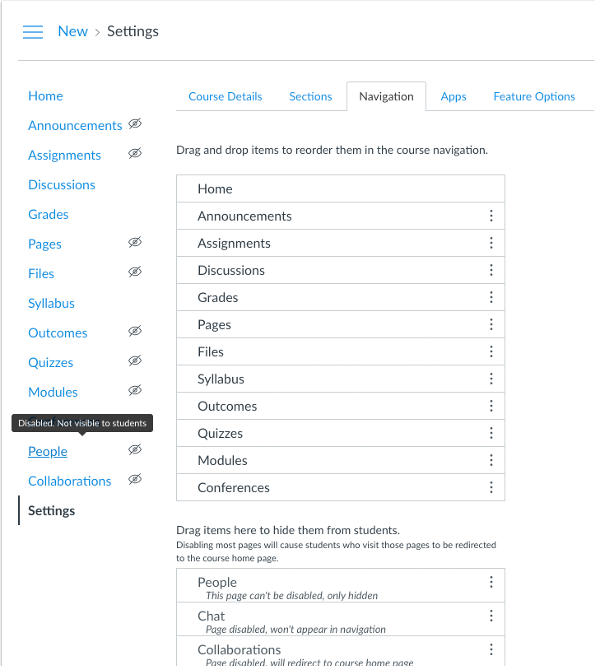
· How do I use the Global Navigation Menu as a student?
· How do I use the Global Navigation Menu as an instructor?
Update 2: New Gradebook - Post Policy Icon Updates. This update is available for the following roles: Teacher, TA and External Examiner. Summary The word Manual displays in the assignment header to indicate the assignment is set with the Manual Posting Policy. Additionally, the outlined Visibility icon only displays when entered grades need to be posted. Change Benefit This change helps simplify the number of icons related to the manual posting policy and provide icon consistency throughout Canvas. Affected User Roles & Behaviours Instructors When an assignment is set with the Manual Posting Policy, the outlined Visibility icon has been replaced with the word Manual. This change clarifies the policy status, not the grade status, which aligns consistency with other statuses that display in the Gradebook—Unpublished, Moderated, and Anonymous. Assignments set with the Automatic Posting Policy do not include any additional indicator aside from the point value. The outlined Visibility icon only displays once grades have been entered into the Gradebook that need to be posted. This change mimics the icon displayed in the Total column and replaces the solid icon, which is no longer used. Additionally, the icon now displays outlined in black and white to ensure consistency throughout Canvas, such as in SpeedGrader. Other related guides for Instructors

· How do I use the New Gradebook?
· How do I select a grade posting policy for an assignment in the New Gradebook?
Update 3 - Notifications: New Gradebook Submission Posted Notification. This update is available for the following Canvas roles: Teacher, TA and External Examiner. Summary Users who have enabled the Grading notification can receive a notification when a grader posts submissions in the New Gradebook. Change Benefit This change allows other users to be notified when grades for an assignment have been posted for all users or all users in a section. Affected User Roles Instructors Notifications included in the Grading notification are sent for each assignment when a grader posts submissions in the New Gradebook. Additionally, if a grader posts grades for multiple sections, only one notification will be sent. Depending on the post option selected in the Gradebook, the notification indicates that grade changes and comments have been released for everyone graded in a section, or that grade changes and comments have been released for everyone in the course. Other related guides for Instructors
· How do I add contact methods to receive Canvas notifications as an instructor?
· How do I set my Canvas notification preferences as an instructor?
Update 4: Conferences - BigBlueButton Interface Private Chat Restriction. This update is available for all Canvas roles. Summary The BigBlueButton interface supports restricting viewers from creating private chat messages with other users. Change Benefit This change allows moderators to manage private chats within BigBlueButton conferences. Affected User Roles & Behaviours Moderators In the Lock Viewers window, the Private Chat option is locked by default. This option prevents chat participants from seeing and interacting with other users in a conference session; users only see themselves and the moderator in the conference. Moderators are the only users who can send private chats, and users can reply to chat messages sent from a moderator. If this option is enabled by a moderator, users can send private chat messages to any user in the conference. For additional details about this functionality, please see the BigBlueButton Lock Viewers guide. For all chat messages, the chat displays the name of the user who is typing under the chat text field. Other related guides for Instructors

· How do I create a conference in a course?
· How do I use the Conferences interface as a moderator or presenter?
Other recent updates: Canvas Integration - Turnitin LTI. 30 Aug 2019: New source credibility QuickMarks with linked instructional videos released. This update is available for the following Canvas Roles: Teacher, TA and Course Designer. Turnitin have released a new set of source credibility QuickMarks (QMs). Available in American and British English, these QMs will make it easier for teachers to provide meaningful feedback on how relevant and trustworthy students’ chosen sources are, and how credible a source’s author seems to be. Most of these QMs include links to a corresponding video aimed at helping students further understand how to evaluate the credibility of any source. QuickMark Set: Source Credibility 3 Sept 2019: Turnitin Feedback Studio Viewer Bug Fixed. This update is available for the following Canvas Roles: Teacher, TA and Course Designer. A bug has been fixed that was causing the Turnitin Feedback Studio Viewer to freeze when creating a comment. 3 Sept 2019: Streamlined LTI assignment launch. This update is available for the following Canvas Roles: Teacher, TA and Course Designer. When an instructor launches into a new assignment for the first time, they will be taken directly to the settings page in order to configure the assignment before students start submitting. All launches after that will take them to the inbox. 13 Sept 2019: Continued accessibility improvements. This update is available for all Canvas Roles. The focus order for interactive elements is now more logical When a screen reader looks at a page, it goes through the elements on the page in a set order. Turnitin have now changed the tab order within the text-only viewer to add a more logical progression through the page. New ‘Skip to Content’ link as the first navigable element in the text-only viewer When using the ‘Show highest matches together’ or ‘show matches one at a time’ modes of the text-only viewer, there is now a ‘skip to content’ link as the first element that is reachable when using the tab key. Following this link will jump you to the first part of the similarity report. 18 Sept 2019: Assignment titles will lock correctly. This update is available for the following Canvas Roles: Teacher, TA and Course Designer. Turnitin have now fixed a bug that had made it possible to edit an assignment title after creation. This was not intended behaviour as editing a title at this point can cause further problems. As expected, assignment titles will now be greyed out and are unable to be edited. Other related Turnitin guides
· Turnitin within Canvas – Staff Guide
· Important notes for Staff – Turnitin Assignments
· Turnitin within Canvas – Student Guide
· Full Turnitin LTI Release Notes
Categories
- Academic Stories (16)
- Accessibility (6)
- Assessment & Feedback (28)
- Guidance (53)
- STAFF (76)
- STUDENT (7)
- System Updates (65)
- Training Resources (22)
- Uncategorized (6)