Building Online Learning Communities
[/vcj_heading][vc_empty_space][vc_cta h2=”Looking for Inspiration?”]This post contains succinct useful advice and practical tips that can be used to engage students and build learning communities in the online learning environment. The focus is on techniques that will help you to engage students both when providing them with online learning materials in advance via Canvas (asynchronously) and when teaching online in real time using MS Teams (synchronously).Regardless of the delivery method, there are three key principles to implement to engage students
- Keep your methods as simple as possible.
- Plan out how you intend to achieve the results you want.
- Tell the students what you expect from them.
Using a welcome slide to provide key information at the start of a live session
 [/vcj_icon_box][/vc_column][vc_column width=”1/4″][vcj_icon_box icon=”pe-7s-chat” title=”POLLS & CHAT” url=”https://web.microsoftstream.com/video/bc715f08-d9ce-4153-b0e9-94600314c8d7″ improved_responsiveness=”1″ style=”style11″ color_title=”#505050″ color_text=”#8d8d8d” color_icon=”#ededed” color_text_hover=”#f3bc47″]
[/vcj_icon_box][/vc_column][vc_column width=”1/4″][vcj_icon_box icon=”pe-7s-chat” title=”POLLS & CHAT” url=”https://web.microsoftstream.com/video/bc715f08-d9ce-4153-b0e9-94600314c8d7″ improved_responsiveness=”1″ style=”style11″ color_title=”#505050″ color_text=”#8d8d8d” color_icon=”#ededed” color_text_hover=”#f3bc47″]
Using Polls and Chat in MS Teams to build engagement.
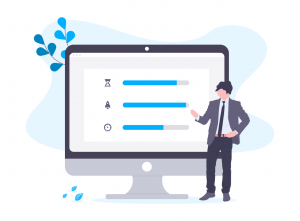 [/vcj_icon_box][/vc_column][vc_column width=”1/4″][vcj_icon_box icon=”ti-alarm-clock” title=”MS FORMS & TIMERS” url=”https://web.microsoftstream.com/video/319df087-a74c-4570-9232-fb556cadce67″ improved_responsiveness=”1″ style=”style11″ color_title=”#505050″ color_text=”#8d8d8d” color_icon=”#ededed” color_text_hover=”#f3bc47″]
[/vcj_icon_box][/vc_column][vc_column width=”1/4″][vcj_icon_box icon=”ti-alarm-clock” title=”MS FORMS & TIMERS” url=”https://web.microsoftstream.com/video/319df087-a74c-4570-9232-fb556cadce67″ improved_responsiveness=”1″ style=”style11″ color_title=”#505050″ color_text=”#8d8d8d” color_icon=”#ededed” color_text_hover=”#f3bc47″]
Using Forms and Timers during your presentation to engage students with the content.
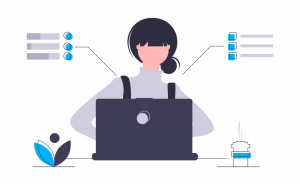 [/vcj_icon_box][/vc_column][vc_column width=”1/4″][vcj_icon_box icon=”icon-screen-desktop” title=”CANVAS COURSE” url=”https://web.microsoftstream.com/video/56cf9dba-a0f8-4264-94ca-521a888cbf68″ improved_responsiveness=”1″ style=”style11″ color_title=”#505050″ color_text=”#8d8d8d” color_icon=”#ededed” color_text_hover=”#f3bc47″]
[/vcj_icon_box][/vc_column][vc_column width=”1/4″][vcj_icon_box icon=”icon-screen-desktop” title=”CANVAS COURSE” url=”https://web.microsoftstream.com/video/56cf9dba-a0f8-4264-94ca-521a888cbf68″ improved_responsiveness=”1″ style=”style11″ color_title=”#505050″ color_text=”#8d8d8d” color_icon=”#ededed” color_text_hover=”#f3bc47″]
Using Canvas course pages and discussions during a live class.
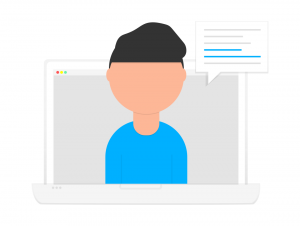 [/vcj_icon_box][/vc_column][/vc_row][vc_row][vc_column][vcj_divider type=”solid” height=”2″ radius=”0″][vcj_empty_space height=”25px”][vcj_heading_simple content2=”Asynchronous Engagement” alignment=”left” color_text=”#505050″ italic=”” size=”default” animation_speed=”2″ animation_delay=”0″ margin=”5px 0px 0px 0px”][vcj_empty_space height=”15px”][vc_column_text] Guidance below focuses on simple technique to engage your students asynchronously. Again, simply click on each of the images to open the video in a new tab.[/vc_column_text][/vc_column][/vc_row][vc_row equal_height=”yes” css_animation=”left-to-right” overflow=”default”][vc_column width=”1/4″ shadow_hover=”shadow2″ overflow=”default” padding_tablet=”40px 0px 40px 0px”][vcj_icon_box icon=”pe-7s-comment” title=”ANNOUNCEMENTS” url=”https://youtu.be/AC3SMLglUhU” improved_responsiveness=”1″ style=”style11″ color_title=”#505050″ color_text=”#8d8d8d” color_icon=”#ededed” color_text_hover=”#f3bc47″]
[/vcj_icon_box][/vc_column][/vc_row][vc_row][vc_column][vcj_divider type=”solid” height=”2″ radius=”0″][vcj_empty_space height=”25px”][vcj_heading_simple content2=”Asynchronous Engagement” alignment=”left” color_text=”#505050″ italic=”” size=”default” animation_speed=”2″ animation_delay=”0″ margin=”5px 0px 0px 0px”][vcj_empty_space height=”15px”][vc_column_text] Guidance below focuses on simple technique to engage your students asynchronously. Again, simply click on each of the images to open the video in a new tab.[/vc_column_text][/vc_column][/vc_row][vc_row equal_height=”yes” css_animation=”left-to-right” overflow=”default”][vc_column width=”1/4″ shadow_hover=”shadow2″ overflow=”default” padding_tablet=”40px 0px 40px 0px”][vcj_icon_box icon=”pe-7s-comment” title=”ANNOUNCEMENTS” url=”https://youtu.be/AC3SMLglUhU” improved_responsiveness=”1″ style=”style11″ color_title=”#505050″ color_text=”#8d8d8d” color_icon=”#ededed” color_text_hover=”#f3bc47″]
Using Announcements to increase communication with students and ensure they are engaged in the content.
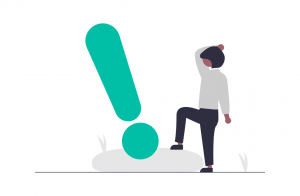 [/vcj_icon_box][/vc_column][vc_column width=”1/4″][vcj_icon_box icon=”icon-question” title=”QUIZZES & SURVEYS” url=”https://youtu.be/nwQoOdbumyQ” improved_responsiveness=”1″ style=”style11″ color_title=”#505050″ color_text=”#8d8d8d” color_icon=”#ededed” color_text_hover=”#f3bc47″]
[/vcj_icon_box][/vc_column][vc_column width=”1/4″][vcj_icon_box icon=”icon-question” title=”QUIZZES & SURVEYS” url=”https://youtu.be/nwQoOdbumyQ” improved_responsiveness=”1″ style=”style11″ color_title=”#505050″ color_text=”#8d8d8d” color_icon=”#ededed” color_text_hover=”#f3bc47″]
Using Quizzes and Surveys in Canvas to ensure students engage with their course materials.
 [/vcj_icon_box][/vc_column][vc_column width=”1/4″][vcj_icon_box icon=”icon-user” title=”DISCUSSION FORUMS” url=”https://web.microsoftstream.com/video/b538f360-abb6-4e64-b707-f727c0b19389″ improved_responsiveness=”1″ style=”style11″ color_title=”#505050″ color_text=”#8d8d8d” color_icon=”#ededed” color_text_hover=”#f3bc47″]
[/vcj_icon_box][/vc_column][vc_column width=”1/4″][vcj_icon_box icon=”icon-user” title=”DISCUSSION FORUMS” url=”https://web.microsoftstream.com/video/b538f360-abb6-4e64-b707-f727c0b19389″ improved_responsiveness=”1″ style=”style11″ color_title=”#505050″ color_text=”#8d8d8d” color_icon=”#ededed” color_text_hover=”#f3bc47″]
Using Discussion Forums to effectively build engagement in Canvas.
 [/vcj_icon_box][/vc_column][vc_column width=”1/4″][vcj_icon_box icon=”icon-call-out” title=”CHAT” url=”https://youtu.be/GaGBzxG2x4U” improved_responsiveness=”1″ style=”style11″ color_title=”#505050″ color_text=”#8d8d8d” color_icon=”#ededed” color_text_hover=”#f3bc47″]
[/vcj_icon_box][/vc_column][vc_column width=”1/4″][vcj_icon_box icon=”icon-call-out” title=”CHAT” url=”https://youtu.be/GaGBzxG2x4U” improved_responsiveness=”1″ style=”style11″ color_title=”#505050″ color_text=”#8d8d8d” color_icon=”#ededed” color_text_hover=”#f3bc47″]
Using Chat in a Canvas course to send messages which students can refer back to at a later date
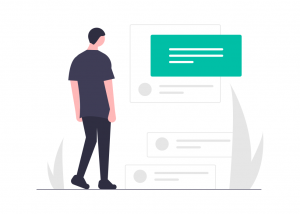 [/vcj_icon_box][/vc_column][/vc_row][vc_row overflow=”default”][vc_column][vcj_divider type=”solid” height=”2″ radius=”0″][vcj_empty_space height=”25px”][vcj_heading_simple content2=”Common Issues and Solutions” heading=”h1″ alignment=”left” color_text=”#505050″ italic=”” size=”default” animation_speed=”2″ animation_delay=”0″ margin=”5px 0px 0px 0px”][vcj_empty_space height=”15px”][vc_column_text]There are some changes that you can make to your classes that will make a big difference to the experience and engagement of students. The videos linked below outline 3 of the most common of these and how they can be avoided.[/vc_column_text][/vc_column][/vc_row][vc_row equal_height=”yes” css_animation=”left-to-right” overflow=”default”][vc_column width=”1/4″ shadow_hover=”shadow2″ overflow=”default” padding_tablet=”40px 0px 40px 0px”][vcj_icon_box icon=”icon-close” title=”TOO MUCH / TOO LITTLE” url=”https://web.microsoftstream.com/video/c1151906-8306-424f-b4ad-26ce7a01170a” improved_responsiveness=”1″ style=”style11″ color_title=”#505050″ color_text=”#8d8d8d” color_icon=”#ededed” color_text_hover=”#f3bc47″]
[/vcj_icon_box][/vc_column][/vc_row][vc_row overflow=”default”][vc_column][vcj_divider type=”solid” height=”2″ radius=”0″][vcj_empty_space height=”25px”][vcj_heading_simple content2=”Common Issues and Solutions” heading=”h1″ alignment=”left” color_text=”#505050″ italic=”” size=”default” animation_speed=”2″ animation_delay=”0″ margin=”5px 0px 0px 0px”][vcj_empty_space height=”15px”][vc_column_text]There are some changes that you can make to your classes that will make a big difference to the experience and engagement of students. The videos linked below outline 3 of the most common of these and how they can be avoided.[/vc_column_text][/vc_column][/vc_row][vc_row equal_height=”yes” css_animation=”left-to-right” overflow=”default”][vc_column width=”1/4″ shadow_hover=”shadow2″ overflow=”default” padding_tablet=”40px 0px 40px 0px”][vcj_icon_box icon=”icon-close” title=”TOO MUCH / TOO LITTLE” url=”https://web.microsoftstream.com/video/c1151906-8306-424f-b4ad-26ce7a01170a” improved_responsiveness=”1″ style=”style11″ color_title=”#505050″ color_text=”#8d8d8d” color_icon=”#ededed” color_text_hover=”#f3bc47″]
Avoid overwhelming students by trying too many different approaches.
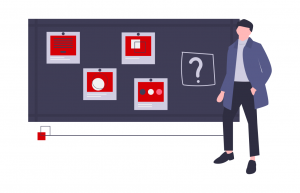 [/vcj_icon_box][/vc_column][vc_column width=”1/4″][vcj_icon_box icon=”icon-login” title=”NOT SCREEN SHARING” url=”https://web.microsoftstream.com/video/430ba6d5-de79-4acc-8bc5-f81bd898d691″ improved_responsiveness=”1″ style=”style11″ color_title=”#505050″ color_text=”#8d8d8d” color_icon=”#ededed” color_text_hover=”#f3bc47″]
[/vcj_icon_box][/vc_column][vc_column width=”1/4″][vcj_icon_box icon=”icon-login” title=”NOT SCREEN SHARING” url=”https://web.microsoftstream.com/video/430ba6d5-de79-4acc-8bc5-f81bd898d691″ improved_responsiveness=”1″ style=”style11″ color_title=”#505050″ color_text=”#8d8d8d” color_icon=”#ededed” color_text_hover=”#f3bc47″]
Advice on screen sharing when presenting online to students at home.
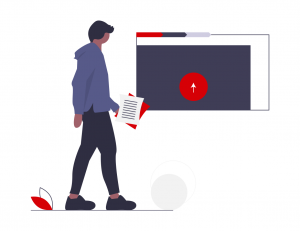 [/vcj_icon_box][/vc_column][vc_column width=”1/4″][vcj_icon_box icon=”icon-user-unfollow” title=”INEFFECTIVE CHAT” url=”https://web.microsoftstream.com/video/248b82a8-6e52-437f-b064-c896081cd472″ improved_responsiveness=”1″ style=”style11″ color_title=”#505050″ color_text=”#8d8d8d” color_icon=”#ededed” color_text_hover=”#f3bc47″]
[/vcj_icon_box][/vc_column][vc_column width=”1/4″][vcj_icon_box icon=”icon-user-unfollow” title=”INEFFECTIVE CHAT” url=”https://web.microsoftstream.com/video/248b82a8-6e52-437f-b064-c896081cd472″ improved_responsiveness=”1″ style=”style11″ color_title=”#505050″ color_text=”#8d8d8d” color_icon=”#ededed” color_text_hover=”#f3bc47″]
Tips to help students to organise their thoughts in anticipation for a question via Chat.
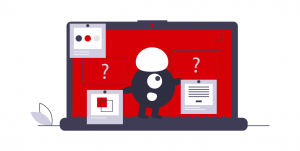 [/vcj_icon_box][/vc_column][/vc_row][vc_row][vc_column][vc_zigzag][/vc_column][/vc_row][vc_row overflow=”default” css=”.vc_custom_1606248296613{padding-top: 50px !important;padding-bottom: 60px !important;}”][vc_column css_animation=”slideInLeft” width=”1/2″][vc_column_text]
[/vcj_icon_box][/vc_column][/vc_row][vc_row][vc_column][vc_zigzag][/vc_column][/vc_row][vc_row overflow=”default” css=”.vc_custom_1606248296613{padding-top: 50px !important;padding-bottom: 60px !important;}”][vc_column css_animation=”slideInLeft” width=”1/2″][vc_column_text]
A summary of approaches and techniques for building online learning communities
[/vc_column_text][vcj_text_block paragraph_whitespace=”1″]The final video is a collection of advice and practical tips presented above for engaging students both asynchronously and synchronously. If you would like to attend training or avail of more detailed guidance on this topic, see resources directly below.[/vcj_text_block][vc_tta_tabs][vc_tta_section title=”Online Guidance” tab_id=”1605045670205-d827f6f2-5fcb”][vc_column_text]For more detailed guidance on this topic, check out the Building Communities section of the ‘Connected Learning at Queen’s’ online course in Canvas.💻 Link to Building Communities section of the online course
You can also watch this training recording:
▶ Link to a video recording of training [/vc_column_text][/vc_tta_section][vc_tta_section title=”Register for Training” tab_id=”1605045670248-322f35d4-81e5″][vc_column_text]Follow this link to register for upcoming training sessions
[/vc_column_text][/vc_tta_section][/vc_tta_tabs][/vc_column][vc_column css_animation=”slideInRight” width=”1/2″][vcj_video_player url=”https://youtu.be/NagyzJfLhXw” width=”100%” video_ratio=”4_3″ placement=”right” image=”8658″][/vc_column][/vc_row]