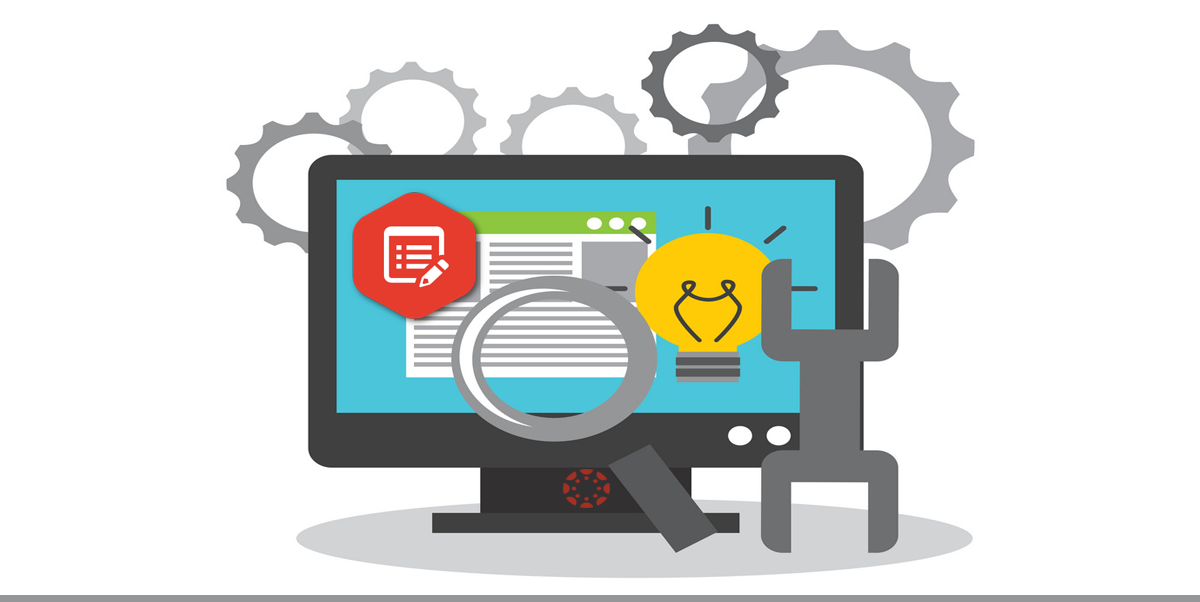Canvas System Update – 21 Sept 2019
![]() These are the latest Canvas system updates that will become available from 21 September 2019. Please click on an update to expand and view the information. If you have any questions please submit a support ticket via the help menu in Canvas.
These are the latest Canvas system updates that will become available from 21 September 2019. Please click on an update to expand and view the information. If you have any questions please submit a support ticket via the help menu in Canvas.
Please note that system updates are subject to change and may be subsequently updated.
Please note: This update has been delayed and will now be available from 19 October 2019
Summary
The Course, and User Navigation Menus have been updated to include color and visual indicators to define active menu items. Additionally, the Course Navigation Menu includes tooltip indicators to clarify inactive menu items. No functionality has been affected.
Change Benefit
This change helps improve accessibility in Canvas. Previously the inactive links displayed in light gray text with a light border, which did not fulfill contrast ratios. Additionally, active and inactive links only relied on color to convey information.
Affected User Roles
All Users
When a user accesses a supported menu, all inactive links are displayed in the account’s primary color. The active link is displayed in black and includes a vertical line. The hover state for a link includes an underline by default (when high contrast mode is not already enabled). When selected, the link displays a focus state with a 2px border.
Instructors
Default links that are not visible to students display the hidden visibility icon.
Note: No existing functionality has been affected with this change. Third party LTI tools are not included in the course sidebar unless they are visible in the course.
Pages are not visible to a student in one of two cases: if a page contains no content, or a page is hidden via the Navigation tab in Course Settings. Tooltip content clarifies the hidden state appropriately.
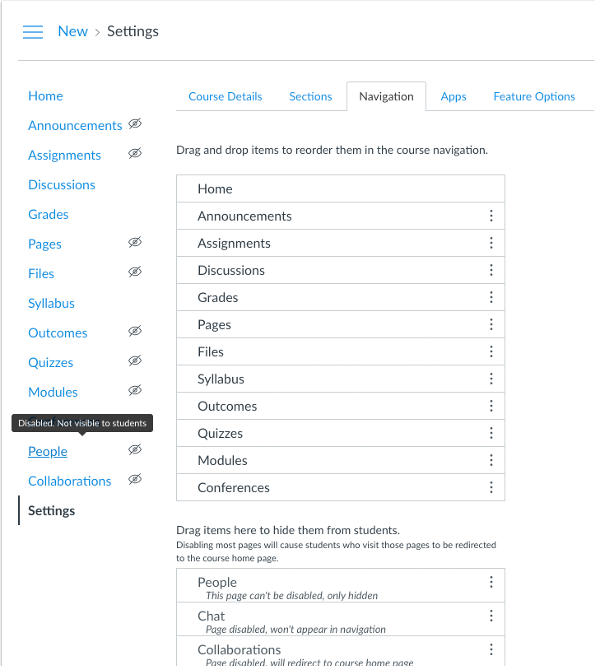
Other related guides for Instructors
· How do I use the Global Navigation Menu as a student?
· How do I use the Global Navigation Menu as an instructor?
Other recent updates: Canvas Integration - Turnitin LTI.
21 Aug 2019: The undo prompt will now disappear as intended. This update is available for the following Canvas Roles: Teacher, TA and Course Designer.
When a QuickMark is deleted, Turnitin shows an undo prompt at the top of the screen to help users recover from any accidental misclicks. The undo prompt should vanish a couple of seconds after the next interaction with the viewer. A bug had made this prompt stay on the screen permanently. Now, deleting a Quickmark should only show the undo prompt for the intended amount of time.
Other related Turnitin guides
· Turnitin within Canvas – Staff Guide
· Important notes for Staff – Turnitin Assignments
· Turnitin within Canvas – Student Guide
· Full Turnitin LTI Release Notes
Categories
- Academic Stories (16)
- Accessibility (6)
- Assessment & Feedback (28)
- Guidance (53)
- STAFF (76)
- STUDENT (7)
- System Updates (65)
- Training Resources (22)
- Uncategorized (6)