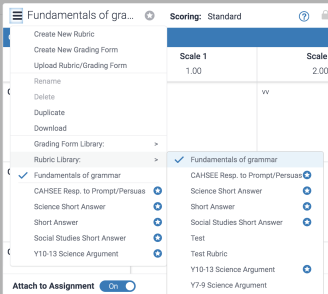Canvas System Update – 21 Mar 2020
These are the latest Canvas system updates that will become available from 21 March 2020. Please click on an update to expand and view the information. If you have any questions please submit a support ticket via the help menu in Canvas.
Please note that system updates are subject to change and may be subsequently updated.
Update 1: Syllabus - Course Summary Visibility. This update is available for the following Canvas roles: Teacher, TA and Course Designer.
Summary
The Syllabus page includes an option to remove the Course Summary section.
Change Benefit
This change allows instructors to remove the auto-generated Course Summary section in the Syllabus.
Affected User Roles & Behaviours
Instructors
When instructors create a course summary, editing the syllabus displays a checkbox to make the course summary optional. This checkbox is selected by default.
If the Course Summary option is not selected, all other viewers in the course will also not be able to view the course summary.
The Syllabus is considered to be a course setting and is inherited in course copies. Additionally, any courses that are also a Blueprint Course must be synced for a Course Summary change to display in associated courses.
Other related guides for Instructors
· How do I use the Syllabus as an instructor?
· How do I edit the Syllabus description in a course?
Update 2: Gradebook - Export Sort Order. This update is available for the following Canvas roles: Teacher, TA and External Examiner.
Summary
The Gradebook export CSV file matches the order of assignments displayed in the Assignments page.
Change Benefit
This change provides consistency in both the Assignments page and the CSV file.
Affected User Roles & Behaviours
Instructors
Instructors who export a Gradebook CSV file view the file in the same order as in the Assignments page. The file sorts by the position (ascending) of the assignment group for an assignment, then by the assignment’s position within the group. Previously the Gradebook export arranged assignment groups by ID, followed by the assignment’s position within the group.
Other related guides for Instructors
· How do I use the Gradebook?
· How do I export grades in the Gradebook?
Update 3: Assignments - Re-Upload Submissions Status Page. This update is available for the following Canvas Roles: Teacher, TA and Course Designer.
Summary
The status of re-uploaded assignment files is managed in the background, no longer requiring the uploader to wait for the files confirmation page. After downloaded files are re-uploaded to Canvas via a zip file, a status page notifies the user that the files are processing.
Change Benefit
This change moves file uploads from a front-end process to a back-end process allowing instructors to leave the assignment page. Additionally, this change prevents large files from timing out during the upload.
Affected User Roles & Behaviours
Instructors
When instructors download all submissions for an assignment and then re-upload them as a zip file, clicking the Upload Files button displays a status page. This page indicates that the files are being processed, which may take a while depending on the file size. Instructors can navigate away from the assignment page if needed. Previously instructors had to wait for all files to be uploaded before they could leave the page.
The assignment sidebar displays a View Uploads Status button that can be used to view the status of the files as well. This button always displays in the sidebar, even after the upload is complete. In the case of multiple uploads, the page displays the results of the last upload.
Other related guides for Instructors
· How do I download all student submissions for an assignment?
· How do I upload all student submissions for an assignment?
Other recent updates: Canvas Integration - Turnitin LTI.
05 Feb 2020: Star rubrics and grading forms for easy access. This update is available for the following Canvas Roles: Teacher, Teaching Assistant and Course Designer.
Turnitin has released a new update that allows you to star up to five rubrics and grading forms. Starring a rubric or grading form will move it to the top of the Rubric and Form manager for easy access. Starred rubrics and grading forms will stand out among all the others in this and future assignments.
Learn how to star a rubric or grading form, remove a rubric or grading form, or how to view the ones you have starred already
06 Feb 2020: Turnitin is now fully compliant for the release of Chrome 80. This update is available for the following Canvas Roles: Teacher, Teaching Assistant and Course Designer.
Turnitin has ensured that users will be able to use Turnitin in Chrome 80 without disruption. They have made the required changes to cookies for all LMS integrations to ensure that users will no longer encounter warnings about 3rd party cookies if they are enabled.
13 Feb 2020: Rubric manager issues have been resolved. This update is available for the following Canvas Roles: Teacher, Teaching Assistant and Course Designer.
Some Turnitin users had experienced varying problems with rubric manger such as not being able to select a rubric, create a new one, and formatting issues. The bug that caused this issue has now been fixed and users should be able to use rubrics again as a part of their assignment.
20 Feb 2020: Online grading reports are now available directly within the LTI assignment inbox. This update is available for the following Canvas Roles: Teacher, Teaching Assistant and Course Designer.
Turnitin online grading tools allow you to give meaningful feedback to students on any kind of assignment. Previously, users could only access data about the impact access to these tools was having on your assignments by switching to the Turnitin.com website.
Online grading reports are now available directly within the LTI assignment inbox. If you would like to investigate this data on a deeper level, each report can easily be exported from the inbox too.
For each student attached to the class, you can now view data about the feedback you have supplied them, e-rater marks that have been automatically generated, and the number of marks that have been associated with a rubric or grading from criterion.
Check out how to view usage statistics for your assignment, or learn how to export the Online Grading report.
26 Feb 2020: Turnitin Feedback Studio Viewer session extension. This update is available for the following Canvas Roles: Teacher, Teaching Assistant and Course Designer.
Turnitin has extended the the session time for the Turnitin viewer from one hour to three. This change means instructors will have longer to grade and leave feedback without worrying about being timed out.
Other related Turnitin guides
· Turnitin within Canvas – Staff Guide
· Important notes for Staff – Turnitin Assignments
· Turnitin within Canvas – Student Guide
· Full Turnitin LTI Release Notes