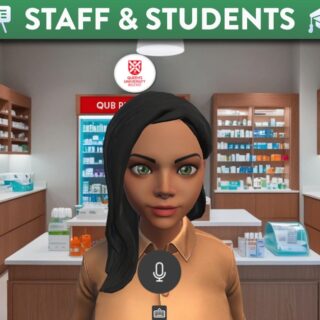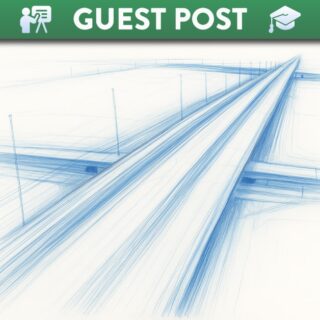
Making Media Accessible
There are a few basic steps that should be followed when creating a video or audio resource (e.g. a screencast, presentation, lecture, short tutorial, podcast etc.), to ensure your recording is accessible. Before we look at tools and approaches which help to produce accessible recordings, let’s clarify the following important terms:
What does the Law state?
Since 24 Sept 2020, the UK Digital Accessibility Regulations mean we have a legal obligation to make any material presented digitally, fully accessible. As a public sector organisation, we must remove any obstacles or barriers to accessing content, mobile applications and services. Accessibility promotes equality, diversity and inclusion. Digital Accessibility is a core part of making teaching and learning inclusive for ALL students. Not only is it morally and ethically the right thing to do, it is required by law and currently HEIs in the UK are being audited.
Requirements for Captions and Transcripts
🎙 Audio Only
For pre-recorded audio, transcripts are required. An example of ‘Audio-only’ recording is a podcast! [WCAG Level A]
📽 Video-only (no audio content)
For pre-recorded video that does not contain audio, a descriptive transcript OR audio description is required. [WCAG Level A]
📺 Video with Audio content
For pre-recorded videos that contain audio, captions are required. Examples of video with audio content include lecture recordings, pre-recorded micro-lectures, welcome video etc. [WCAG Level A]
Continue to prioritise the provision of automated close captions over transcripts, unless you are creating audio resources like podcasts OR where an individual student has a requirement for 100% accurate transcripts as part of their ISSA.
Exemptions from the Regulations
It is worth noting that some materials are exempt from the accessibility regulations. The regulations do not require the institution to fix the following types of content:
📂 Old Content
Pre-recorded audio and video created before 23 September 2020 which is not being used in current or future modules
🗣 Live Audio or Video
Any live audio and/or video unless a recording is kept online for 14 days or more and becomes part of course content. If so, it is no longer considered “live” so captions and audio descriptions must be added within 2 weeks (from 23 September 2020).
Good Practice Guidance
When creating video and audio content, good minimum practice should include the following:
Automated Captions
Use automated speech recognition (ASR) available in Microsoft Teams to ensure videos are produced in a way that allows for automated captions. Captions are required for all video that contains audio content. Note that the in-built recorder in Canvas cannot automate captions so avoid if possible.
High Quality Audio
Make sure your audio recording is clear and of high quality as this will optimise the performance of ASR in Microsoft Teams and Stream. It is vital that you speak at a pace that is clear and understandable to all learners.
Minimise Distractions
There are a number of distractions that can occur in video or audio recordings, such a dog barking, fan, boiler, drilling or road works or kids in the background. Where possible, try to minimise background noise.
Quick Check
Captions should convey the meaning and essence of the recording, they don’t have to be verbatim. It is good practice to re-watch your video to check that the captions capture the essence of the recording.
Refer to Source
In a case where you are able to do so, captions should be reviewed and updated. If this is not feasible, consider adding a health warning for students to always revert back to the original source of audio and slides for accuracy.
Glossary
Provide a glossary of specific terms, names or unusual spellings. This is particularly useful for any terms that may form part of an assessment. This could simply be a standard slide near the start of the presentation.
Capture Key Content
Aim for a ‘key content capture’ approach through either of the following approaches so that recordings can often be reused for future cohorts, reducing the captioning burden over time.
Accessible Content Design for Video
The following video offers some helpful tips on how to make your recordings more accessible:
You can also view or download the Accessible Poster for Videos, listen to an audio version, or read the Accessible design for learner variability: Video blog post developed by CED.
Digital Accessibility Guides & Resources:
The Centre for Educational Development (CED) have designed a number of helpful resources, guides and online courses which provide support and advice on how to create accessible content for learner variability, provide examples of good/bad practice and highlight tools which you can use to resolve accessibility issues. The following guides in particular are helpful when making accessible video and audio media: