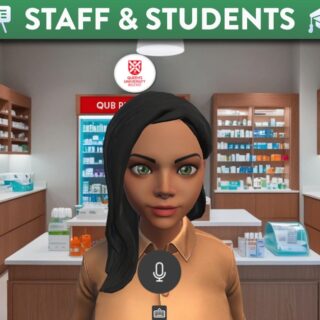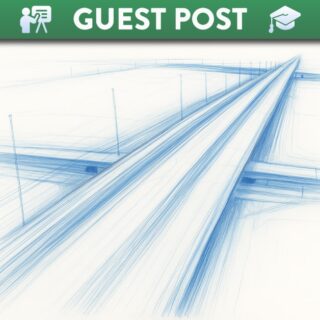
Canvas Accessibility Statement
Canvas, our Virtual Learning Environment at Queen’s is hosted by Instructure, Inc., an educational technology company based in the USA. Canvas is supported by two internal teams at Queen’s University Belfast. Instructure is committed to ensuring its products are designed with inclusivity in mind. The Canvas VLE strives for WCAG 2.1 Level A/AA and Section 508 conformance. Regular testing (both internal and by a third party) is conducted to identify conformance issues, with processes in place for timely remediation of accessibility issues that are identified.
Find more information by visiting the following website: Canvas Accessibility Information.
We want as many people as possible to be able to use this environment and take part in the activities. For example, you should be able to:
- zoom in up to 400% on most of the VLE without the text spilling off the screen;
- navigate most of the VLE using just a keyboard;
- navigate most of the VLE using speech recognition software;
- listen to most of the VLE using a screen reader – see list of Canvas supported screen readers.
AbilityNet exists to change the lives of disabled people by helping them to use digital technology at work, at home or in education. They provide advice on making your device easier to use if you have any particular user requirements.
Read more about the VLE Accessibility Statement
We know that some parts of the VLE are not fully accessible:
Potential Issues related to the VLE Platform:
- Most, but not all, non-text elements have equivalent text alternatives (1.1.1);
- Most Canvas information, structure, and relationships can be programmatically determined or are available in text. Canvas currently has exceptions related to consistently conveying field validation and to some quizzes legends. (1.3.1);
- Most Canvas pages are presented at 320×256 resolution without loss of information or functionality. One exception exists on the People/Course Roster page. (1.4.10);
- Canvas content is dismissible via the escape key and persistent while hovered. A known issue currently exists where some tooltips triggered by hovering cannot be hovered themselves. (1.4.13);
- Most forms in Canvas are validated and errors are properly identified and described to the user. Some forms do not contain explicit field validation; form submission is disabled instead. (3.3.1);
- Most content in Canvas requiring user input contains appropriate labels. Exceptions currently exist with Canvas quizzes, where some radio inputs do not automatically read their legend. (3.3.2);
- When errors are encountered in Canvas, usually an announcement is made including suggestions for correcting the error. As noted in Criteria 3.3.1, there are currently some exceptions to consistent validation. (3.3.3);
- Canvas UI components generally use HTML and ARIA best practices. In some cases ARIA is used where standard HTML would be sufficient.(4.1.2).
Potential Issues related to the VLE Content:
- Video content may have poor-quality or missing captions/transcripts;
- There are documents (such as PDFs, spreadsheets, word documents, presentations, etc.) that may not be accessible themselves or the content within them, e.g., to screen reader software or keyboard-only access;
- Content embedded onto Canvas pages may have accessibility issues with images (no alt text, contrast issues or animated gifs) or text/tables with inappropriate styles/structure applied (use of headings, paragraphs etc.)
- Some courses may be hard to navigate where instructors have removed some of the site menu options;
- In places, the contrast between colours is not accessible (e.g., headings, links).
- For full details, please refer to the section ‘non-accessible content’ on this page.
Accessibility of 3rd Party Integrated Tools:
- Accessibility of Turnitin:
Turnitin aim to conform to WCAG 2.1 AA standards of the World Wide Web Consortium (W3C) and Section 508 of the Rehabilitation Act. They are working to make their learning technologies easy to use and accessible by everyone regardless of disability or circumstance. Please visit the supplier website for full details on the accessibility of Turnitin.
- Accessibility of Respondus Lockdown Browser:
LockDown Browser is simply a browser used to take exams within the Virtual Learning Environment. The Windows version of LockDown Browser allows a student to use some screen reader programs, such as JAWS and Windows-Eyes. The Mac and the iPad version of LockDown Browser works with VoiceOver (the standard screen reader that comes with the Mac OS and iOS) and requires no additional effort by the user. Please visit the supplier website for full details on the accessibility of Respondus Lockdown Browser.
- Accessibility of Additional 3rd Party Tools:
Other 3rd party tools integrated with the VLE include Office365 and Mediasite. These systems are supported by Information Services who can advise separately on the accessibility of each service.
- Accessibility of some of QUB Library Services eResources:
Note that there may be some issues relating to older content which has been linked to from Canvas modules which is not in HTML format. Link to the accessibility statements from the QUB library’s main e-resource providers for more information.
Reporting accessibility problems with Canvas & Module Content:
If your difficulty relates to module content, contact your module coordinator.
For general Canvas issues, contact Tier 1 support, via the Help menu in Canvas. For more information about how to contact Canvas Tier 1 visit the Need Help? page.
QUB Disability Services:
Any users who experience difficulty and may require access to Assistive Technology such as screen readers, voice recognition software, alternative mice/keyboards, etc Disability Services are available to offer support. You should contact staff within Disability Services disability.office@qub.ac.uk who will liaise with colleagues to make appropriate provision.
Contact Disability Services can also be contacted by phone or visiting in person. The nature and type of support available from Disability Services varies and will be tailored to meet your individual requirements. Support may include arranging in-course support including resources in alternative format. Find out how to reach Disability Services on the Contact Us page of the University website.
Assistive Technology at Queen’s:
The following assistive software is available on most PCs in the McClay Library at Queen’s. To access, just click on the red ‘Accessibility’ icon on the desktop.
- JAWS – Most popular screen reader in the visually impaired community. Allows text to speech and full keyboard compatibility. Also allows voice operated access to computer functions;
- ZoomText – reads documents, web pages and email – which the user is able to listen to using headphones or the computer’s speakers;
- Mindview – used to generate, visualise, structure, and classify ideas, and as an aid in study, organisation, problem solving, decision making, and writing;
- Read & Write Gold – offers assistance with reading and writing. Functions include text-to-speech, phonetic spell checker, word prediction, speaking dictionary and a scanning facility. It is a widely used and useful package for dyslexic students;
- Dragon Naturally Speaking – voice recognition software that turns speech into text via a headset attached to the computer – only available in Group Study Rooms 1, 2, 1A, 2A & 5. Headsets are available from the Borrower Services Desk;
Assistive Equipment at Queen’s:
In addition, the McClay Library also has the following equipment that may be of use to students:
- A Zoom-ex scanner – scans, magnifies and reads aloud text. Available from the Borrower Services Desk;
- A desktop CCTV text magnifier – located on Floor 2 of the McClay Library by the Enquiry Desk;
- Height adjustable desks – located in the computer area of each floor;
- High visibility keyboard – available from the Borrower Services Desk;
- Ergonomic roller ball mouse – available from the Borrower Services Desk.
Reporting accessibility problems with Canvas:
We continuously look to improve the accessibility of the VLE. If you find any problems not listed on this page or think we’re not meeting accessibility requirements, contact: support@instructure.com
Enforcement Procedure:
The Equalities Commission for Northern Ireland (ECNI) is responsible for enforcing the Public Sector Bodies (Websites and Mobile Applications) (No. 2) Accessibility Regulations 2018 (the ‘accessibility regulations’). If you’re not happy with how we respond to your complaint, contact the Equalities Commission for Northern Ireland (ECNI).
Instructure is committed to ensuring its products are accessible to users with disabilities. The Canvas LMS strives for WCAG 2.1 Level A/AA and Section 508 conformance. Regular testing (both internal and by a third party) is conducted to identify conformance issues, with processes in place for timely remediation of accessibility issues that are identified. Canvas is a complex and broad system. It has been evaluated by Instructure and WebAIM according to WCAG 2.1 standards. Testing is regularly conducted using automated tools, assistive technology (such as screen readers, keyboard testing, etc.), and coding best practices. Third party accessibility evaluation occurs semi-annually with internal audits conducted with each release. Mechanisms are in place for logging and fixing accessibility defects.
The content listed below is identified by the Blackboard Ally Institutional Report and is non-accessible for the following reasons:
Documents:
- PDF files which have been uploaded into Canvas courses that are not readable by screen readers (i.e. they have not been scanned with Optical Character Recognition (OCR);
- Any file uploads which are malformed/encrypted (e.g. are deemed inaccessible due to unusual file formats/extensions or additional password protection);
- Any uploaded files including inaccessible content (e.g. images with no alt text or poor contrast ratios);
- Any uploaded files that are not tagged/ do not use appropriate styles or structure (e.g. lack of headings, table structure or captions etc.)
Images:
- Images that do not have alternative text (alt text) provided;
- Images that do not have appropriate contrast ratios;
- Animated images that may induce seizures (e.g. flashing gifs).
Canvas Content:
- Content that is is added/edited directly in the Canvas Rich Content Editor (e.g. Pages, Discussions, Announcements, Assignments or Quizzes), that includes:
- images with no alt text or contrast issues;
- embedded videos with no captions or transcripts;
- text or tables that have not been formatted with appropriate styles/structure (e.g. use of headings, paragraphs etc).
Note: This section of the Accessibility Statement is based on the results of the Accessibility Audit.
The accessibility regulations don’t require us to fix the following types of content because they’re exempt:
- pre-recorded audio and video published before 23 September 2020 which is not intended to be used in modules delivered during AY2022/23;
- live audio and video unless a recording is kept online for 14 days or more;
- heritage collections like scanned manuscripts, maps or artefacts;
- PDFs or other documents published before 23 September 2018;
- content published before 23 September 2019 (unless it is intended to be used in AY2022/23 courses).
Content provided on Canvas sites for modules which are no longer being used for active teaching, such as those modules taught during academic year 2017/18 or earlier, are considered disproportionate burden, as there is a substantial amount of content which would be accessed by a very small group of users.
The accessibility regulations do not require us to fix:
- PDFs or other documents published before 23rd September 2018 if they’re not essential to providing our services e.g. content contained in older modules within QOL that you may still have access to;
- Course content developed within Canvas (e.g. Pages etc.) published before 23rd September 2019;
- Pre-recorded audio and video published before 23rd September 2020.
Instructure Testing
Instructure have undertaken a Voluntary Product Accessibility template which demonstrates where it supports WCAG 2.1 expectations with some exceptions. As a result of this work QUB have not undertaken any in-house testing of the Canvas platform.
Blackboard Ally
In terms of the accessibility testing of content within Canvas, every course now has an accessibility score and an accessibility report (available via the ‘Accessibility Report’ link in the course navigation.) This gives staff the opportunity to identify and fix accessibility issues across their Canvas courses.
From 14th June 2021 new functionality became available which allows students to download ‘alternative formats‘ of the original documents provided by their instructor, so they can choose the best option to suit their learning needs. Alternative formats include: HTML, Tagged PDF, ePub, Electronic Braille, Audio, Beeline Reader or a Translated Version. For information on how to use the Accessibility Report and to understand the benefits to both staff and students, please read this Blackboard Ally and Canvas blog post.
Microsoft Immersive Reader
Microsoft’s Immersive Reader is also available in Canvas Pages. The tool enables students to improve their literacy skills and provides a range of features such as text-to-speech, increasing text size, changing font and colour themes, spotlighting line focus and highlighting grammar. For information, please read this blog post Canvas Accessibility for Students.
Accessibility Toolkit
This is an online, self-paced, Canvas course that provides guidance for academic staff to become more knowledgeable about digital accessibility. It provides advice on; how to create accessible content for learner variability, giving examples of both good and bad practice. For example, how to create accessible word documents, powerpoints, videos and visuals etc. It also highlights accessibility checker tools such as the inbuilt Canvas Rich Content Editor and Blackboard Ally. Finally, it highlights assistive technologies, tools and templates. The course is available to all staff who currently have access to Canvas VLE.
- Click this link to self enrol on this course
Queen's DigiHub:
The Queen’s DigiHub blog contains advice and guidance and how to get help with various digital platforms such as Canvas, MS Teams, Stream, Office 365 and Mediasite. It has a dedicated section for both staff and students. There is a helpful summary page on Digital Accessibility which contains the THRIVES acronym. The Centre for Educational Development (CED) designed the THRIVES acronym to help you to easily remember key accessibility considerations which will help to comply with UK digital accessibility legislation. The THRIVES image has seven basics to get you started on your accessibility journey and is an easy way to recall the fundamentals of accessibility, that can be easily printed, and includes an audio file. For information, please read the blog post below.
This statement was prepared on 18 Nov 2020. It was last updated on 14th January 2025.