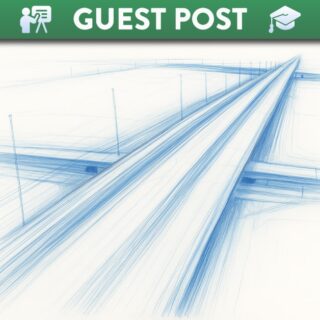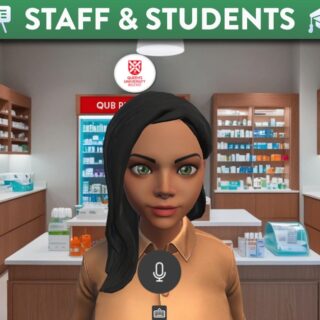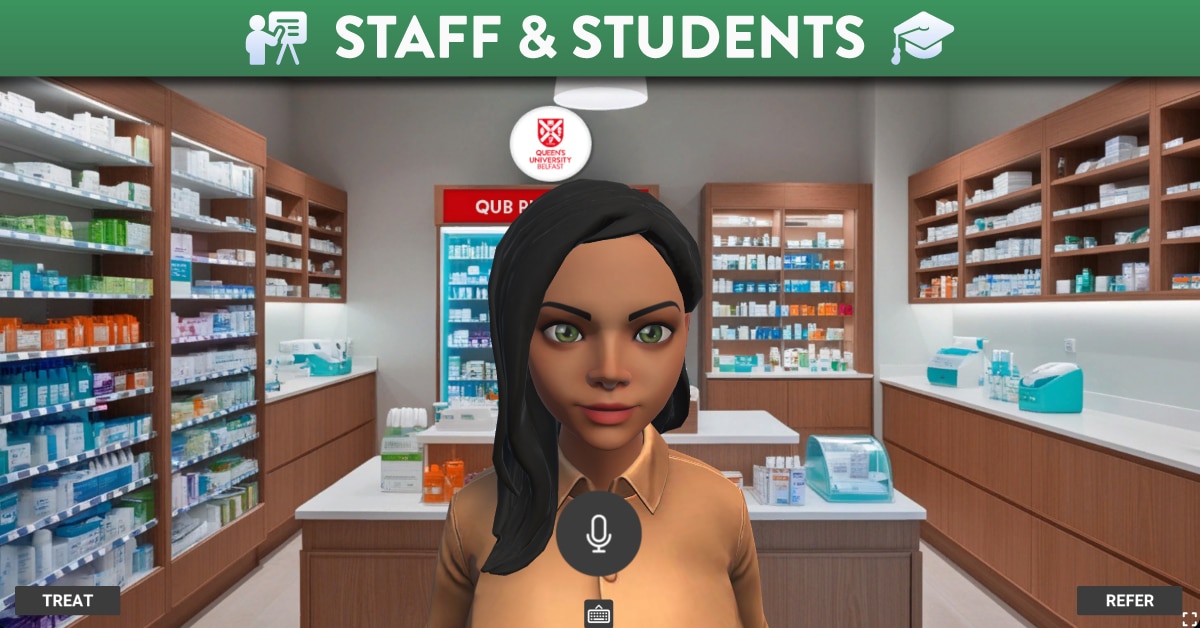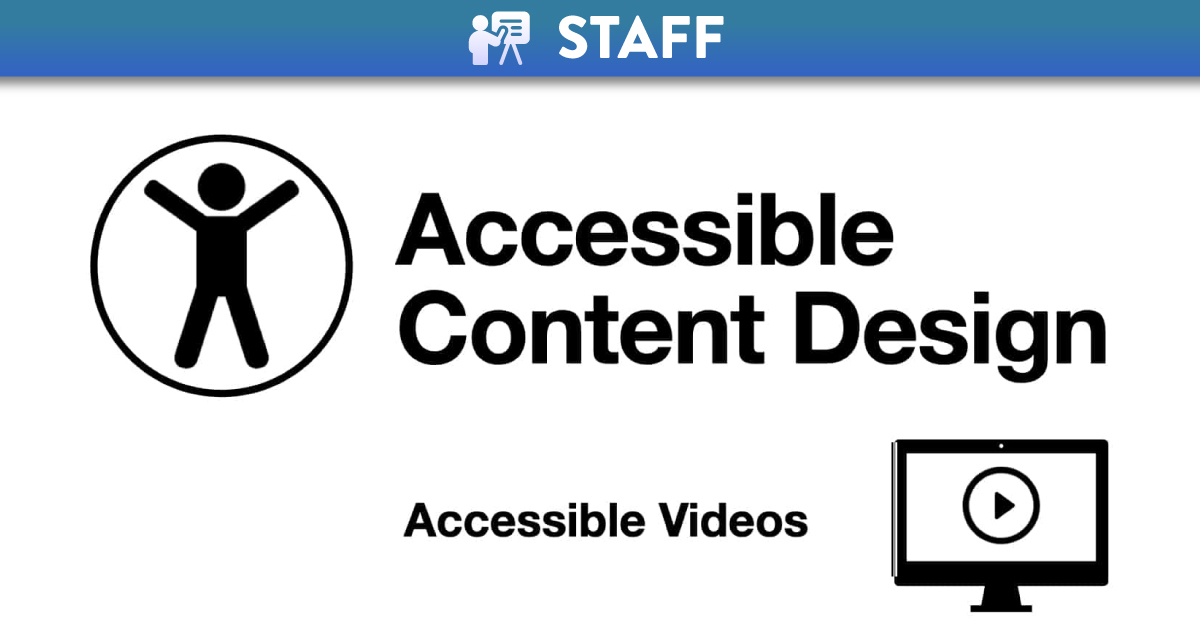
Accessible design for learner variability: Video
Accessible videos
Before you begin to plan and record any learning materials, take a moment to think about accessibility design for learner variability and how to ensure that video resources shared with learners are fully compliant in terms of accessibility.
Video offers an alternative way to visualise content and to motivate and engage learners, where concepts and topics can be broken down into bite size and more manageable learning. Second language learners, neurodiversity learners and blind or deaf learners face many challenges and barriers when there is an over-reliance on text delivery of content. When creating a video (e.g. a screencast, presentation, lecture, training focused on a short tutorial style etc.), there are a few basic steps that should be followed in order to assure your video content is accessible.
AEM at CAST highlight why using video is a great way to ensure UDL:
- Engagement: Video can be a powerful tool for engaging learners by recruiting and sustaining their interest around a particular topic in a way that print might not.
- Representation: Video can provide another option for learners who struggle with print to access and interpret information.
- Action & Expression: Video creation can provide learners with additional options for demonstrating their understanding in ways that tap into their creativity and enhance relevance and authenticity.
CED have developed an Accessibility Checklist that incorporates a full list of inclusive accessible design practices for consideration when developing content. The Accessibility Checklist is underpinned by Universal Design for Learning (UDL) principles of multiple means of engagement, representation and action and expression.
For a quick view on accessibility when recording, take a look at the short video below.
Accessibility of video/audio content – what is required?
Video captioning and accessibility regulations by Jisc explains what is required by law, defines closed captions and transcripts and clearly states the requirements when producing audio, video or video with audio content. It also signposts you to some useful accessibility resources.
For more Top Tips on how to make videos more accessible to all learners, download the resources below developed by CED.
- Download the quick guide Accessible Videos poster. or listen to an audio version.
- Download a copy of CED’s Accessibility Checklist.
Top Tips when using Video
If you are going to spend time recording a video then it is important that learners use and engage with the video in some way. Posing a question or statement to ‘hook’ or introduce a new or key topic or concept is one of many ways to do this. Like a flipped learning approach, video can be watch at the learner’s own time freeing up class time for deeper discussions, dialogue and debate – interactive activities that support meaning making. Even more powerful is asking learners to design and develop their own videos to showcase their knowledge and understanding of content as an alternative form of assessment.
You could create a welcome video highlighting your own interests and how you are looking forward to working with everyone. Ask learners to post their own video highlighting 2 to 3 things about themselves to build a learning community. Make an introductory video of the course that outlines broadly the syllabus, course layout, assignments, contact information, important dates and a walk-through of the module.
1. Have a plan
Whatever approach you decide on, knowing exactly what you are going to say is really important. If you are planing to screencast, then you will need to do a few practice runs first. Draw a mind map or diagram of what you will discuss or focus on in the video. If you do not plan or strategise your content or have a script, you might be inclined to ramble which could result in numerous recordings and a lot of editing afterwards.
2. Keep it short
There are numerous reasons why videos should be kept between 6-10 minutes in length:
- ease of navigation allowing learners to focus their attention on specific topics
- higher engagement and motivation
- promotes digital literacy and self-directed learning
- reduces the likelihood of feeling overwhelmed with large amounts of content
- access for learners with low bandwidth
If you want to record longer videos, do consider if it is possible to break the content up or chunk into smaller bite-size videos.
3. High Quality Audio
High quality audio is more important that video quality. It is vital that you speak at a pace that is clear and understandable to all learners. Clear dictation and enunciation are important. Avoid dialect or localised terms where some learners may not understand the content. If learners cannot hear you speak clearly or there is a crackling sound due to the audio quality, a headset may be required in cases where your built-in mic is not effectively picking up the sound.
4. Minimise distractions
There are a number of distractions that can occur in video or audio recordings, such a dog barking, fan, boiler, drilling or road works or kids in the background. Where possible, try to minimise background noise. Avoid recording with a laptop on your lap, as it causes a vibration and it can be very distracting and often does not compliment your profile. If you are using your mobile phone to record, ensure it is positioned at face height and held in a steady position so it will not fall mid recording. Ensure you background is uncluttered. If sharing your screen, minimise or close all other applications to avoid showing any unnecessary or personal material.
5. Being on camera
If you decide to record a video that includes your face, often referred to as the ‘bopping head’, you need to think about a few things beforehand. Sit or stand with a window either in front of you or to the side. Try to avoid a window from behind as it causes a silhouette and your face is darkened out and difficult to see. Minimise the view and move the small video reflection of yourself which is usually pinned to the corner of the screen, in a position where you are not blocking key text or important information.
6. Including Visuals (Graphs, Diagrams, Formulas, Images, Charts)
If you are recording a video that includes visual representations, then it is important to think about how you describe the content. Try to avoid terms like ‘look here’, ‘as you can see’ or ‘it is evident from the diagram’ without also fully describing what is included in the visual.
7. Transcriptions
Video transcription is the process of translating the audio contained in the video’s into text. The process can be done with automatic speech recognition, human transcriptionists or a combination of the two. A transcription also make is easier to search the video for keywords or topics.
8. Subtitles and Captions
Subtitles assume the viewer can hear the audio and are often used for reading in another language. Subtitles for the deaf or hard of hearing include things like [siren] or [music playing in the background].
Captions are a text version of the spoken part of the video or presentation. Captions have always been a legal requirement for deaf and hard of hearing. However, with the new Accessibility legislation all HEI’s are now expected to have captions on videos.
Incorporating captions assist everyone and are particularly useful for:
- second language learners
- identifying specialised or an unfamiliar vocabulary (legal, scientific or medical)
- understanding and pronunciation
- enhancing the video experience when in a noisy environment (gym, commuting, airport)
- watching the video where you need to keep the sound off (sharing a space)
There are a number of services that provide automatic captioning or other tools where you can upload and edit captions. The easiest way to provide captions in QUB is to upload your video content to Microsoft Stream (available through Office 365), where closed captions will be auto-generated for you. You can check for accuracy and edit, correct and save the captions in the “Transcript Window”.
You can learn more about transcripts and captions in Microsoft Stream for more information.