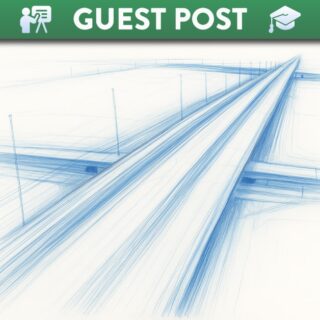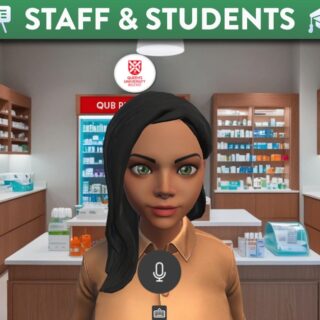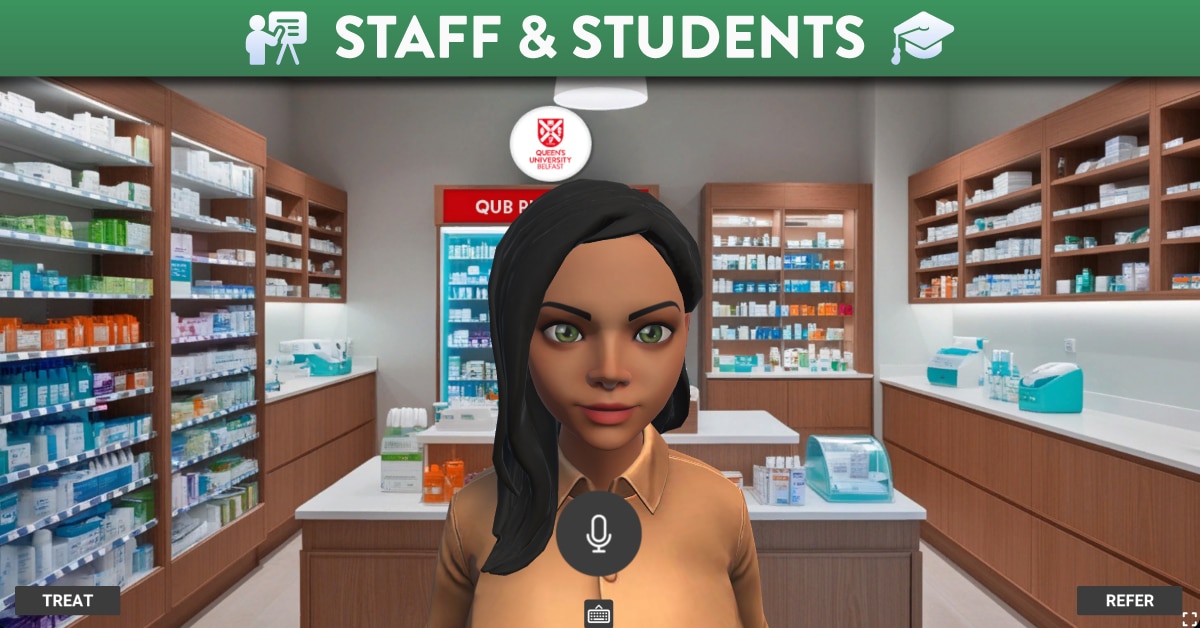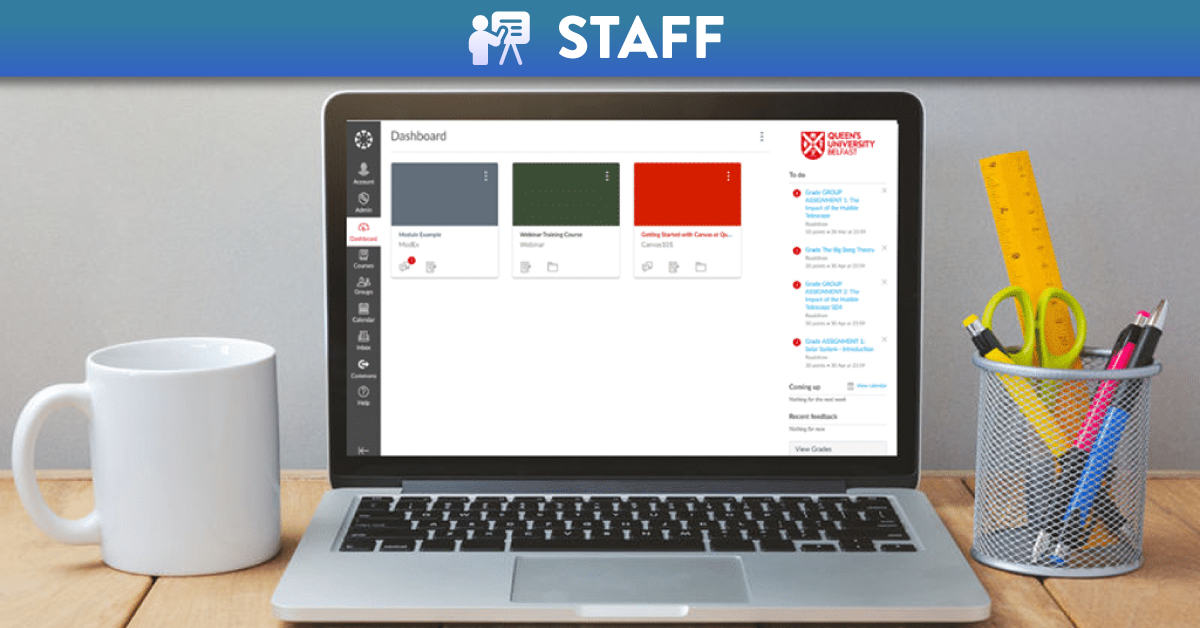
Advice for External Examiners
In order to access Canvas as an external examiner at Queen’s you will need to be assigned the ‘External Examiner’ role within Qsis. This is a specific role for external examiners which will give you access to the areas required.
The role will enable you to view announcements, discussions and all grades. You will be unable to participate in any of the activities or build content. In addition you will be unable to view student and module statistics or reports.
Important Note on Grade Viewing: To ensure external examiners can view assigned grades and feedback when using SpeedGrader, the ‘Grades – Edit’ permission has been enabled for this role. This permission is active to facilitate viewing functionality. These permissions are required so that grades and feedback can be viewed by the external examiner, but grades and feedback must not be edited by the external examiner.
Please refer to the External Examiners Code of Practice for more details.
You can log into Canvas with the details provided to you from your contact at Queens via the link.
When you first log into Canvas you will see the ‘Dashboard’ which will show you all the courses you are able to access. Click on a course to access it (see image below).
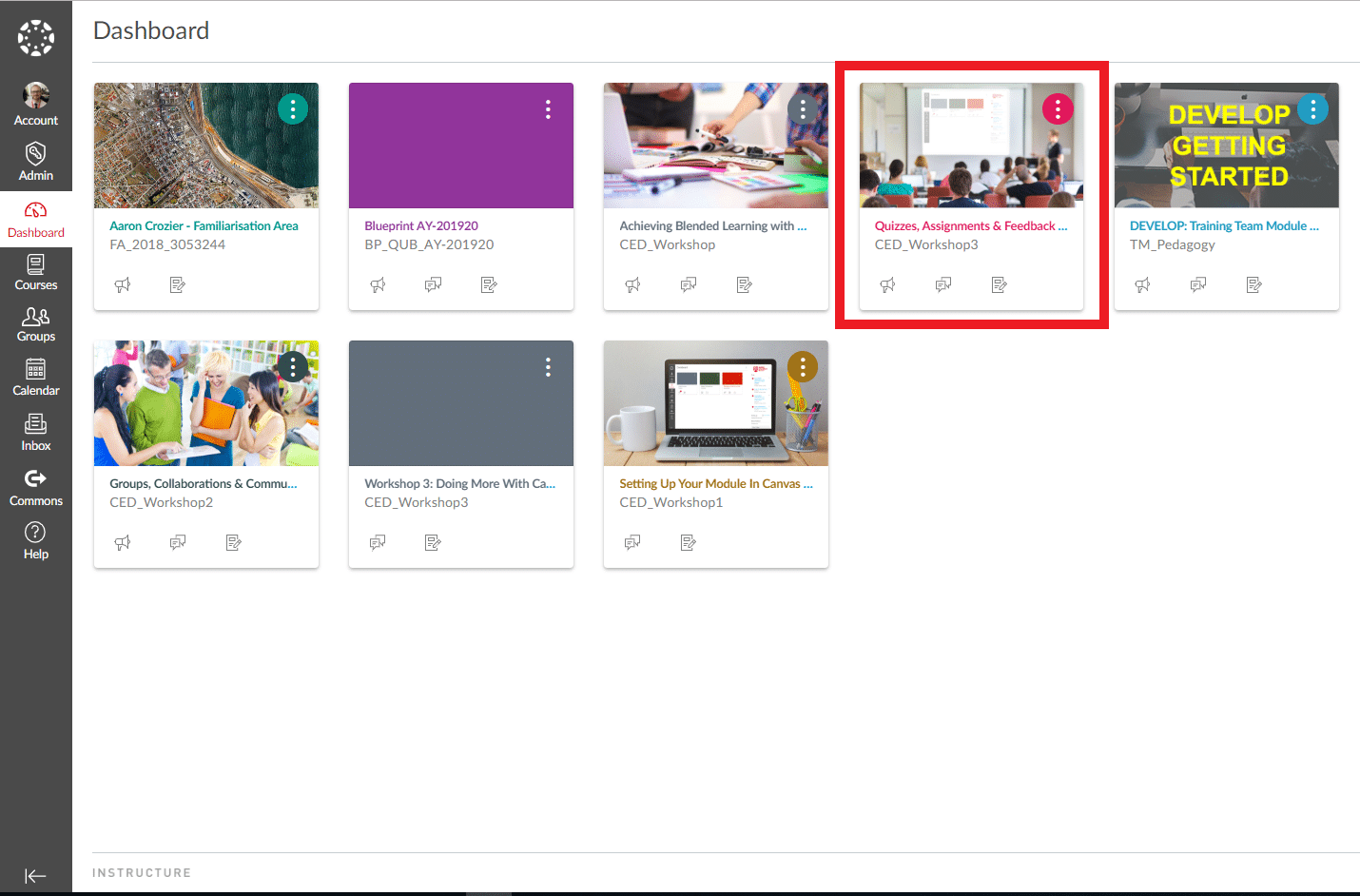
(The Canvas dashboard with course card highlighted).
Queens have provided all courses with template pages to achieve a level of consistency across modules. The navigation of Canvas should therefore be similar regardless of the course you are accessing.
The first page you will see is ‘Home’ which will give you general information regarding the administration of the course as well as learning outcomes and a link to the module handbook (see image below) .
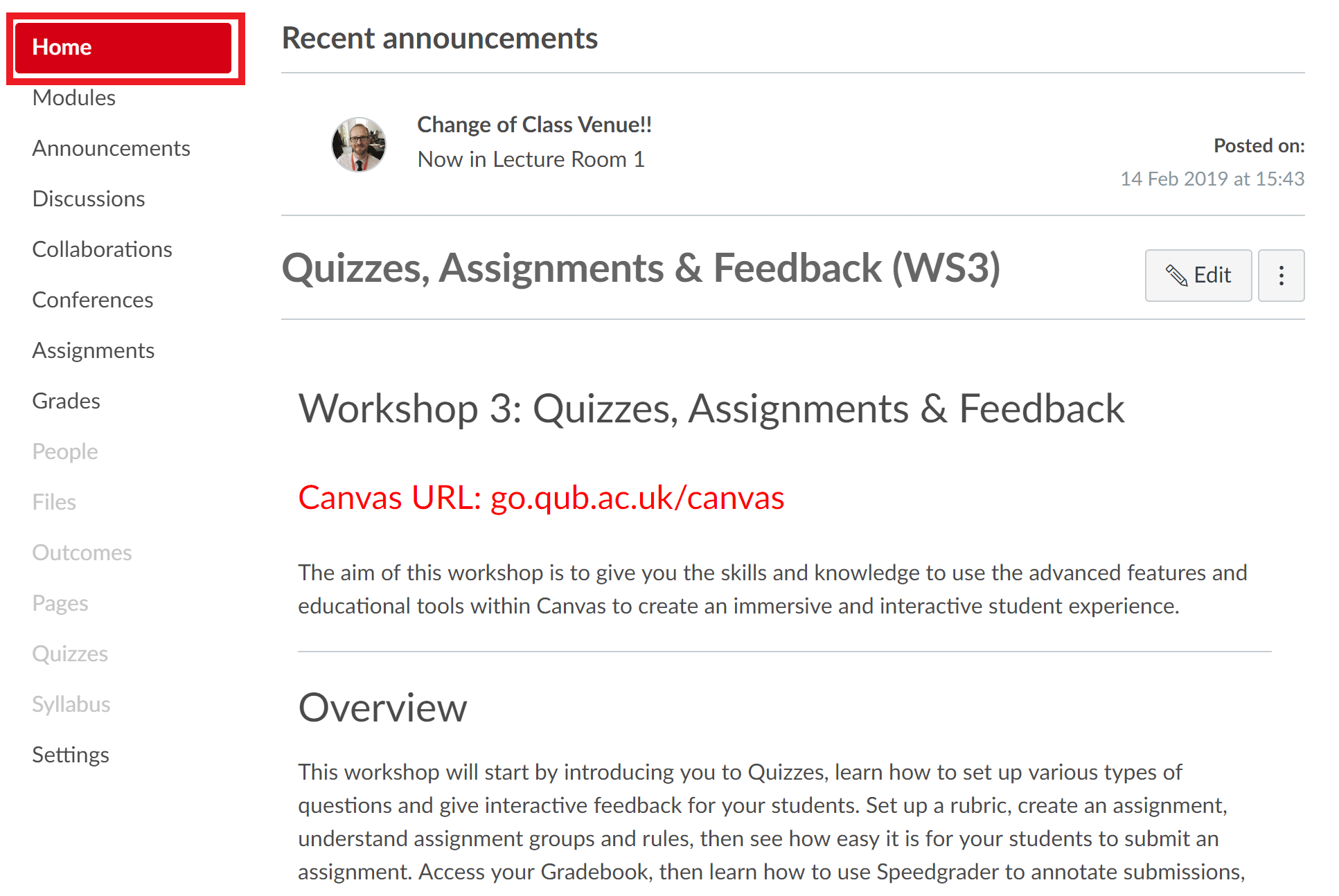
(The ‘Home’ page where student’s access important course information).
The ‘Modules’ area is the primary area in which students interact with the learning resources. When you click here you will see the course structure broken down into weeks or themes and the resources categorised (see image below).
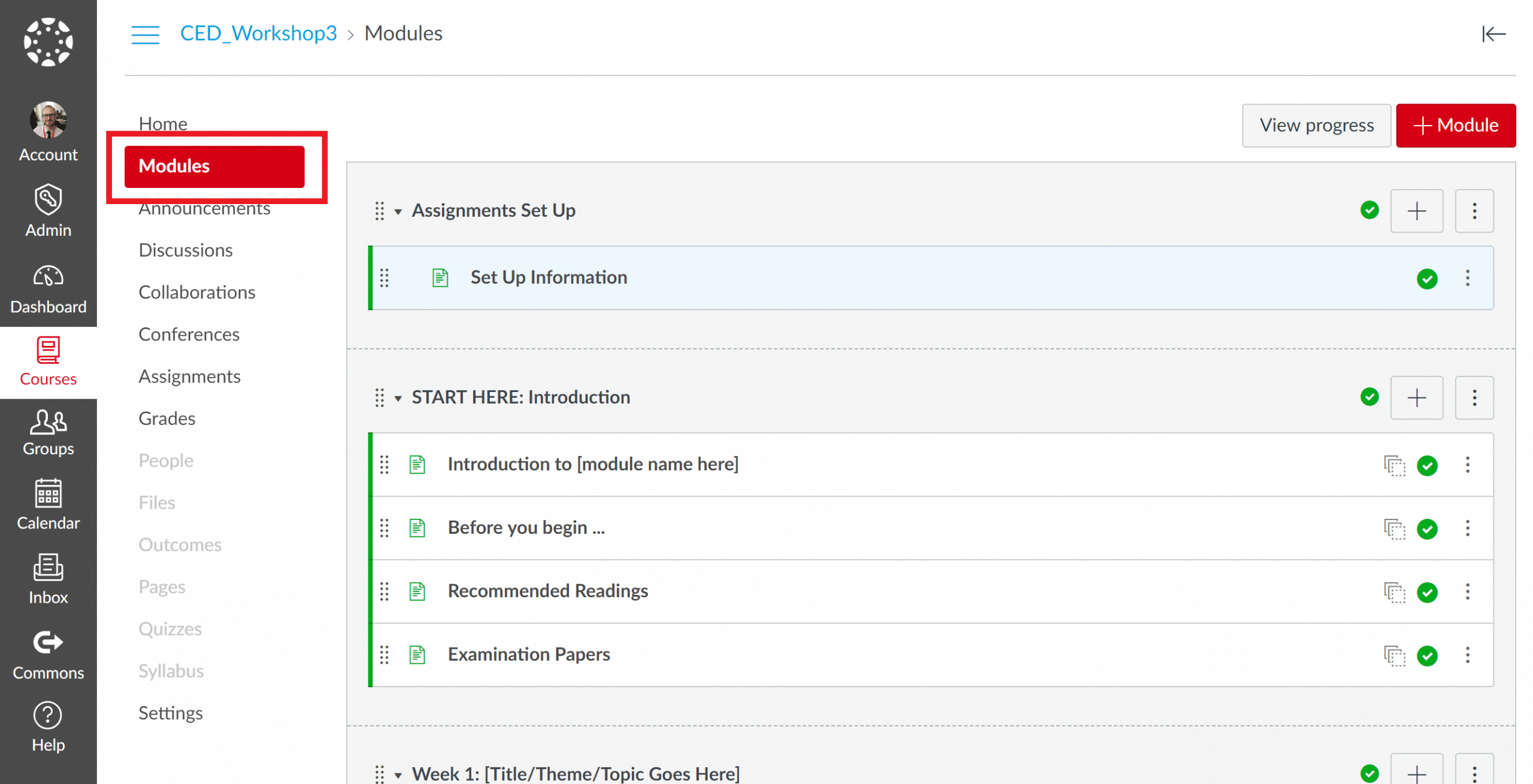
Other resources can be accessed on the left hand side of the screen by clicking on the various options e.g. Discussions, Quizzes and Assignments (see image below).
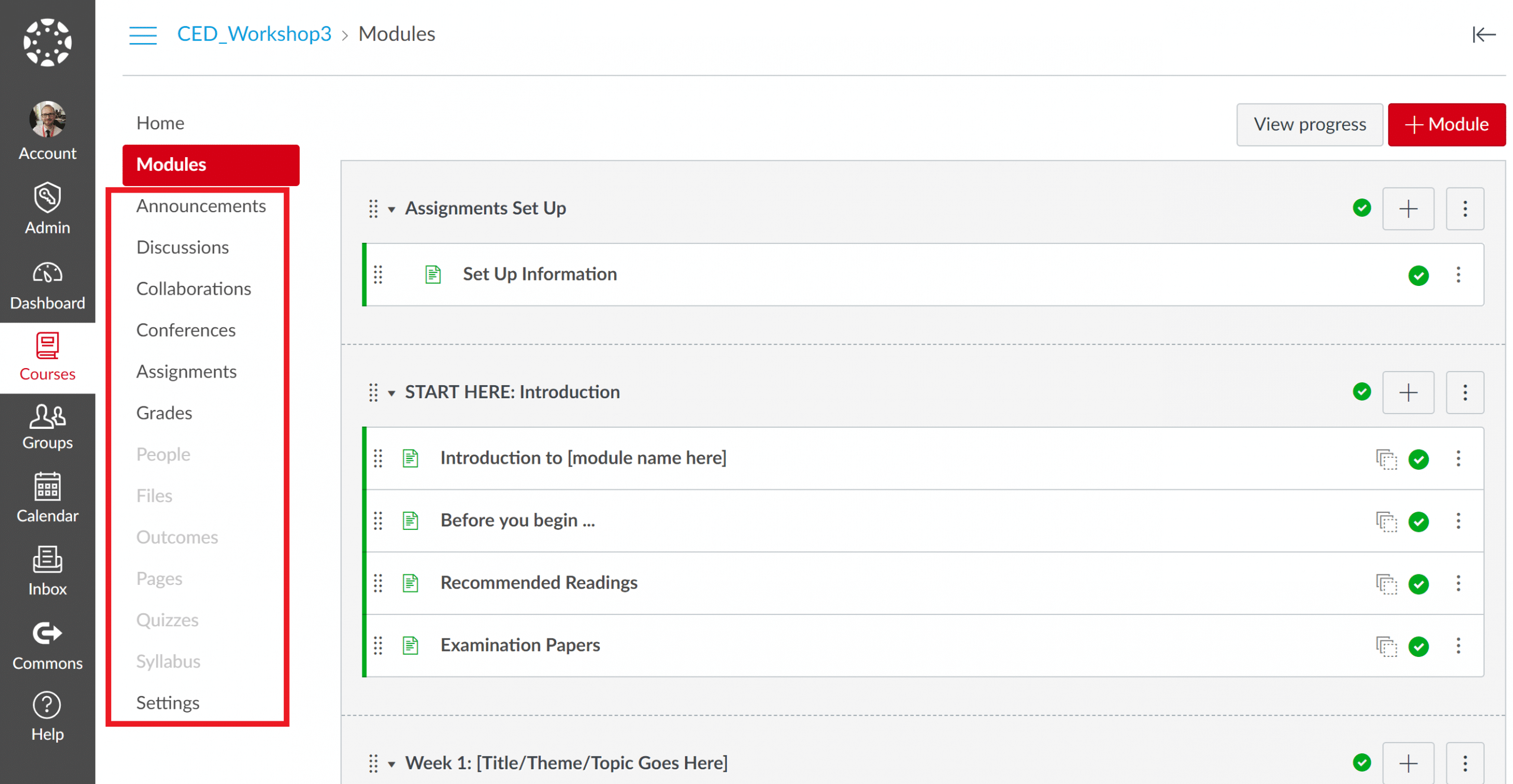
(Other resources can be accessed on the left of the screen).
As an external examiner you will be primarily interested in the ‘Grades’ area (see image below).
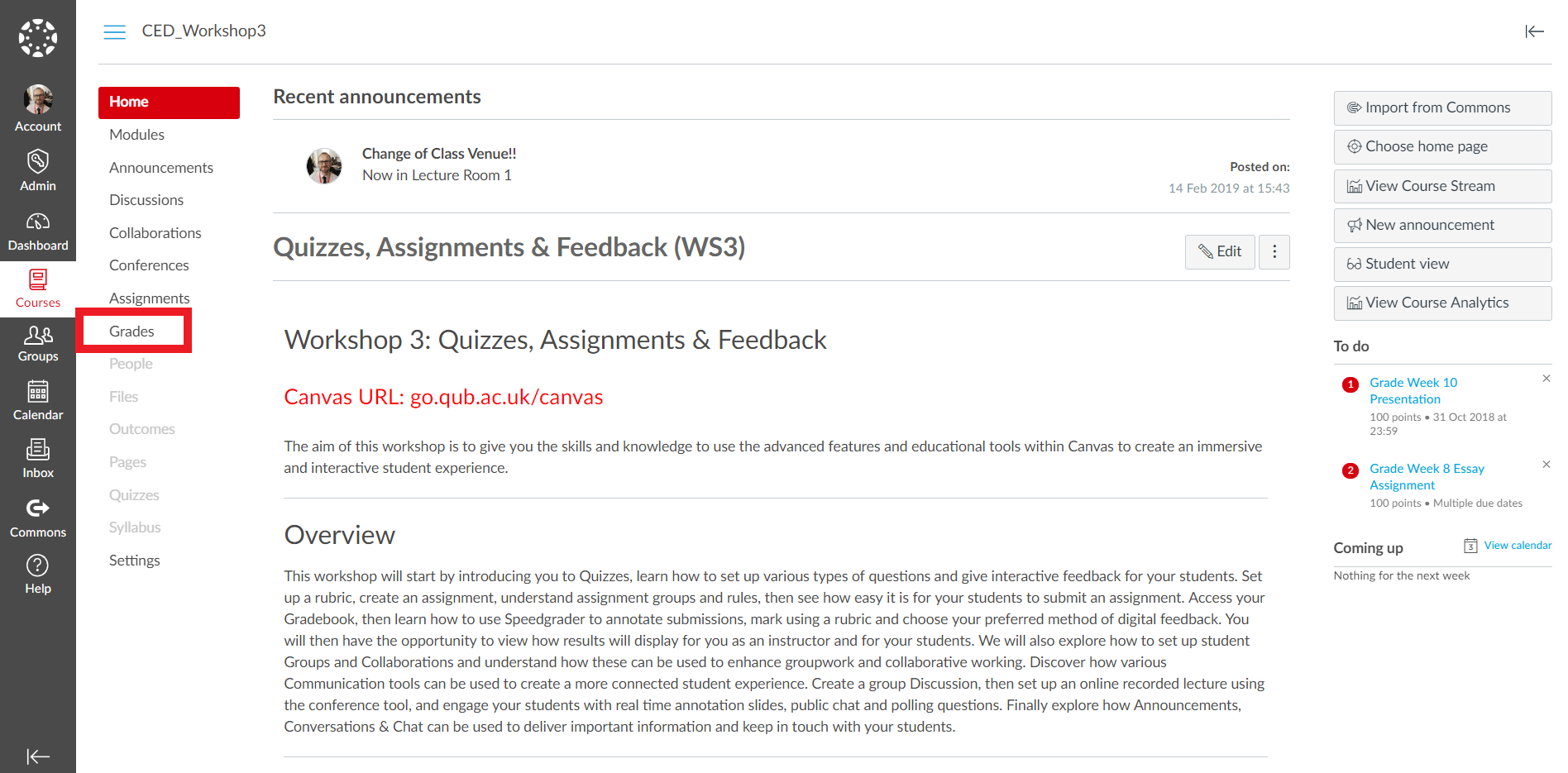
(The ‘Grades’ area where the student Gradebook can be accessed).
The ‘Grades’ area gives access to the student assessments. Each column refers to a specific assignment (see image below).
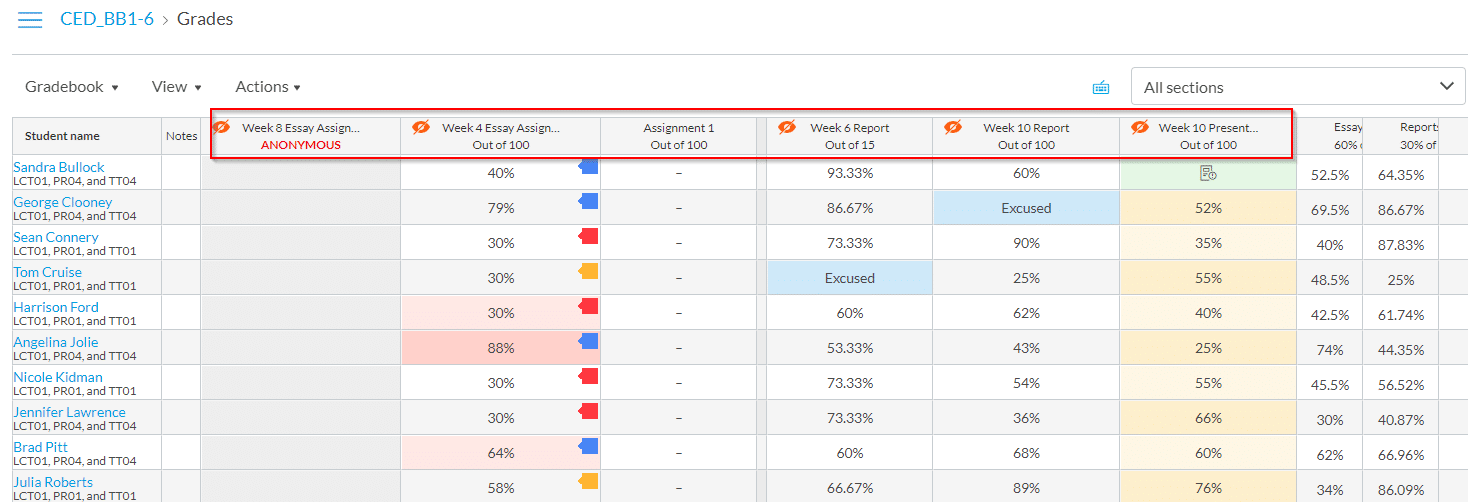
To view the student submissions click on the assignment title and select ‘Speedgrader’ from the right side of the screen. The student grade, any annotated feedback, as well as any overall comments, will be viewable here (see video below).
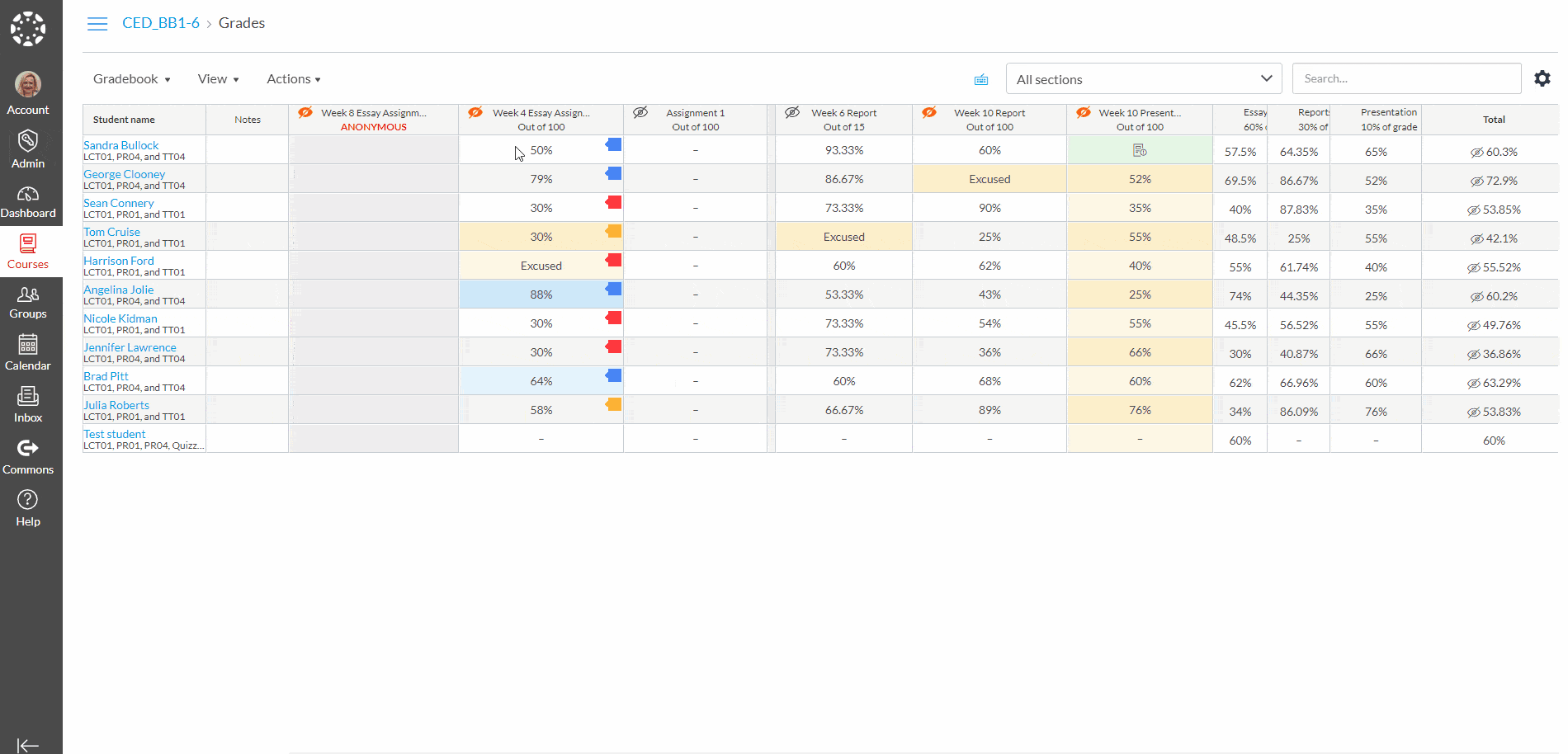
Within Speedgrader you can select the student submission you wish to view via the dropdown menu in the top right of the screen (see image below) .
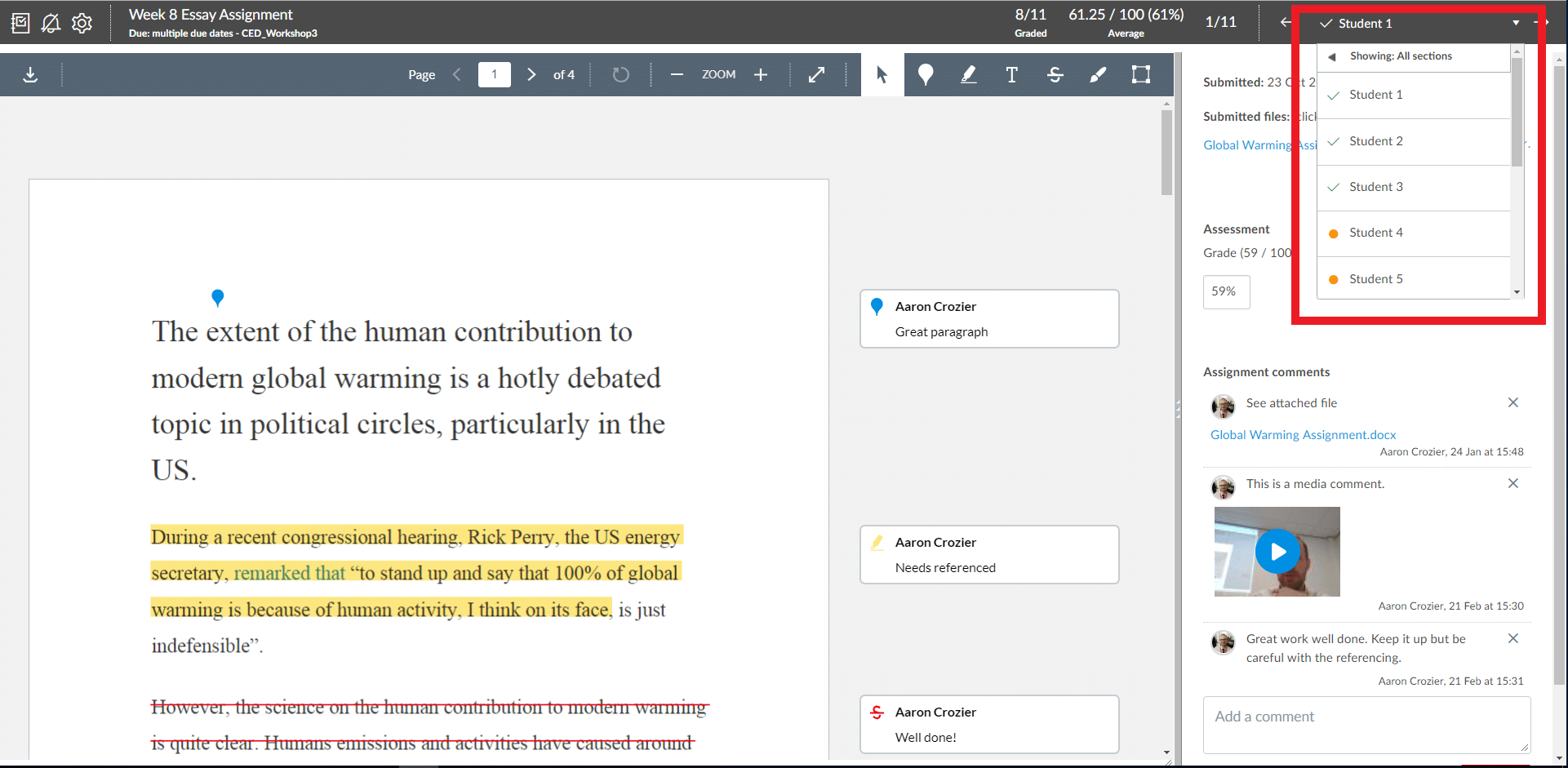
(Navigating ‘Speedgrader’).
For more detailed information on Canvas Assignments, Gradebook and Speedgrader, please refer to the following links: