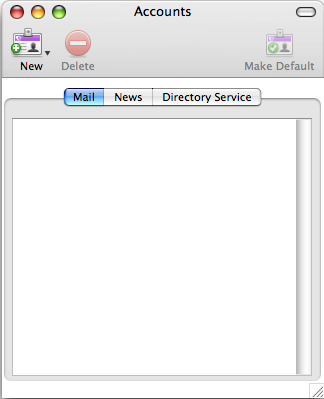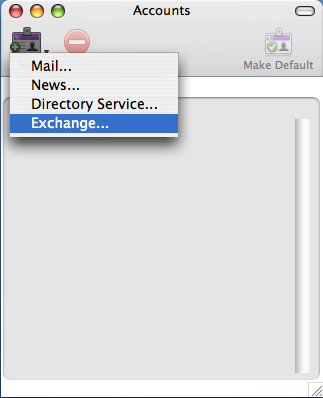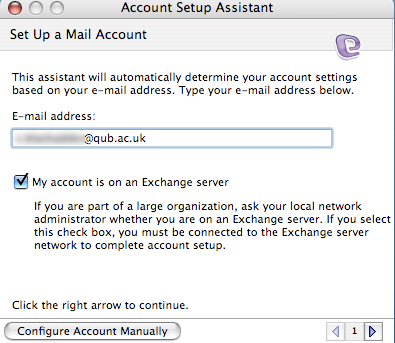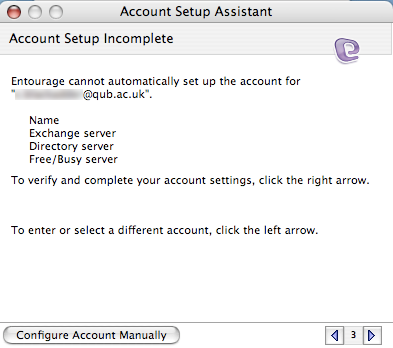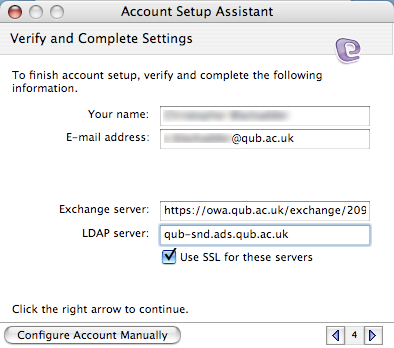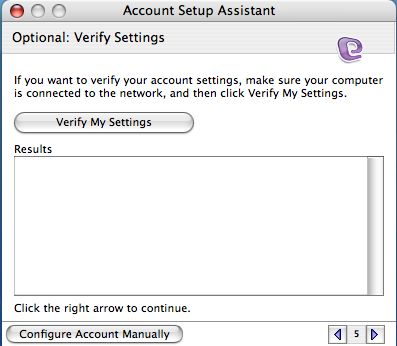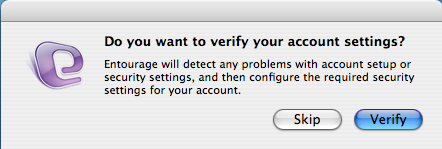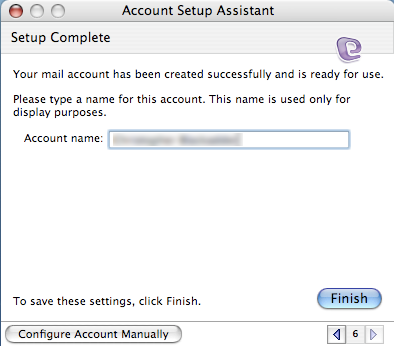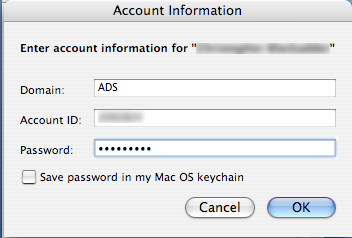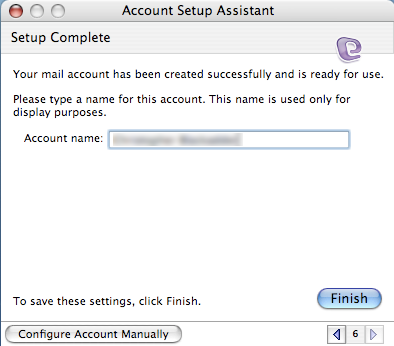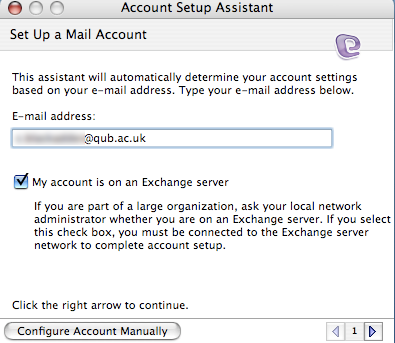After putting together an RPM for DansGuardian v2.10.1.1 I thought I would make a few notes. The version of DansGuardian in the repositories is currently version 2.8 and the only other repo or rpm I could find was a 32-bit 2.10. Why DansGuardian 2.10?
- Content Scanning Support with Clamd or Kapersky
- Regular Expressions to enforce Google Safe Search (without patching)
- NTLM support
So I set about generating the rpm for version 2.10.1.1 for 64-bit CentOS. My CentOS version is 5.5. I found this IBM developer works article useful for guidance on creating RPMs. I also did this build with DansGuardian v2.8 already installed via yum so I was able to make use of the existing init.d and logrotate.d scripts.
cd /usr/src/redhat/SOURCES
cp /etc/init.d/dansguardian /usr/src/redhat/SOURCES/dansguardian.init-centos
cp /etc/logrotate.d/dansguardian /usr/src/redhat/SOURCES/dansguardian.logrotate-centos
wget http://dansguardian.org/downloads/2/Stable/dansguardian-2.10.1.1.tar.gz
cd ../SPECS
wget http://ftp.qb.com.au/pub/yum/SPECS/dansguardian-centos-clamav.spec
Edit the above spec file to reflect version 2.10.1.1 removing the %patch0 line and setting –enable-clamav=no \
or use the SPEC file listed below.
yum install clamd clamav-devel pcre-devel
Build the RPM – keep an eye out for errors and install dependencies as needed:
cd ..
rpmbuild -v -bb –clean /usr/src/redhat/SPECS/dansguardian-centos-clamav.spec
After compilation you should have an rpm in /usr/src/redhat/RPMS/x86_64 which you can install after removing the existing 2.8 version of dansguardian:
yum remove dansguardian
rpm -Uvh /usr/src/redhat/RPMS/x86_64/dansguardian-clamav-2.10.1.1-0.1.el5.clamav.0.95.x86_64.rpm
In order to make use of the clamd content scanning in dansguardian it may be necessary to to change the owner and group in /etc/dansguardian/dansguardian.conf to clamav & clamav.
The RPM I created is available here: dansguardian-clamav-2.10.1.1-0.1.el5.clamav.0.95.x86_64.rpm – just in case anyone else can make use of it. I make no warranties.
SPEC FILE:
# $Id: dansguardian.spec 2007-04-06 dpv $
# Upstream: Daniel Barron <author$dansguardian,org>
#
# What to change when you build a new version:
# Version – match upstream version
# Release – Usually this would stay the same if the version is changed.
# It is only things NOT in the .tar.gz file that will cause a release number change.
# Packager – if desired
# Vendor – if desired
# Patch0 – could easily become obsolete if the upstream version has changed
# %files – if files are added or removed, this section needs to be updated accordingly
#
%define real_name DansGuardian
Summary: Content filtering web proxy
Name: dansguardian-clamav
BuildRequires: gcc-c++ zlib-devel pcre-devel
Requires: coreutils squid
License: GPL
Group: System Environment/Daemons
URL: http://www.dansguardian.org/
Version: 2.10.1.1
Release: 0.1.el5.clamav.0.95
Packager: Jonny McCullagh <webmaster@qub.ac.uk>
Vendor: Queens University Belfast
# all of these files must live in /usr/src/redhat/SOURCES
Source: dansguardian-%{version}.tar.gz
Source1: dansguardian.init-centos
Source3: dansguardian.logrotate-centos
#Patch0: dansguardian_gcc43.patch
BuildRoot: %{_tmppath}/dansguardian-%{version}-%{release}-root
%description
DansGuardian is a web filtering engine that checks the content within
the page itself in addition to the more traditional URL filtering.
DansGuardian is a content filtering proxy. It filters using multiple methods,
including URL and domain filtering, content phrase filtering, PICS filtering,
MIME filtering, file extension filtering, POST filtering.
%prep
%setup -q -n dansguardian-%{version}
#%patch0 -p0
%build
%{configure} \
–enable-clamav=no \
–enable-clamd=yes \
–enable-email=yes \
–enable-icap=yes \
–enable-kavd=yes \
–enable-ntlm=yes \
–enable-pcre=yes \
%{__perl} -pi.orig -e ‘
s|^(CHKCONFIG) =.*$|$1 = :|;
s|^\tchown|#\tchown|;
s|/usr/lib|%{_libdir}|g;
‘ Makefile
%{__make} %{?_smp_mflags}
%install
mkdir -p %{buildroot}/var/log/dansguardian/
#mkdir -p %{buildroot}/var/run
make install DESTDIR=%{buildroot}
%{__install} -D -m0755 %{SOURCE1} %{buildroot}%{_initrddir}/dansguardian
%{__install} -D -m0644 %{SOURCE3} %{buildroot}%{_sysconfdir}/logrotate.d/dansguardian
ln -s /etc/init.d/dansguardian %{buildroot}%{_sbindir}/rcdansguardian
%post
chown -R nobody /var/log/dansguardian
chkconfig –add dansguardian
%preun
if [ $1 -eq 0 ]; then
/etc/init.d/dansguardian stop &>/dev/null || :
fi
%postun
%clean
%{__rm} -rf %{buildroot}
%files
%defattr(-, root, root, 0755)
%doc INSTALL README
%doc /usr/share/doc/dansguardian/*
%doc %{_mandir}/man?/*
%config %{_sysconfdir}/dansguardian/*
%config %{_sysconfdir}/logrotate.d/dansguardian
%dir /etc/dansguardian
%dir /usr/share/dansguardian
/usr/share/dansguardian/*
%{_sbindir}/dansguardian
%{_initrddir}/dansguardian
%{_sbindir}/rcdansguardian
%dir /var/log/dansguardian
%changelog
* Mon Nov 22 2010 Jonny McCullagh <webmaster@qub.ac.uk> – 2.10-1.1
– Update to DG stable release and built for x86_64
* Wed Mar 11 2009 Rick Saul <rpm@qb.com.au> – 2.10-0.3
– Update to DG stable release.
* Wed Sep 17 2008 Paul Gear <rpm@libertysys.com.au> – 2.9.9.8
– Created CentOS version based on Don Vosburg’s SUSE spec file. See http://dansguardian.org/downloads/2/Beta/SUSE.txt