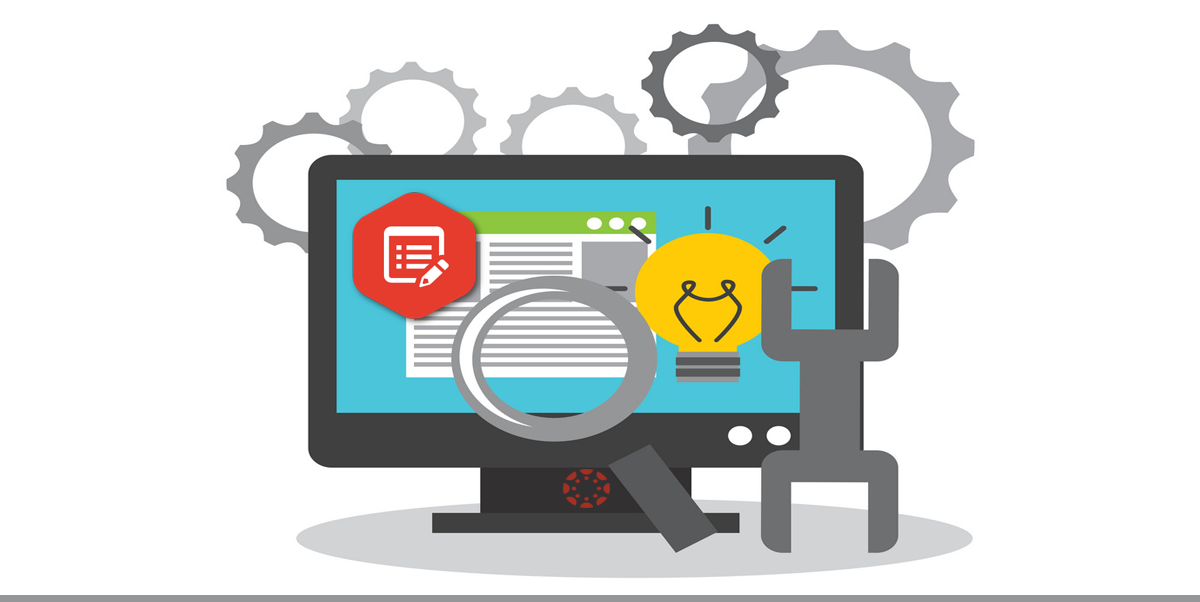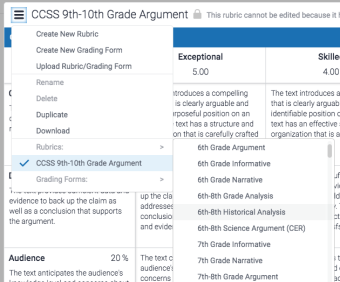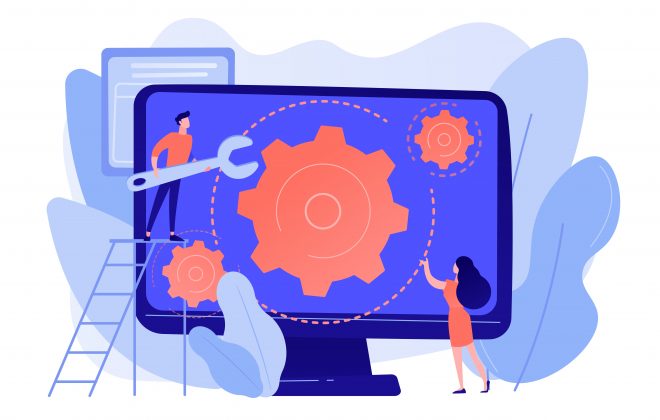Canvas System Update – 15 Feb 2020
These are the latest Canvas system updates that will become available from 15 February 2020. Please click on an update to expand and view the information. If you have any questions please submit a support ticket via the help menu in Canvas.
Please note that system updates are subject to change and may be subsequently updated.
Update 1: Commons - Favourites Import.This update is available for the following Canvas Roles: Teacher, TA and Course Designer. Summary Favourite Commons items can be imported from Quizzes, Pages, Discussion, Assignments, and Modules. Change Benefit This change allows users to import all favourite content from Commons into one of the five supported Canvas areas. Affected User Roles & Behaviours Instructors After favouriting Commons content, instructors can open Quizzes, Pages, Discussions, Assignments, or Modules in their course and import favourited items into the content area. Previously content could only be imported to a course directly from Commons. Embedded content can be any type, not just embedded file types. When a user views a Canvas area and imports favourited content, the type of content supported by the area displays in the sidebar. For instance, selecting the Commons Favorites option from the Assignments page displays all favourited assignments. After the content item is selected and the sidebar is closed, the item displays in the content area. Favourited content can also be accessed from Commons via the Rich Content Editor’s LTI tools menu. However, while other content areas support any kind of file, the Rich Content Editor only imports embedded files. Other related guides for Instructors and Students · How do I use Commons?
· How do I import and view a Commons resource in Canvas?
· How do I import Commons Favorites in the Rich Content Editor in Canvas?
Update 2: Gradebook - Gradebook Import Reserved Names. This update is available for the following Canvas roles: Teacher, TA and External Examiner. Summary Gradebook import CSV files ignore reserved name columns as well as hidden and deleted custom columns. For new custom columns, custom columns cannot have the same name as a reserved column. Change Benefit This change confirms data is uploaded correctly as part of the import and prevents grade conflicts from hidden or deleted columns. Affected User Roles & Behaviours Instructors When the Gradebook CSV file is imported to a course Gradebook, the image behavior ignores existing columns with reserved column names and non-active custom columns. A reserved column name is a column that is already being used by the Gradebook to manage user data. Reserved column names include the following: Student, ID, SIS User ID, SIS Login ID, Section, Integration ID, and Root Account. A non-active custom column is a custom column that has been hidden in the Gradebook via the API or has been deleted from the Gradebook. For new custom columns, the Gradebook does not allow columns to have the same name as a reserved column name. Other related guides for Instructors · How do I use the Gradebook?
· How do I import grades in the Gradebook?
Other recent updates: Canvas Integration - Turnitin LTI. 15 Jan 2020: A new sub-menu for rubrics and grading forms. This update is available for the following Canvas Roles: Teacher, Teaching Assistant and Course Designer. In order to help with the organisation of rubrics and grading forms, Turnitin has moved them to their own sub-menus within the Rubric and Grading Form Manager. This sub-menu is more visible on the screen, making it easier to scroll through and find the one you wish to attach to an assignment. The currently attached rubric or grading form is always visible from the top-level of the menu. Other related Turnitin guides
· Turnitin within Canvas – Staff Guide
· Important notes for Staff – Turnitin Assignments
· Turnitin within Canvas – Student Guide
· Full Turnitin LTI Release Notes
Categories
- Academic Stories (16)
- Accessibility (6)
- Assessment & Feedback (28)
- Guidance (53)
- STAFF (76)
- STUDENT (7)
- System Updates (65)
- Training Resources (22)
- Uncategorized (6)