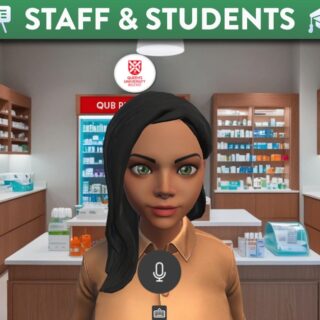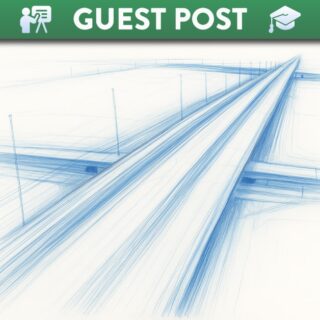
Canvas VLE Retention Policy
Purpose and Overview
Queen’s University Belfast (QUB) is required to comply with data protection legislation by regularly deleting personal data that is no longer required. The Canvas Virtual Learning Environment exists to support teaching, learning, assessment and the student experience, rather than content management in general. Data in Canvas mainly relates to personal data held about users and user activity.
Modules (Canvas Courses) should be preserved as an academic record once they are completed, and students should have access to modules for the duration of their studies so they can refer back to content and assessment feedback.
Archiving Process
To support this requirement, the Canvas Archiving Solution enables the Digital Learning Solution Support Team (DLSSS) to archive modules (Canvas courses) safely and securely.
Modules will be available for five years in the VLE from the term end date and after five years the content will be transferred to the Canvas Archiving Solution for a further five years. After eleven years from the term start date, the module will be completely deleted.
It should be noted that there are various systems that interact with Canvas (e.g. Office365) and these systems have their own retention schedules. While the Canvas archiving solution will retain the links to other systems, the content itself may have been deleted in line with other retention schedules and may not be recoverable.
Canvas Archiving Schedule
| Academic Year | Available in Canvas as 'Read only' until | Transferred to the Canvas Archiving Solution | Deleted from the Canvas Archiving Solution |
|---|---|---|---|
| AY2018/2019 (Qsis ref 2181) 1 Sept 2018 – 30 Sept 2019 | 20 January 2025 | 20 January 2025 | 31 October 2029 |
| AY2019/2020 (Qsis ref 2191) 1 Sept 2019 – 30 Sept 2020 | 31 October 2025 | 01 November 2025 | 31 October 2030 |
| AY2020/2021 (Qsis ref 2201) 1 Sept 2020 – 30 Sept 2021 | 31 October 2026 | 01 November 2026 | 31 October 2031 |
*Where there are exceptional terms (e.g. nursing terms), these will be included in the archiving process for the following academic year (e.g. the 2185 nursing term will be archived alongside the 2191 standard academic term)
Canvas Retention Schedule
The retention schedule is intended to be a reference point for staff working with data stored in Canvas to understand the amount of time that the University needs to keep the student records within Canvas and its integrations. The schedule also outlines other data categories relevant to Canvas, such as those of the Canvas integrations and it notes the data owners for these data categories. In these cases, there are other QUB retention schedules that may be relevant.
The Canvas Retention Schedule is available on the QUB Records management webpage.
FAQs
Modules (Canvas courses) will be available for five years in the Canvas Virtual Learning Environment from the term end date of the course. After this period, the content will be transferred to the Canvas Archiving solution for a further five years and at this point, the original module will be deleted from Canvas. After a total of eleven years, the module will be completely deleted from the archiving solution and will no longer be accessible or recoverable.
It should be noted that there are various systems that interact with Canvas (e.g. Office365) and these systems have their own retention schedules. While the Canvas archiving solution will retain the links to other systems, the content itself may have been deleted in line with other retention schedules and may not be recoverable.
Queen’s University Belfast has been using the Canvas Virtual Learning Environment since 2018/19. As such, there is now a substantial number of modules from previous academic years that are no longer in active use. It is necessary to archive some of these modules to ensure that Canvas remains manageable for staff members who may be enrolled on a high number of courses, and archiving will ensure that users see information that is most relevant to them. There will also be a benefit to removing previous courses from Canvas once they are archived, as doing so should enhance system optimisation.
Staff will be provided with sufficient notice prior to the annual archiving process being carried out. As part of the annual preparation for the new academic year, staff will be informed and reminded of which terms will be archived and will be provided with guidance on how to save Canvas content before archiving and deletion occurs.
Each Academic module in Canvas has an associated Module Development Area. Module Development Areas (MDAs) can be used to develop module content before the content is transferred into a live academic module ahead of a new academic year. Canvas users can reset their MDAs annually to allow for the previous years’ modules to be imported into the MDA so content can be updated and developed ahead of being imported into the new academic module.
When saving content from older academic modules before those modules are archived, staff can import content from that module into the associated MDA. However, as the previous year's content will be contained in the MDA, staff should not reset the MDA, but instead use the ‘Select specific content’ option when importing, as outlined below.
To add content from a previous years’ module, follow the steps below:
- Navigate to the Module Development Area (MDA) that the content should be transferred to.
- On the Homepage, select the ‘Import Existing Content’ from the right hand side menu.
- Under ‘Import Content’, select ‘Copy a Canvas Course’ from the ‘Content type’ dropdown menu.
- In the ‘Search for a course’ field, input the name of the previous year’s module
- Beside the ‘Content’ option, select ‘Select specific content’ and choose any of the ‘Options’ that are relevant.
- Select ‘Import’
- Under ‘Current jobs’, select the ‘Select content’ and then select the content that you wish to save to the MDA. Once the content you wish to save is selected, select ‘Select content’.
- View the status of the import under ‘Current jobs’. Once the content is imported, the status will change to ‘Completed’ and you will be able to see the content in your MDA.
The archiving process will have no impact on students. Canvas courses are retained for the duration of study of the student, and students will have access to courses from previous academic years in Canvas until Graduation.
As an Alumni of QUB, only email access is retained. Access to Office365 (including OneDrive), Canvas & Queen’s Online will be terminated at graduation, as well as other IT services as deemed appropriate. More information can be found on the Graduate email webpage. Students are advised through the graduation communications to take the opportunity to download any relevant content in Canvas or OneDrive that they wish to retain prior to graduation.
Canvas course content is transferred to the Canvas archiving solution during the Canvas archiving process. The archiving solution maintains the content in a very similar format to that of Canvas, and in exceptional cases, the content can be restored to the Canvas course.
However, it should be noted that there are various systems that interact with Canvas (e.g. Office365) and these systems have their own retention schedules. While the Canvas archiving solution will retain the links to other systems, the content itself may have been deleted in line with other retention schedules and may not be recoverable.
In exceptional circumstances (e.g. student appeal), archived courses can be restored to Canvas. If you require an archived course to be restored, please complete the Canvas Archiving Exemption/ Restoration Request Form and select the ‘Restore a previously archived course’ option, providing the module details and the reason for the request.
In exceptional circumstances, some canvas courses can be exempted from the archiving process. If you require an exemption from archiving, please complete the Canvas Archiving Exemption/ Restoration Request Form and select the ‘Exempt a module from the archiving process’ option, providing the module details and the reason for the request.
Related Links
- QUB Canvas Retention Schedule (QUB information)
- Canvas Course Term Dates (blog post)
- QUB Alumni Engagement (QUB information)
- QUB ICU Records management (QUB information)
- User account expiry policy (QUB information)
- Records retention management (Jisc guide)