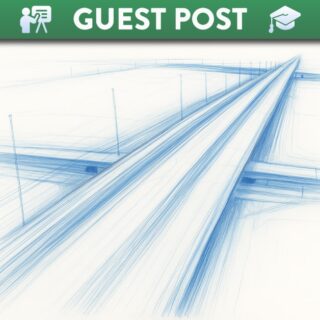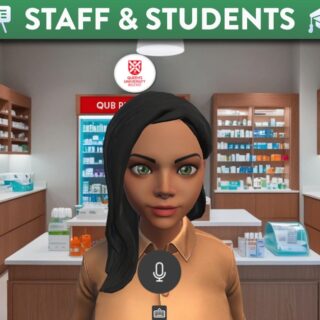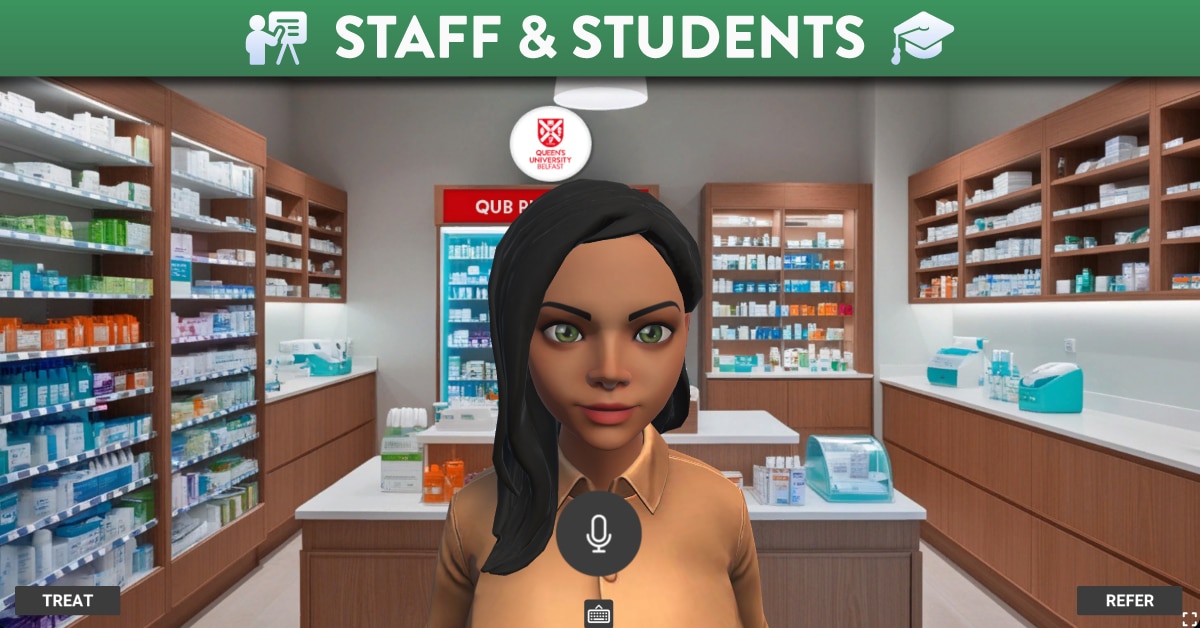Canvas Course Term Dates
At the end of each Academic Year, courses in Canvas will become read-only. The below table outlines the dates courses are placed in a read-only state by default:
| Academic Year | Start Date | End Date |
|---|---|---|
| AY 2025/26 (QSIS ref: 2251) | 1 Sep 2025 | 30 Sep 2026 |
| AY 2024/2025 (QSIS ref: 2241) | 1 Sep 2024 | 30 Sep 2025 |
| AY 2023/2024 (QSIS ref: 2231) | 1 Sep 2023 | 30 Sep 2024 |
| Feb 2026 Nursing intake (QSIS ref: 2255) | 1 Feb 2026 | 2 Mar 2027 |
| Feb 2025 Nursing intake (QSIS ref: 2245) | 1 Feb 2025 | 2 Mar 2026 |
| Feb 2024 Nursing Intake (QSIS ref: 2235) | 1 Feb 2024 | 2 Mar 2025 |
Read-only means that a course is not available for submitting assignments, posting discussions, uploading files, grading, or any other action-based task within a course.
Before the Term End Date is Reached
Before the term end date above is reached, staff with the relevant access can choose to override these dates and keep courses open for longer if they are required to complete the below actions after the dates listed above:
- Mark/grade assignments or make amendments to these**
- Add/amend course activities and settings
- Display the module in the current enrolments area in the dashboard
- Allow students to continue to participate in the course
Please see How to change the start and end dates in a course for further information.
**Overriding the term end date for the purposes of marking/grading/editing assignments must be in line with guidance set out by the examinations office. Your school ELO/ELC should be able to provide you with this guidance if you have not received it.
Once the Term End Date has Passed
Once the term end date has passed and the module has been placed in a read-only state, staff will lose the ability to extend the course end dates of the module. The Digital Learning Solution System Support team will need to be notified of the request and the reasons for the extension request. You can raise a request by emailing support@instructure.com (please email from your Queen’s staff email) or by raising a case using the ‘Help’ menu in the Canvas Navigation menu.
Note: Content imported into Canvas commons from live academic modules will no longer be editable once the module has been concluded. We recommend using the Module Development Area to import content to Commons and then build and amend the module content.