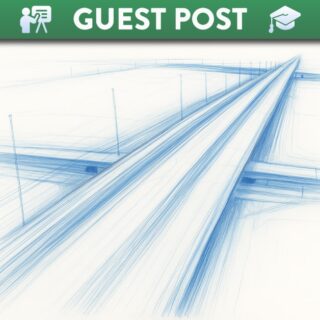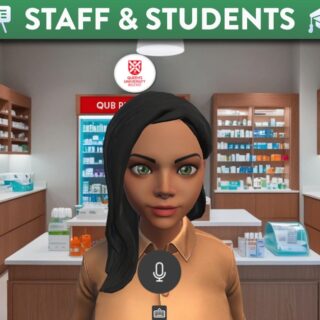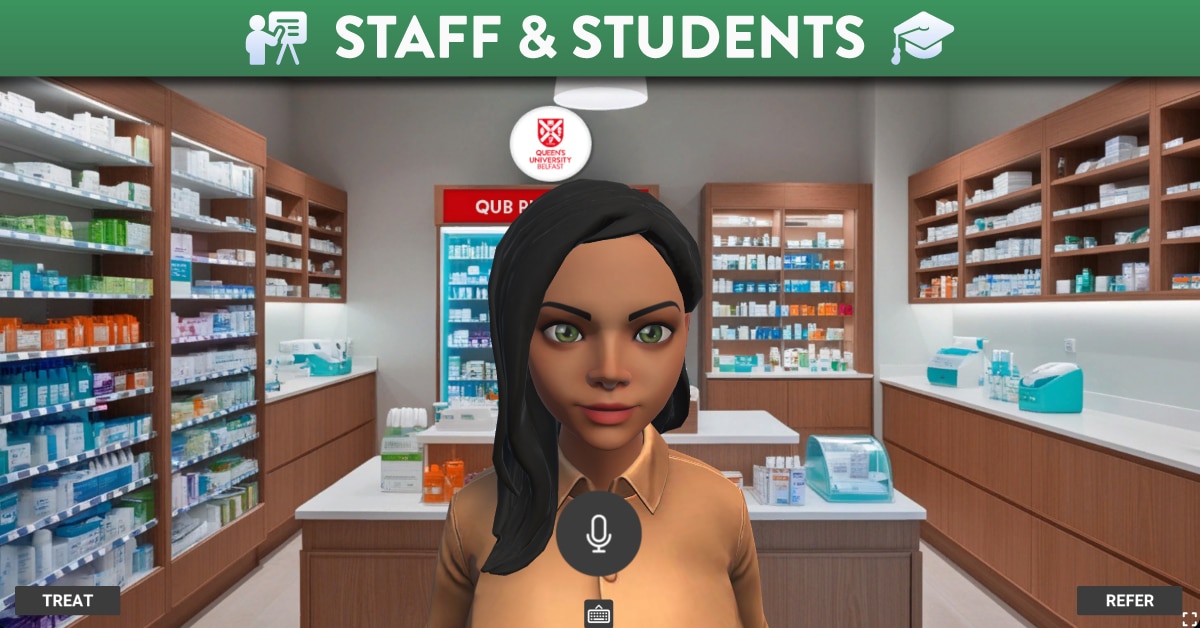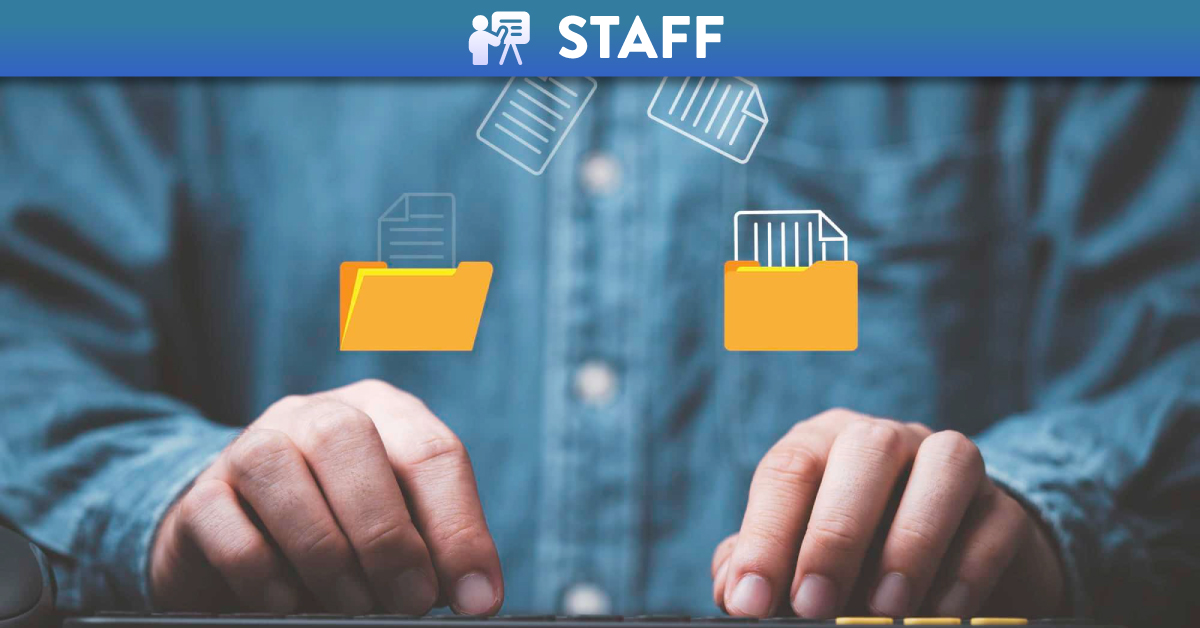
How to Migrate Your Canvas Course to Next Year
The learning materials that you have created in the current semester/academic year on Canvas will NOT automatically rollover into next terms/years Canvas Course. Below are the steps for you to do this.
Steps to migrate Canvas content
The steps are very easy and you may have undertaken them before if you were responsible for transferring content from your DEVELOP area into the Canvas course for students in the current semester. Essentially you are going to import the content from one course (last semester) into another course (this semester).
Step 1
Go to the course into which you want to import the content. Click ‘Settings’ then ‘Import Course Content’ (see image below).
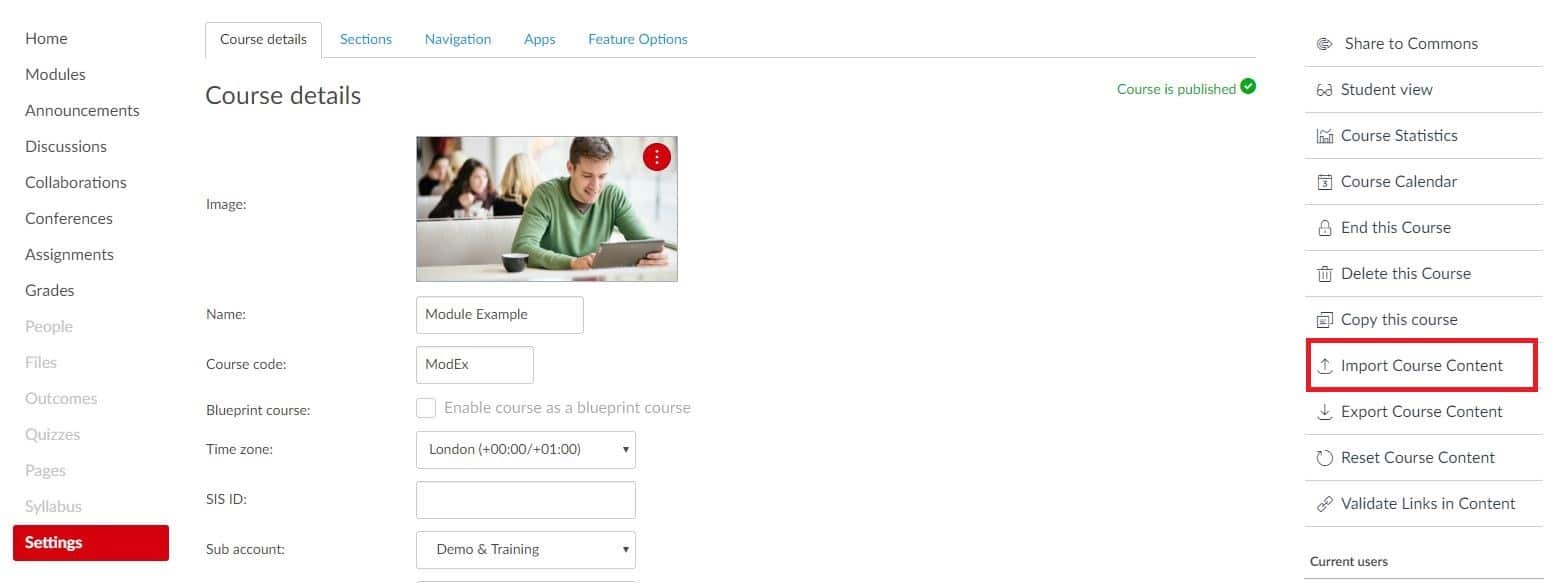
Step 2
A selection page will open (see image below). You should select from the drop-down at the top ‘Copy a Canvas Course’. In the box below you will find a drop-down of all your courses. Select the course that contains the content you wish to import. Once you have selected the course click the button for ‘All content’ and then ‘Import’.
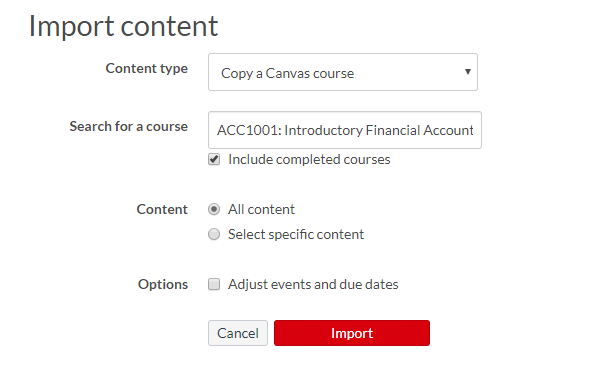
Selection menu for importing course content
Once you have completed these steps the content from your old course will have migrated into the new one and you can update and adjust as required.
For information on completing your previous course please see this blog post on Completing the Academic Year in Canvas.