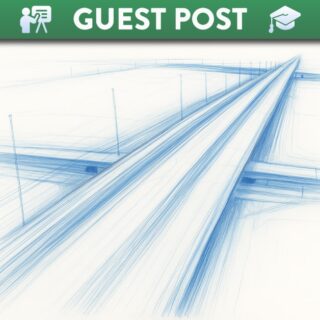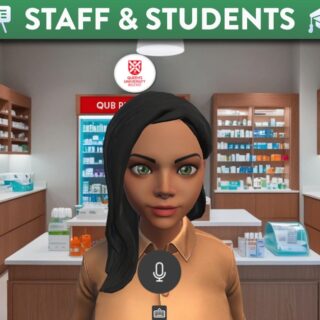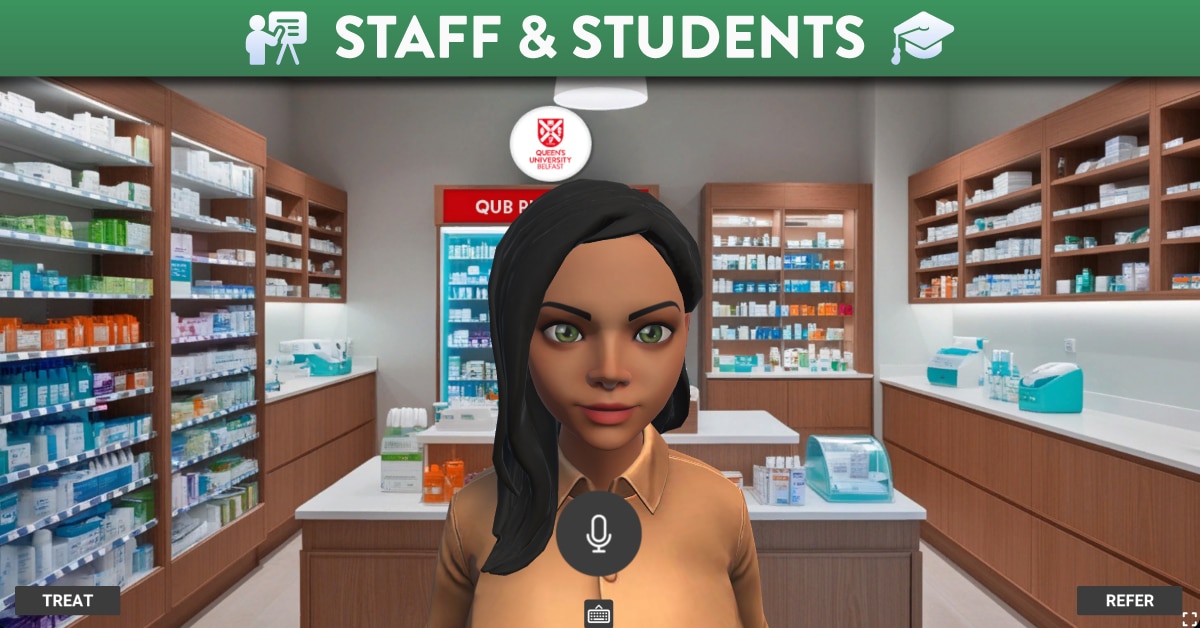Published in:
Digital Teaching
Canvas for Communication
Canvas includes a number of tools for instructors to use to communicate and interact with students through their module.
Tools
- Canvas Inbox for all personal communications with individual students, and for full class messages such as “Your assignment has been graded”.
- Conferences for virtual classes and test reviews (1-2-1 or group).
- Chat for instant chat and other synchronous reviews.
- Discussions for Q&A, and FAQs
- Gradebook – “Message Student Who…” to communicate approaching or past due dates to students who have not submitted or scored below a certain threshold on a submission.
- Grading Comments in both SpeedGrader and the Gradebook.
For a detailed description of available tools/features, download the following document: Canvas Communication & Collaboration Features
Notification Preferences
Students control how they receive communication from Canvas via their notification preferences.
- Notification delivery types:
- Notify Me Right Away
- Daily Summary (varies among users, typically scheduled to be delivered around 6pm is user’s set time zone).
- Weekly Summary (varies among users, date & time of weekly notifications are posted at the bottom of the user’s notification page)
- Do not Send
- Students and staff have the ability to amend their notification preferences to any of the above delivery types. This can only be amended by the individual user.
- By default, student and staff Queen’s email addresses (where available) are used as the primary notification method. This cannot be removed, however Canvas users do have the ability to change the notifications for do no send across all possibly notifications for the default email address.
- Students and staff have the ability to add additional notification contacts methods including additional email address & mobile number. Additional notification contacts need to be confirmed by the user prior to receiving any notifications.
- Global administrators are able to view if the student has received the notification outside of Canvas. A request can be made via the ‘Help Menu’ in Canvas to confirm this information.
See Canvas Notifications for further information.
Communication Audiences
|
Staff to Student 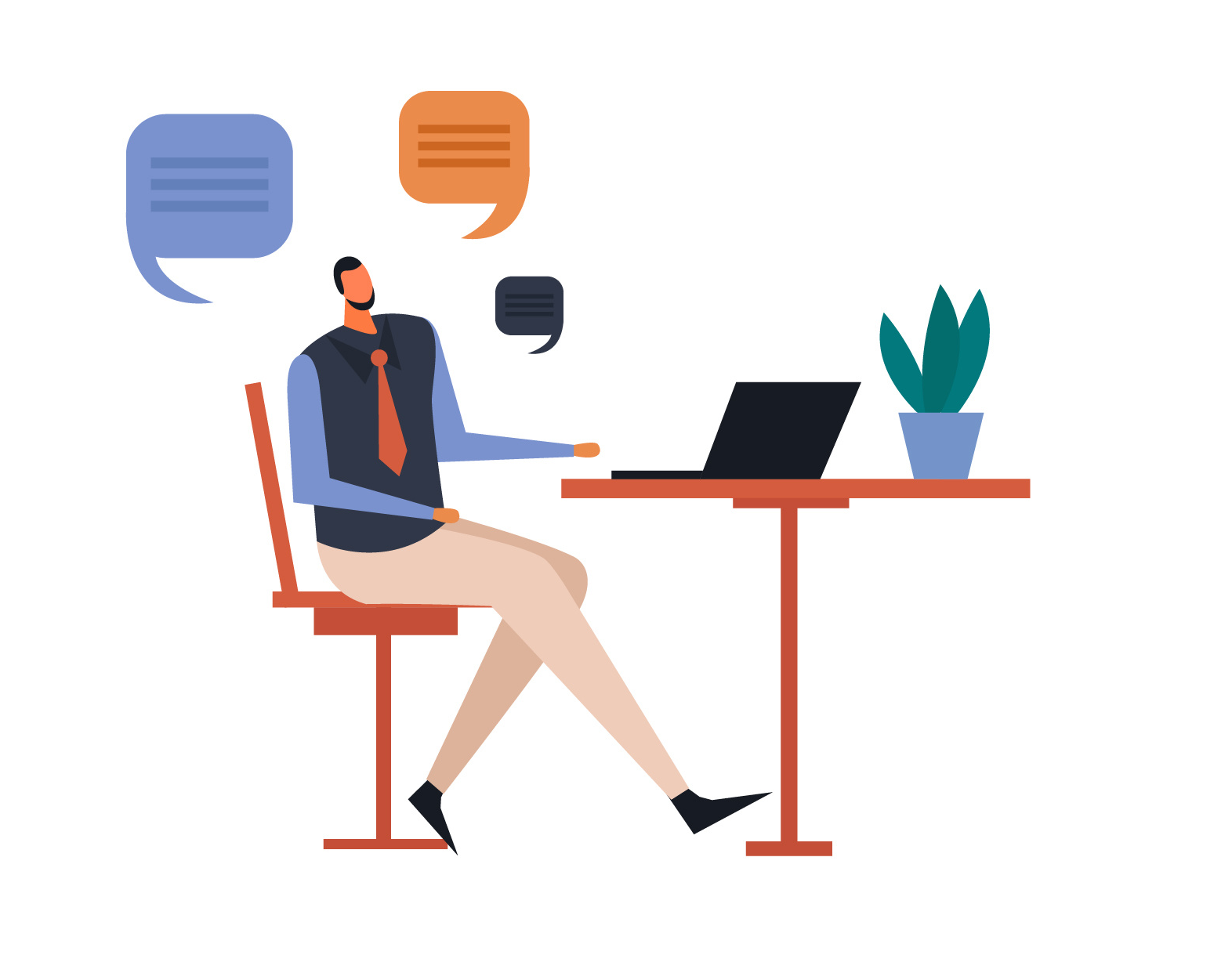
|
|
|
Staff to Staff 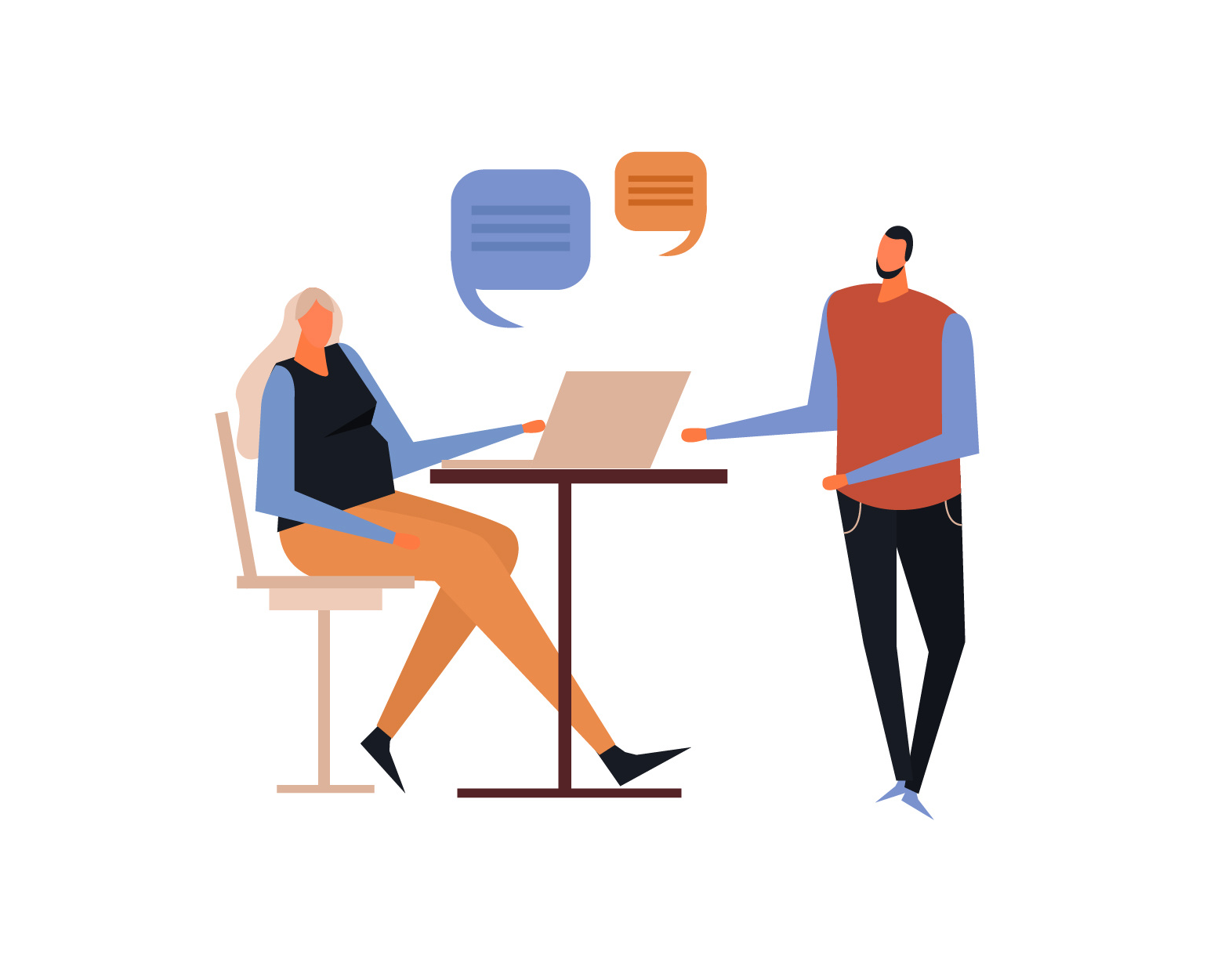 |
|
|
Student to Staff 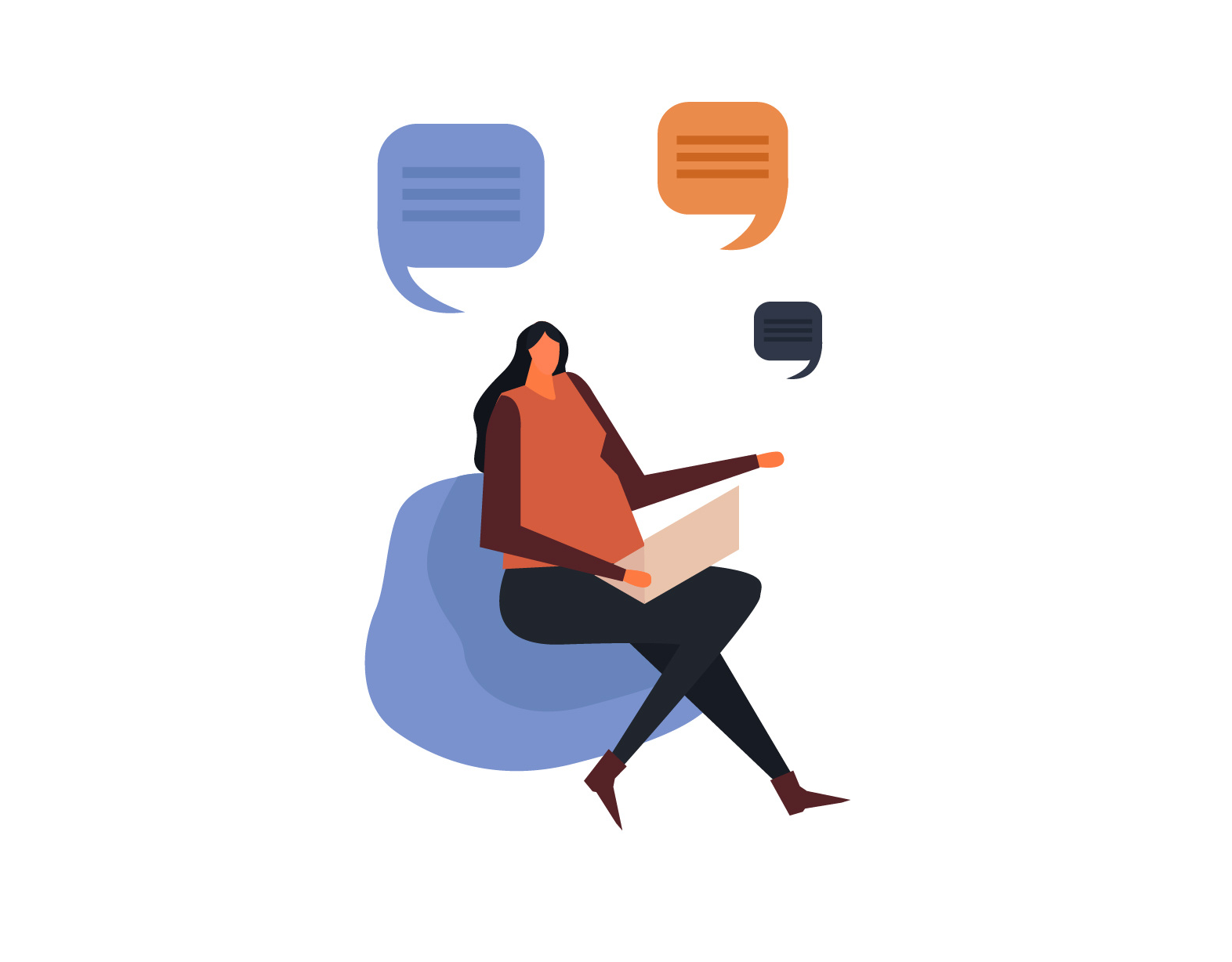 |
|
|
Student to Student 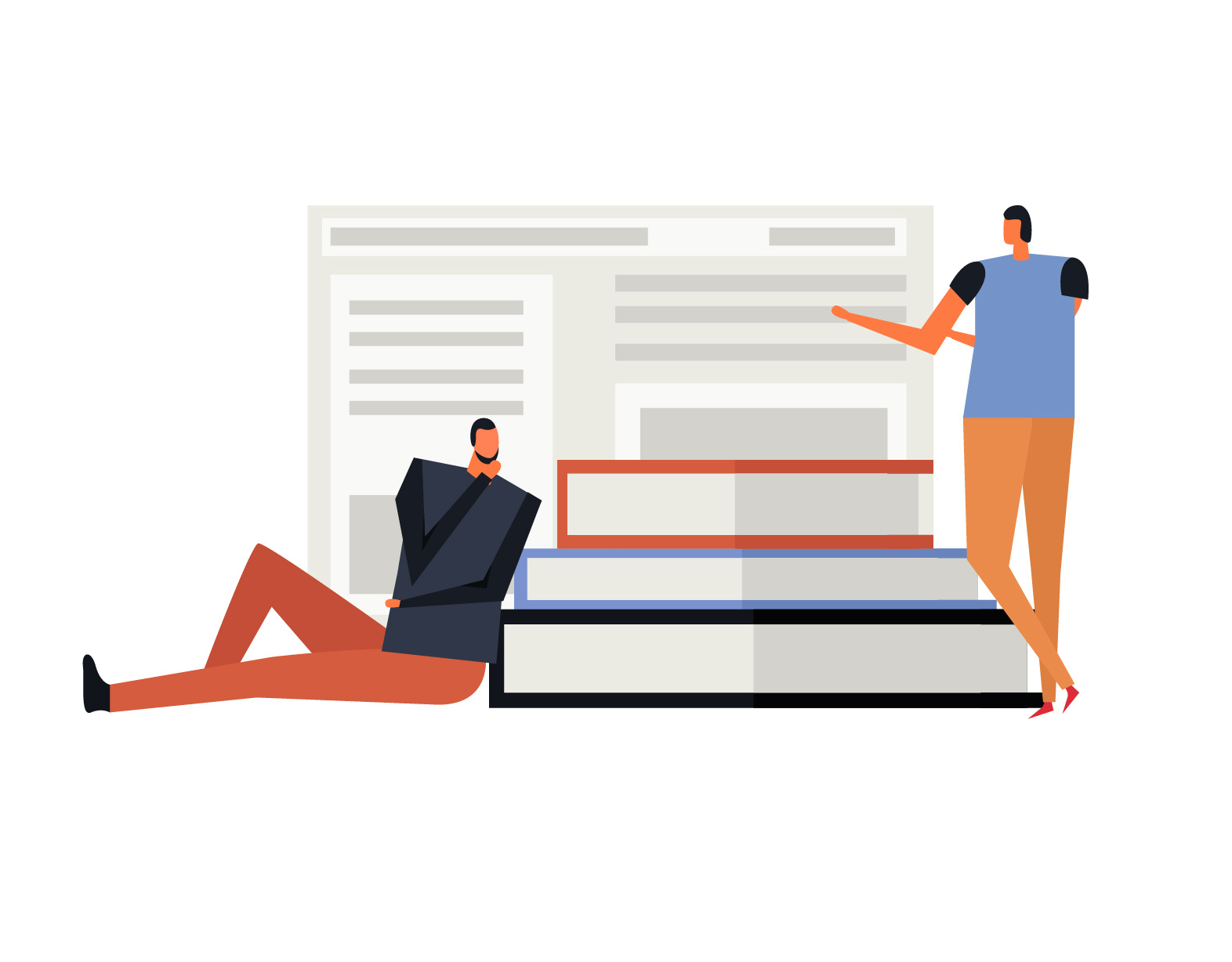 |
|