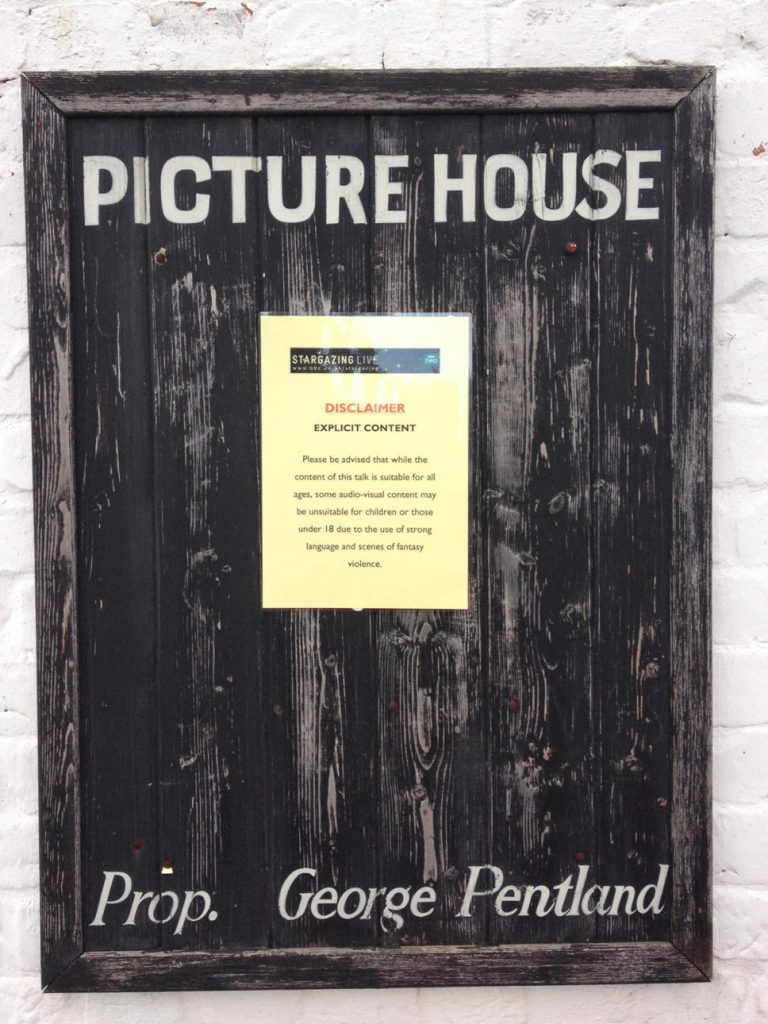At the end of last week a disturbing security issue was acknowledged in iOS and OS X Mavericks – the effect was that SSL certificates were not properly authenticated, so people were vulnerable to man-in-the-middle attacks. The flaw affected iOS6, iOS7, and OS X 10.9 Mavericks; third party testing suggested OS X 10.8 Mountain Lion and earlier OS X releases were fine.
Patches were released last week for iOS6 and iOS7, though the iOS6 update only worked on devices which were not capable of running iOS7 – this was enough to make me update my iPhone and iPad to iOS7, which I had resisted on grounds of taste to this point (aside – iOS7 ain’t so bad after all)
Today (Tuesday) Apple released OS X Mavericks 10.9.2, which includes fixes for the problem along with a lot of other issues – while it’s good to have the fix, it’s unfortunate that it’s rolled in with the general system update. Nonetheless Mavericks users should update as soon as possible (after making proper backups).
Interestingly Apple also released updates for Lion (10.7) and Mountain Lion (10.8) to address the SSL issue and other bugs which had already been fixed in Mavericks. The ongoing lack of fixes for these bugs is something I wrote about before and was what led me (and others) to assume that the Lions had been abandoned in favour of Mavericks. Of course, as soon as I finish rolling Mavericks out to a number of people Apple issues the long-awaited security patch… Thanks guys.
There are also updates for Safari to address various security bugs, but notably there is nothing for OS X 10.6 (Snow Leopard), apparently confirming earlier suspicions that Apple no longer supports 10.6; a definitive statement would be useful but clearly isn’t going to happen. Anyway, if you’re still using Snow Leopard on a machine which you can update to Mavericks (or Mountain Lion) you should do so; if the Mac won’t support Lion and later then I’m afraid it’s time for a new Mac, right now.
Anyway, after all this patching you might assume that you’re safe. Sorry. Now there’s evidence of a flaw in iOS7 which allows a malicious app to monitor keystrokes. So far this is a proof of concept only – there’s no evidence this is being exploited in the wild, but the PoC app did get published in the App Store, so malicious apps may already be out there. Yay. One assumes there will be another iOS patch very soon.
I’m reminded of the quip about thermodynamics – you can’t win; you can’t break even; you can’t even quit the game.
Lest Windows users start to feel smug, it turns out that the EMET hardening toolkit on Windows can be bypassed, and Microsoft also rolled out a patch for flaws in Windows Update which has to be applied outside of Windows Update, so probably most people will never even hear about it…
Finally, there are urgent updates for Flash (what else is new?) which once more illustrates the importance of limiting your Flash use as much as possible though the use of Click-to-run extensions, even if you only have Flash via Google Chrome.