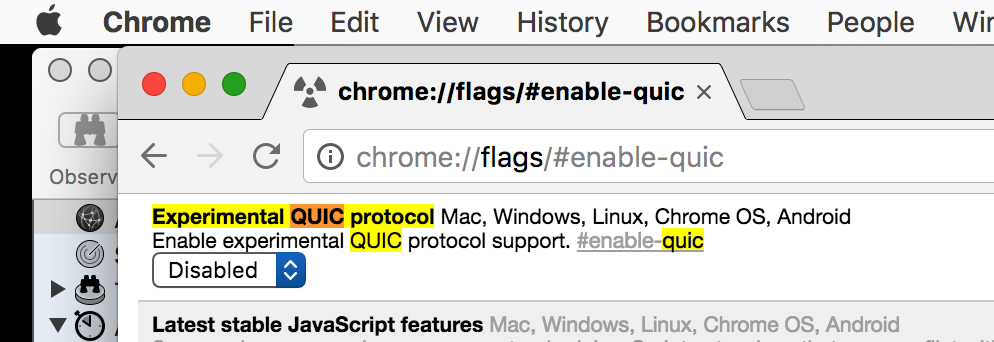We’re going to try something new for IT support requests in the School, by migrating most support communication to Office 365 and Microsoft Teams. I’ve added everyone currently using Macs or iOS devices which are Jamf enrolled to the new MPSupport team – the rest of the School will follow in due course. You can access the team at:
https://go.qub.ac.uk/mpsupport
Staff and PGRs will be enrolled by us, or can self-enrol by visiting the site. Undergrads are welcome to join, or access the site as guests.
You can use Teams via web app, or native packages for Windows and macOS, as well as iOS and Android. On Macs and PCs which are enrolled in our management systems the Teams app should be automatically installed for you.
The advantages of Teams are that it’s a more interactive format, allowing everyone to take part if they so desire – and I hope you will. Also, with four support staff in MP now, email is increasingly inefficient; with Teams we can all see help requests and respond more quickly. The options are to try Teams, or switch to the Site Help Desk software which central IT uses. You likely don’t want to deal with that!
Teams is going to be more important in the University going forward. It’s great for impromptu file sharing and group notebooks & wikis, and in the medium term things like the phone system will link into it. I’m only starting to scratch the surface of its possibilities.
If you want to learn more about Teams you can do so from Microsoft.
We’ll still be accepting emails to the usual email addresses for the moment, but please do try Teams if at all possible.