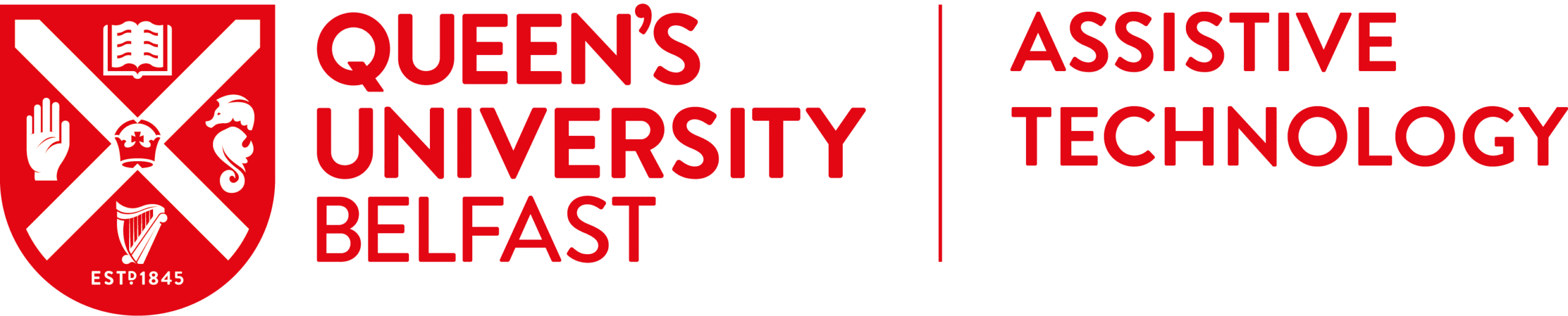Your Guide to EquatIO for Digital Maths
EquatIO simplifies the creation, exploration, and sharing of mathematical and scientific content, making math more accessible and interactive for all learners at Queen’s University Belfast.
What is EquatIO?
EquatIO is an assistive technology tool designed for math and STEM learning. It enables users to:
- Create Math Digitally: Write equations, formulas, and graphs using your voice, handwriting, or typing.
- Interactive Graphing: Visualize complex equations and data with Desmos-powered graphs.
- Math Accessibility: Convert handwritten or spoken math into digital text.
- Seamless Integration: Works with Google Docs, Microsoft Word, and other platforms.
EquatIO is available for QUB students as part of the university’s licensed assistive technology tools, Learn more about the product on the EquatIO website.
How to Access EquatIO at QUB:
- EquatIO is now available by default on all QUB-managed computers and browsers (Chrome and Edge) — just look for the blue EquatIO diamond icon in your browser toolbar. Students can also download the EquatIO extension for Chrome on their own devices. To unlock the full version, simply sign in with your QUB email address and password via Microsoft login.
- Watch the demo video:
Key Features of EquatIO
1. Equation Editor
Type math equations using standard keyboards or shortcuts.
- Example: Type “x^2 + y^2 = r^2” for a circle equation.
2. Speech Input
Speak your math, and EquatIO will convert it to digital text.
- Example: Say “Square root of 16” to see “√16” appear.
3. Handwriting Recognition
Draw equations or symbols with a touchscreen or mouse, and EquatIO will digitize them.
4. Graph Editor
Plot equations or data with an easy-to-use, interactive graphing tool powered by Desmos.
5. LaTeX Editor
For advanced users, type or paste LaTeX code to create professional-quality math.
6. STEM Tools
Explore periodic tables, scientific calculators, and chemical equation balancing features.
How to Use EquatIO: Getting Started
Installation and Setup
- Access the application or add the Chrome extension.
Using EquatIO in Google Docs
- Open a Google Doc and click the EquatIO toolbar icon.
- Use the Equation Editor, Graph Editor, or Speech Input to add math directly into your document.
- Save and share your document with accessible math content.
3. Using EquatIO with Microsoft Word
- Open Word and launch the EquatIO toolbar.
- Insert equations, graphs, or chemistry symbols directly into your document.
- Customise formatting as needed.
Free Alternatives to EquatIO
If you’re looking for alternatives or additional tools, consider:
- Microsoft Math Solver (Free): An app that solves math problems using handwriting or scanning.
- Desmos (Free): A graphing calculator and math visualization tool.
- MathType (Free Trial, Paid): A powerful tool for creating math equations in Word or Google Docs.
- Mathway (Apple): is a problem-solving app that provides step-by-step solutions for math problems, from basic algebra to advanced calculus, using an intuitive interface.
- Apple Pages and Keynote (Built-in Equation Editor): Supports LaTeX and MathML for creating and formatting mathematical equations, seamlessly integrating them into documents and presentations.
- Explore the Online Study Tools Guide for more ideas and assistive technology to support your academic journey.
Additional Resources and Tutorials
Assistive technology is more than a collection of tools—it’s a way to personalise your learning environment to suit your unique strengths and challenges. By leveraging free AT resources, students can gain confidence, improve their academic performance, and unlock their full potential.
Remember, there is no one-size-fits-all solution. The key is to embrace a mindset of exploration and adaptability. Your learning journey is as unique as you are, and the right tools can make all the difference.
Finally, I’d love to hear from you! What tools have worked best for you, and how have they improved your academic experience? Share your favourite apps, software, or strategies to help others in the neurodiverse community discover new possibilities.
Support Channels
- Assistive Technology Teams Channel: Join for real-time support, updates, and discussions.
- For more information and guidance on supporting students with assistive technology, please contact the Assistive Technology Coordinator.
- IT Helpdesk: For licensing issues or technical support, reach out to the QUB IT Helpdesk.
Discover more from Assistive Technology Hub
Subscribe to get the latest posts sent to your email.