RefWorks Write-N-Cite: different versions on Queens PCs
Do you use RefWorks Write-N-Cite on Queen’s PCs as part of the Queen’s RefWorks Alumni Program?
Write-N-Cite is a great tool, allowing you to cite references in your RefWorks account directly in Microsoft Word documents.
We are in the process of installing the latest version of Write-N-Cite (WnC4) on all QUB PCs and laptops. Until this process is complete, the previous version (WnC3) might still appear on some machines in the SCCs etc.
For example, in the McClay Library, all Dell computers have WnC4, but Viglen computers have WnC3, which is likely to be the case until the Viglen machines are replaced in the summer.
Before using Write-N-Cite on a QUB PC or laptop, double-check which version of Write-N-Cite is installed, because once you start using one version, you cannot switch to another.
Ultimately, we recommend that you use WnC4, if possible, to place citations in documents and create formatted bibliographies.
If you can’t access a QUB PC with WnC4, you can always install WnC4 on your own personal computer/laptop (RefWorks > Tools > Write-N-Cite > download version for Microsoft or Mac, as appropriate).
How do I know which version of Write-N-Cite is installed on the PC/laptop I’m using?
Follow these steps:
(1) Open Microsoft Word
(2) If a ‘RefWorks’ tab appears in the Word ribbon, then WnC4 is installed
(3) If there is no ‘RefWorks’ tab, click the ‘Add-Ins’ tab. If ‘RefWorks Write-N-Cite’ appears under Add-Ins, then Wnc3 is installed
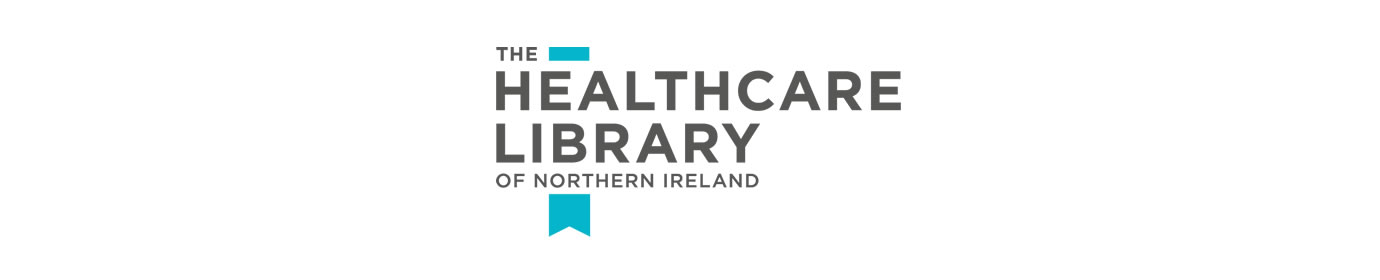
Recent Comments