
How to use Turnitin
This page will help you identify which Turnitin integration has been selected for your assignment in Canvas and point you toward the correct guidance.
- Locate your course in Canvas and select an assignment title.
- Browse the options below to locate the view of what looks most similar to what you see. Below each image are links to associated guidance.
Canvas LTI 1.1
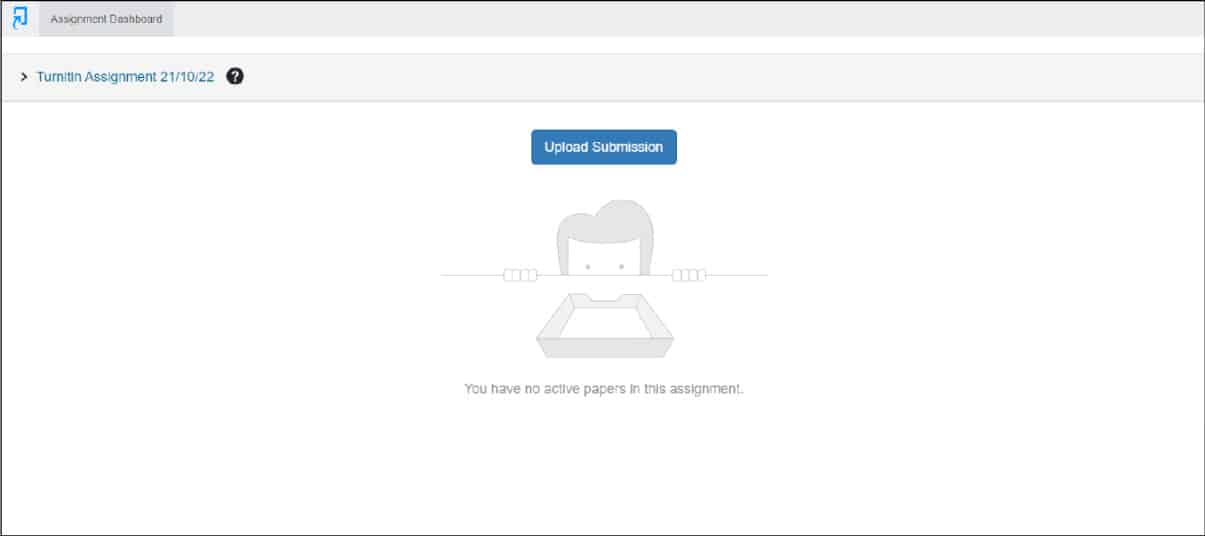
This view is characterised by the Turnitin Assignment Dashboard which is located below the assignment details. You will notice that there will be a blue ‘Upload Submission’ button, as well as the Turnitin logo. If this is what you see, you are submitting an assignment using Turnitin with Canvas LTI 1.1.
Canvas Plagiarism Framework
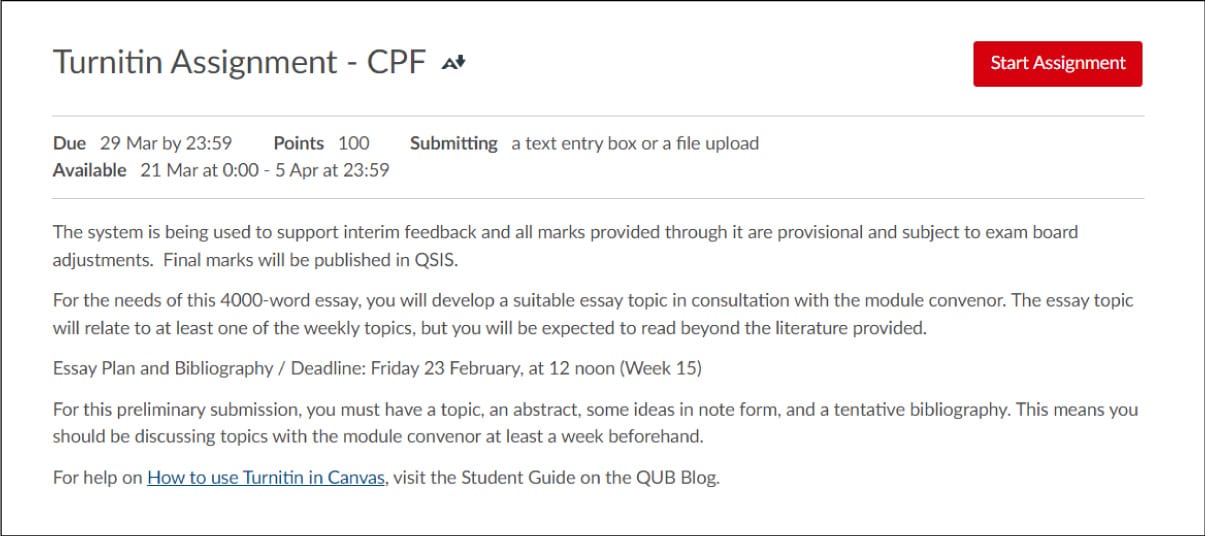
This view is characterised much like how a normal assignment in Canvas will look like. Unlike Canvas LTI1.1, there is no Turnitin Assignment Dashboard. You will notice that there will be a red ‘Start Assignment’ button. If this is what you see, you are submitting an assignment using the Canvas Plagiarism Framework.

