
Student Guide to Respondus LockDown Browser
What is Respondus LockDown Browser?
Respondus LockDown Browser (LDB) is a secure browser for taking quizzes in Canvas. It prevents you from printing, copying, accessing another URL/app or closing a Canvas quiz until it has been submitted. If your quiz has been set up using Respondus LDB, you will not be able to take the quiz with a standard web browser such as Google Chrome or Apple Safari.
It is intended that Respondus LDB will only be used for summative assessments in a controlled testing environment i.e. an exam room on campus. There will be an invigilator present for this type of assessment.
Step-by-step guide
To be able to take your Canvas/Respondus LDB quiz, follow these steps:

- Log in to the computer when instructed
- Double-click on the Respondus LDB icon on the desktop (see image)
 Respondus LDB may ask you to close a program on your computer. Select “Yes” to close the program
Respondus LDB may ask you to close a program on your computer. Select “Yes” to close the program - You will be asked to sign in and complete Microsoft authentication using your personal device
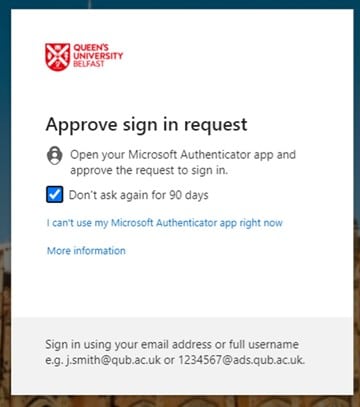
- Now, open Canvas and log in as normal
- Navigate to Quizzes and locate the quiz. It will say “Requires Respondus LockDown Browser” in the title
- The invigilator will give you an access code. Enter the code and click “Submit”
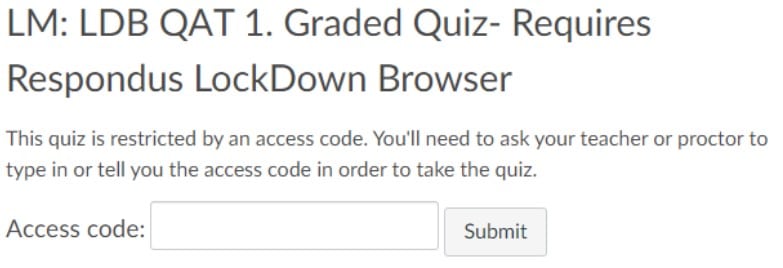
- Wait until the next page fully loads, then click “Take quiz’’. If you get an error message, click “OK“, refresh the page, wait for the page to fully load and click on “Take quiz” again
- Take the quiz. Once a quiz has begun, you are locked into the quiz
- When the quiz is complete and submitted, exit the browser. The computer will return to its normal state
What if I need help with Respondus LDB?
If you are in the middle of a quiz and require support with Respondus LDB, you should notify the invigilator in the room.
If you have a specific question about using Respondus LDB outside of an exam situation, use the HELP menu option in Canvas which is available 24x7x365 for all staff and students.





