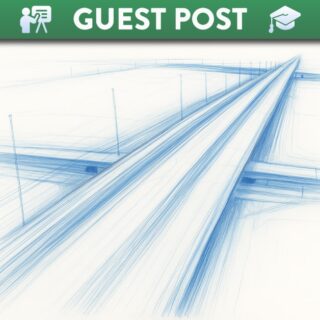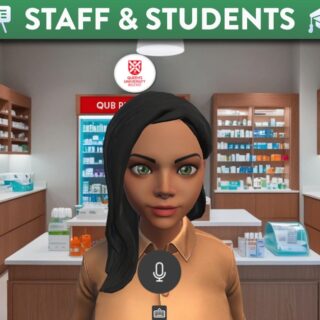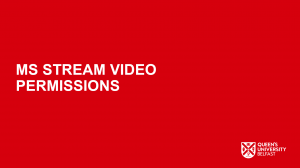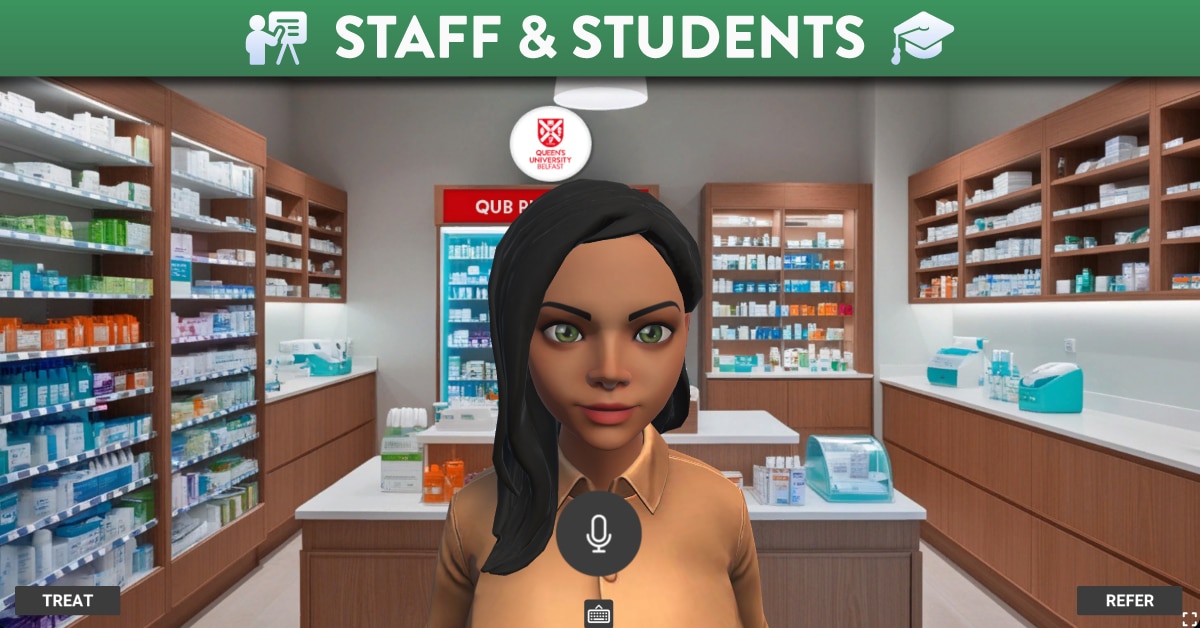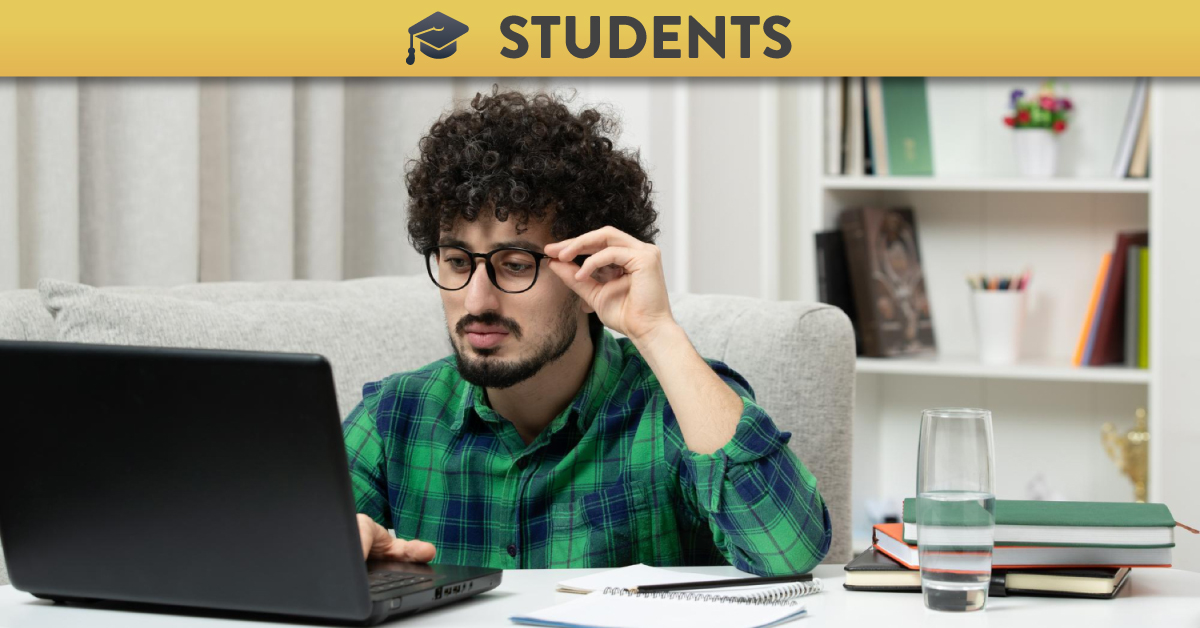
Issues with Student Access to MS Stream Videos
MS Stream Potential Issues
There are 2 potential issues to highlight in this post
- Due to some restrictions on Apple iOS mobile devices, videos embedded from MS Stream may not display correctly when accessing the video content via the Canvas Student App or Safari browser.
- The permissions must be correctly set in MS Teams for students to see your videos (on any device).
Steps to Address Issue 1
The first step to address this is to advise students to try using an alternative browser such as Chrome. For more information on supported browsers and devices for Canvas please see the following guide: What are the browser and computer requirements for Canvas?
A second step is to provide a hyperlink directly below the video that will open in an external browser, in addition to the embedded version of the video. This will mean that students can be directed to MS Stream as an alternative. To do this, on your canvas page insert the following text with a hyperlink to the video on MS Stream, directly below your video:
‘If the video above does not play please click here to open in an external window (you may be required to sign in to Office 365 using your usual Queen’s username and password).’
For video instructions on how to do this please see the below:
Solution For Issue 2
The permissions must be set on any video uploaded to MS Stream to allow students to view it. If this is not done then students will be unable to view your video. MS Stream allows you to go to the video settings and select the group of students (those on your module) that you wish to be able to see your video. For detailed instructions click on the image below to access a video in an external window:
If you are unsure of any aspect of this or need help with MS Stream contact Information Services via the IT Services Helpdesk.
For help with Canvas contact Tier 1 support 365/7 by selecting the ‘Help’ button and select one of the various options to receive support.