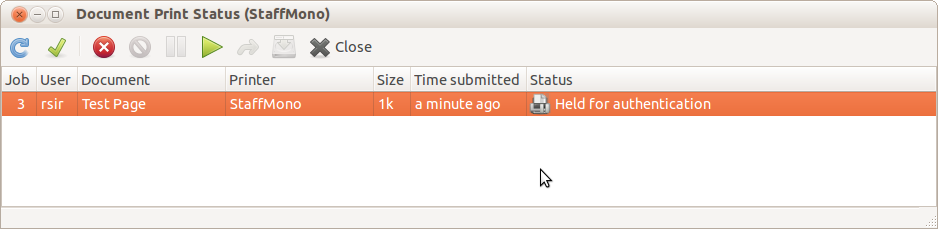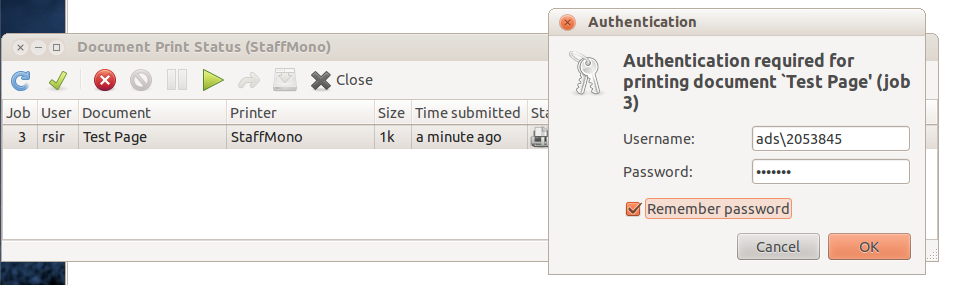There are two ways to use the MFDs from Linux, and both have drawbacks. Which you use, and how well it works for you, depends on your exact circumstances.
The first option is to use the exact same process as for Mac OS X to set up a print queue which talks to the Windows servers. You use the exact same steps in the CUPS setup process, so those won’t be repeated here. Depending on your distro, the printer setup tools may also be able to access an SMB share.
Where things get difficult is with providing authentication details. CUPS does not store these, so they are provided by the print queue manager from your desktop environment. If you’re running a lightweight desktop there may not even be a print queue manager program, in which case skip to option two.
We have run some tests on Ubuntu LTS 12.04 and 14.04, and the queue manager in these works pretty much like the OS X one does – your first print job will sit in the queue, marked as Held for authentication.
You can then right-click on the print job and authenticate, at which point a dialog asks for your QOL credentials, and you can opt to store these. The print job will then disappear from the queue, and you can collect it from the MFD of your choice.
The problem we’ve encountered is that the Ubuntu printing system does not seem to actually remember the printing credentials very well. So if you switch to, say, LibreOffice and try to print something you will see the printing authentication dialog again. This seems to be a bug – you can print multiple times from a given application without being prompted again, but if you quit the program, or switch to another, you’re going to be prompted again.
Some tests on Debian and Suse, using KDE and Gnome, showed variations on this. The print manager programs seem to be able to handle the necessary authentication, but not all applications work properly. As with many things on the Linux desktop, it should be possible, but may not be 100% there.
The second option is more predictable, but also requires more manual work. A PDF file with instructions for Ubunutu is available but, in summary, one adds an LPD printer at staff-print2.ads.qub.ac.uk with queue name staffnwc. To authenticate your print jobs you have to visit this webpage and log on with your QOL credentials, select the jobs you want to print, and click a button. Then go to the MFD and release the jobs in the normal manner.