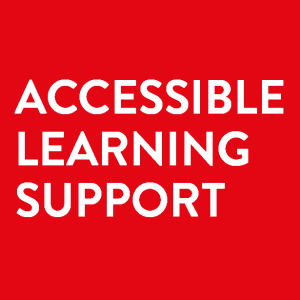What is Assistive Tech?
Assistive Technology (AT) is all about making life easier! It includes any gadget, app, or software that helps you get things done more efficiently and independently. While AT is super helpful for students with disabilities, it’s actually beneficial for everyone—whether you’re trying to boost your productivity, enhance your learning experience, or tackle specific challenges.
AT covers a wide range of tools, from devices that help with reading and writing to apps designed to keep you organised, manage your time, and stay focused. In the academic world, AT can be a game-changer, helping you manage your workload, improve efficiency, and personalise your learning experience.
At Queen’s University Belfast, we offer a variety of licensed assistive technologies tailored to different academic needs. These tools are here to support students with various learning styles and challenges, like reading difficulties, note-taking struggles, time management, and organisation. But that’s not all—there are loads of free and accessible AT options out there, from handy apps and software to built-in accessibility features on your phone, tablet, or computer.
Some students in the UK and ROI may also be eligible for funding to access assistive technology and equipment such as a laptop. You can find out more about funding options here: Funded Support Explained: Get the Tech Help You Need.

Licensed Assistive Technology at QUB
At QUB, we’ve got you covered with several licensed assistive technologies to support your unique learning needs. These tools are designed to help with note-taking, reading, writing, time management, and staying focused. Some of the awesome tools available include:
- What it does: A literacy support tool that offers text-to-speech, speech-to-text, dictionary, and highlighting features. It’s ideal for reading, writing, and studying.
- How it helps: This tool supports students with dyslexia, ADHD, or those who simply want to improve their productivity and comprehension.
- What it does: A tool that helps create accessible digital math and science content. It converts spoken or handwritten math into digital text and integrates seamlessly with platforms like Google Docs.
- How it helps: It simplifies working with complex equations, formulas, and STEM content, making it a game-changer for students in science and engineering fields.
- What it does: A mind-mapping tool designed to help with brainstorming, organizing ideas, and project planning. It offers templates for essays, assignments, and Gantt charts for time management.
- How it helps: Students can visually organise their thoughts, making it particularly useful for those with executive functioning challenges or who thrive on visual learning.
Other AT available through the Queens Student Desktop (QSD) include:
- JAWS (Job Access With Speech) is a screen reader that helps visually impaired students navigate computers by reading text aloud and providing keyboard shortcuts for tasks.
- ZoomText is a screen magnifier and reader that enhances text and images on the screen, making it easier for visually impaired students to see and hear content.
How can I access Assistive Tech?
Assistive Technology is available at the following computer centre locations:
- Student Computing Centre at McClay Library (including some equipment and hardware such as keyboards and headsets)
- The Graduate School Computing Centre
- AFBI (Agri-Food and Biosciences Institute) Library
- Elms: BT1/BT2 & BT9
- Biomedical Library (MBC)
- Medical Library (RVH)
- Peter Froggat Centre (PFC)
- Assessment Centre (SGC)
Off-campus support
Assistive technology software is also accessible remotely via the Queens Student Desktop (QSD). Additional information on remote access can be found here.
More information and support is available through the library
Free and Alternative Assistive Tech
Beyond the licensed software offered at QUB, there is a wealth of free and alternative assistive technology that can support students in their academic journey. Many of these tools are easily accessible through app stores or online platforms and cater to a range of needs. Some examples include:
- Free Apps for Note-Taking, Organisation, and Focus:
- Microsoft OneNote: A free digital notebook for note-taking and organisation. QUB students can access OneNote through their Office 365 account.
- NotebookLM is an AI-powered research and notetaking tool by Google, using Gemini AI to help users summarise, organise, and interact with their notes. It allows document uploads, question-based insights, and AI-generated summaries, making it a powerful tool for students managing large amounts of information.
- Evernote: A free app for capturing ideas, to-do lists, and notes across devices.
- Google Keep: A simple, free tool for capturing quick notes and reminders.
- Apple Notes: A place to capture thoughts or to save longer notes including images,and documents.
- Free Text-to-Speech and Speech-to-Text Tools:
- Microsoft Dictate allows you to turn your voice into text in Word, Outlook, PowerPoint, and OneNote. Simply speak, and Microsoft 365 will transcribe your words in real-time
- Read Aloud and Immersive Reader lets you hear documents, emails, and webpages read out loud. This is great for students with dyslexia, visual impairments, or focus difficulties.
- Natural Reader: A free text-to-speech tool that can read aloud documents, PDFs, and web pages.
- Google Dictation (Voice Typing): A free voice-to-text tool available through Google Docs.
- Speechify: Text-to-Speech available on Apple devices
- Built-In Accessibility Features on Devices:
- Apple: The iPhone, iPad, and Mac include accessibility features such as VoiceOver (screen reader), Dictation, and Magnifier.
- Android: Android devices offer accessibility options such as TalkBack (screen reader), Live Transcribe (real-time transcription), and magnification gestures.
- Windows: Windows provides built-in accessibility tools like Narrator (screen reader), Speech Recognition, and the Ease of Access settings for customising display and input preferences.
- Microsoft 365: Check out this AT blog post on free accessible learning tools on Office 365 here.
How to Incorporate Free Assistive Tech into Your Routine
All students can benefit from the wide variety of free AT options available. Incorporating these tools into your routine can enhance productivity, help with time management, and improve your overall academic experience. Here’s how you can get started:
- Explore built-in device features: Many devices come with accessibility features already installed. Start by exploring your phone, tablet, or computer’s settings to enable text-to-speech, screen readers, or other accessibility tools.
- Experiment with free apps: Download and try different free apps for note-taking, task management, or focus to see what works best for your needs.
- Combine licensed and free AT: By using both the licensed tools available through QUB and free options, you can tailor your approach to learning and productivity.
Ready to discover the perfect assistive technology (AT) for your needs? Check out AHEAD’s “Discover your AT” tool here. This handy resource helps both students and staff find the right tools to enhance learning and teaching experiences. It’s a great way to explore a wide range of AT solutions tailored to support your academic journey. Dive in and find what works best for you!
Support and Training
IT Helpdesk: For licensing issues or technical support, reach out to the QUB IT Helpdesk.
Accessible Learning Service: For personalised support and training, contact the Assistive Technology Coordinator.