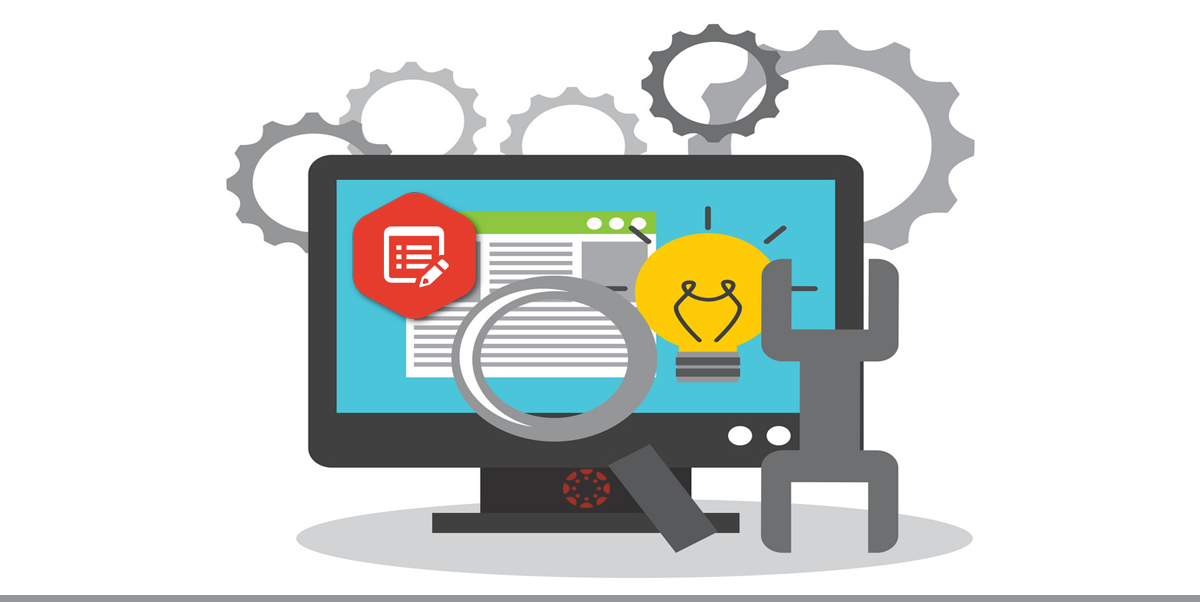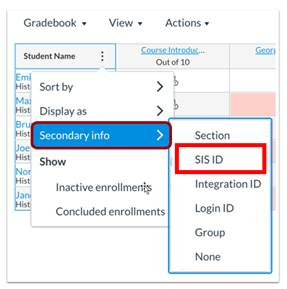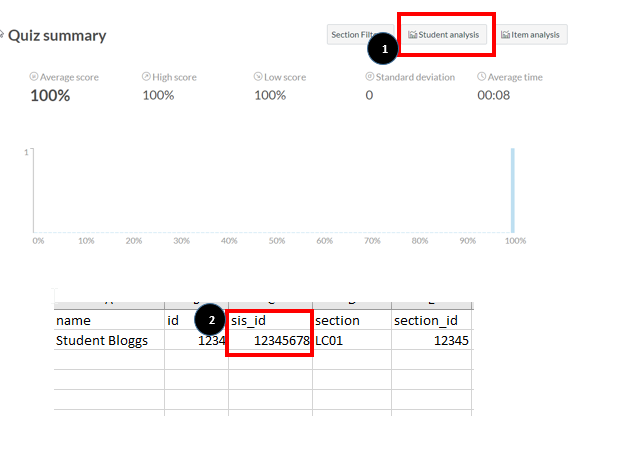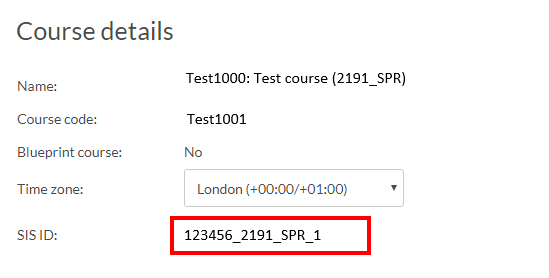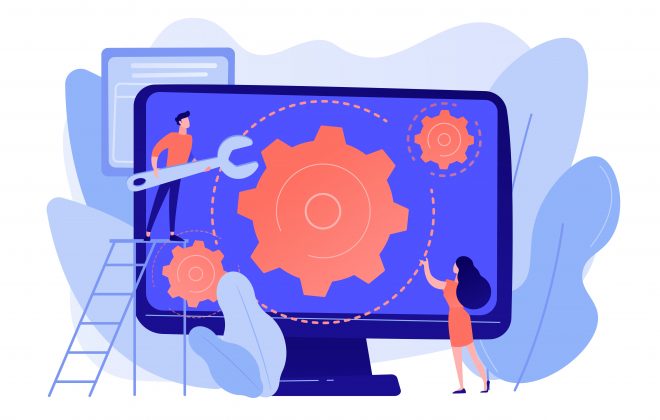Canvas System Update – 18 Jan 2020
These are the latest Canvas system updates that will become available from 18 January 2020. Please click on an update to expand and view the information. If you have any questions please submit a support ticket via the help menu in Canvas.
Please note that system updates are subject to change and may be subsequently updated.
Update 1: New Gradebook - Postable Submission Comments. This update is available for the following Canvas Roles: Teacher, Teaching Assistant and Student. Summary For assignments with a manual posting policy, comments can be posted without requiring a grade. Change Benefit This change allows students to view feedback from instructors before they receive a grade for an assignment. Affected User Roles & Behaviours Instructors In manual posting policy assignments, instructors can create comments in New Gradebook or SpeedGrader for a student submission and make them visible to students. Once a comment is submitted, the Post Grades button can be used to post comments the same way as posting grades. The New Gradebook displays all submissions that will have grades and/or comments displayed to students, per the updated wording next to each posting option. If the option to hide grades is selected for the assignment later on (for when the instructor is working on actual grading), comments will also be hidden until grades are reposted. Note: For manual posting policy assignments, the hidden label displays at the top of the page to indicate the assignment is hidden when a grade is entered. However, when a comment is added in the Gradebook context tray and SpeedGrader, respectively, the page must be refreshed before the hidden label will display. Further information relating to this update can be found in this video. Students If a student’s submission has been posted by an instructor in the New Gradebook or SpeedGrader, the student can view the comment in the Grades page. If the option to hide grades is selected for the assignment later on (for when the instructor is working on actual grading), comments will also be hidden until grades are reposted. Other related guides for Instructors and Students · How do I use the New Gradebook?
· How do I use posting policies in a course?
· How do I view my grades in a current course?
Update 2: New Gradebook - Sort Options. This update is available for the following Canvas roles: Teacher, TA and External Examiner. Summary The Student Name column includes additional sorting options. Change Benefit This change allows users to sort the New Gradebook by student name, SIS ID, Integration ID, and Login ID in ascending or descending order. Affected User Roles & Behaviours Instructors As part of sorting the Student Name column, instructors can select the Sort By option and not only sort by student name, but also by SIS ID, Integration ID, or Login ID. Each option can be ordered in ascending or descending order. Other related guides for Instructors · How do I use the New Gradebook?
· How do I sort and display student names in the Student Name column in the New Gradebook?
Update 3: Calendar - Assignment Deletion Confirmation Button Colour. This update is available from 15 Jan 2020 for the following Canvas roles: Teacher, TA and Course Designer. Summary The confirmation button to delete an assignment has changed to the Canvas danger-themed colour (red). Previously, it had not been clear that deleting an assignment from the calendar meant that the assignment would be completely deleted. Change Benefit This change helps emphasize to users the confirmation of deleting an assignment, as many users have accidentally deleted an assignment because of the previous button colour. Affected User Roles & Behaviours Instructors Instructors who delete an assignment from the calendar now view a confirmation window to ensure they want to delete the assignment. The ‘Delete’ button is displayed as a danger action. Other related guides for Instructors and Students · How do I use the Calendar as an instructor?
· How do I add an assignment from the Calendar?
· How do I edit an event or assignment in the Calendar?
Update 4: Permission addition to Teaching Assistant role. This update is available for the following Canvas Roles: Teaching Assistant. Summary Teaching Assistants will now be able to view the student/staff and course ID (SIS data) directly in Canvas. Change Benefit This change allows Teaching Assistant roles to view SIS data in multiple areas in Canvas. Affected User Roles & Behaviours Instructors Teaching Assistants will be able to view SIS data in the following areas: Gradebook: View User SIS ID via Secondary info in the Student Name Column People: View User SIS ID
Quiz Statistics: View user SIS ID column in Student Analysis CSV report Course settings: View course SIS ID Other related guides for Instructors · How do I sort and display student names in the Student Name column in the New Gradebook?
· How do I use the People page in a course as an instructor?
· Once I publish a quiz, what kinds of quiz statistics are available?
Categories
- Academic Stories (16)
- Accessibility (6)
- Assessment & Feedback (28)
- Guidance (53)
- STAFF (76)
- STUDENT (7)
- System Updates (65)
- Training Resources (22)
- Uncategorized (6)